Mainwp | Matomo Extension / Piwik
Updated on: November 17, 2024
Version 5.0.3
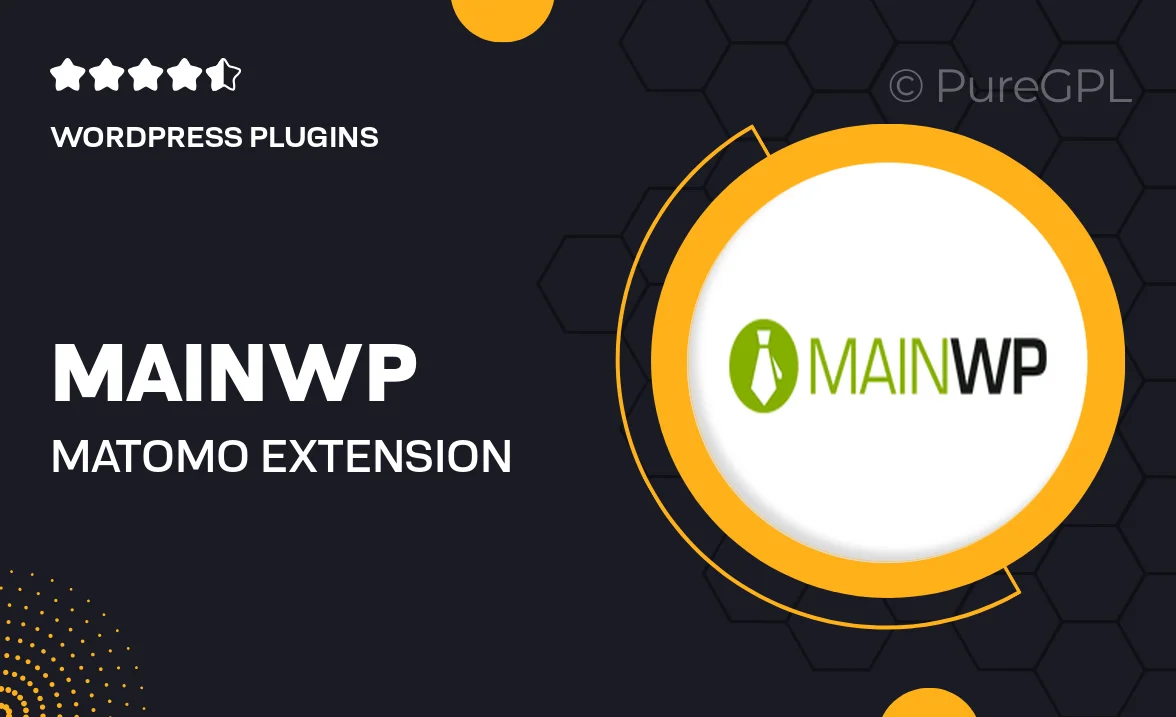
Single Purchase
Buy this product once and own it forever.
Membership
Unlock everything on the site for one low price.
Product Overview
Enhance your MainWP experience with the Matomo Extension, also known as Piwik. This powerful tool integrates seamlessly, allowing you to monitor and analyze your website's traffic with precision. With Matomo, you gain insights into visitor behavior, engagement metrics, and more, all from the comfort of your MainWP dashboard. Plus, it respects user privacy, ensuring compliance with data protection regulations. What makes it stand out is its flexibility and the ability to customize your tracking settings to fit your needs perfectly.
Key Features
- Seamless integration with MainWP for easy access to analytics.
- Comprehensive visitor tracking and behavior analysis.
- Customizable tracking settings to suit your specific requirements.
- Privacy-focused approach that complies with data protection laws.
- Real-time data reporting to keep you informed at all times.
- User-friendly interface for effortless navigation and analysis.
- Multi-site support, making it perfect for managing multiple websites.
- Enhanced reporting features to help you make informed decisions.
Installation & Usage Guide
What You'll Need
- After downloading from our website, first unzip the file. Inside, you may find extra items like templates or documentation. Make sure to use the correct plugin/theme file when installing.
Unzip the Plugin File
Find the plugin's .zip file on your computer. Right-click and extract its contents to a new folder.

Upload the Plugin Folder
Navigate to the wp-content/plugins folder on your website's side. Then, drag and drop the unzipped plugin folder from your computer into this directory.

Activate the Plugin
Finally, log in to your WordPress dashboard. Go to the Plugins menu. You should see your new plugin listed. Click Activate to finish the installation.

PureGPL ensures you have all the tools and support you need for seamless installations and updates!
For any installation or technical-related queries, Please contact via Live Chat or Support Ticket.