Mainwp | Jetpack Scan Extension
Updated on: January 28, 2025
Version 5.0.1
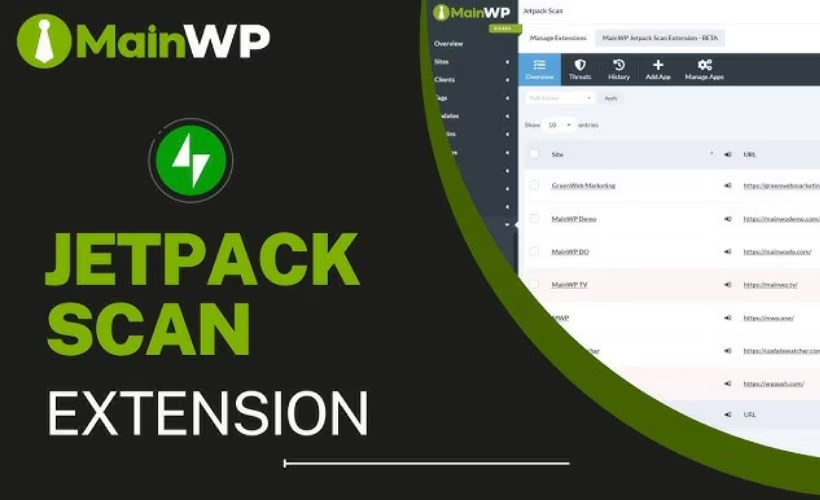
Single Purchase
Buy this product once and own it forever.
Membership
Unlock everything on the site for one low price.
Product Overview
The MainWP Jetpack Scan Extension is an essential tool for website owners looking to enhance their site security and performance. With this extension, you can effortlessly integrate Jetpack's powerful scanning capabilities into your MainWP dashboard. This means you'll receive instant notifications about potential vulnerabilities, malware, and other security threats, all from one centralized location. Plus, the user-friendly interface makes it easy to manage and monitor your sites without any technical hassle. What makes it stand out is the seamless connection to Jetpack, ensuring you benefit from its robust features while maintaining control over your website management.
Key Features
- Real-time security scanning to detect vulnerabilities and malware.
- Centralized monitoring of multiple sites from your MainWP dashboard.
- Instant notifications for potential security threats.
- Easy integration with existing Jetpack services.
- User-friendly interface designed for effortless site management.
- Regular updates to ensure you stay protected against new vulnerabilities.
- Comprehensive reports to help you understand your site's security status.
Installation & Usage Guide
What You'll Need
- After downloading from our website, first unzip the file. Inside, you may find extra items like templates or documentation. Make sure to use the correct plugin/theme file when installing.
Unzip the Plugin File
Find the plugin's .zip file on your computer. Right-click and extract its contents to a new folder.

Upload the Plugin Folder
Navigate to the wp-content/plugins folder on your website's side. Then, drag and drop the unzipped plugin folder from your computer into this directory.

Activate the Plugin
Finally, log in to your WordPress dashboard. Go to the Plugins menu. You should see your new plugin listed. Click Activate to finish the installation.

PureGPL ensures you have all the tools and support you need for seamless installations and updates!
For any installation or technical-related queries, Please contact via Live Chat or Support Ticket.