Mainwp | Domain Monitor Extension
Updated on: May 24, 2025
Version 5.1.3
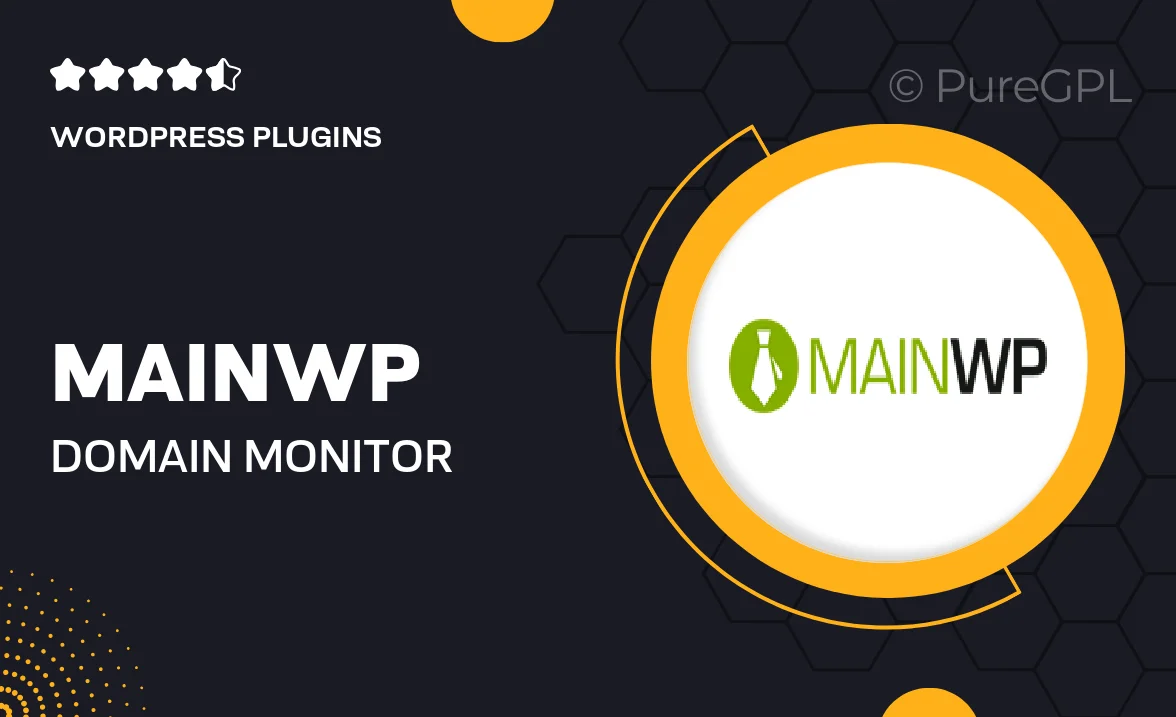
Single Purchase
Buy this product once and own it forever.
Membership
Unlock everything on the site for one low price.
Product Overview
Stay on top of your domains with the MainWP Domain Monitor Extension. This powerful tool allows you to effortlessly track the status of all your domains from a single dashboard. With real-time notifications, you'll never miss an expiration date or important update again. Plus, its user-friendly interface makes it easy to manage multiple domains without the stress. What makes it stand out is its ability to provide comprehensive reports, ensuring you have all the information you need at your fingertips. Keep your online presence secure and organized with this essential extension.
Key Features
- Real-time domain status tracking for peace of mind.
- Instant notifications for upcoming expirations and renewals.
- Comprehensive reporting to help you stay informed.
- User-friendly dashboard for effortless management.
- Seamless integration with MainWP for streamlined workflow.
- Support for multiple domains to simplify oversight.
- Customizable settings to fit your monitoring needs.
Installation & Usage Guide
What You'll Need
- After downloading from our website, first unzip the file. Inside, you may find extra items like templates or documentation. Make sure to use the correct plugin/theme file when installing.
Unzip the Plugin File
Find the plugin's .zip file on your computer. Right-click and extract its contents to a new folder.

Upload the Plugin Folder
Navigate to the wp-content/plugins folder on your website's side. Then, drag and drop the unzipped plugin folder from your computer into this directory.

Activate the Plugin
Finally, log in to your WordPress dashboard. Go to the Plugins menu. You should see your new plugin listed. Click Activate to finish the installation.

PureGPL ensures you have all the tools and support you need for seamless installations and updates!
For any installation or technical-related queries, Please contact via Live Chat or Support Ticket.