Mainwp | Database Updater Extension
Updated on: May 24, 2025
Version 5.0.7
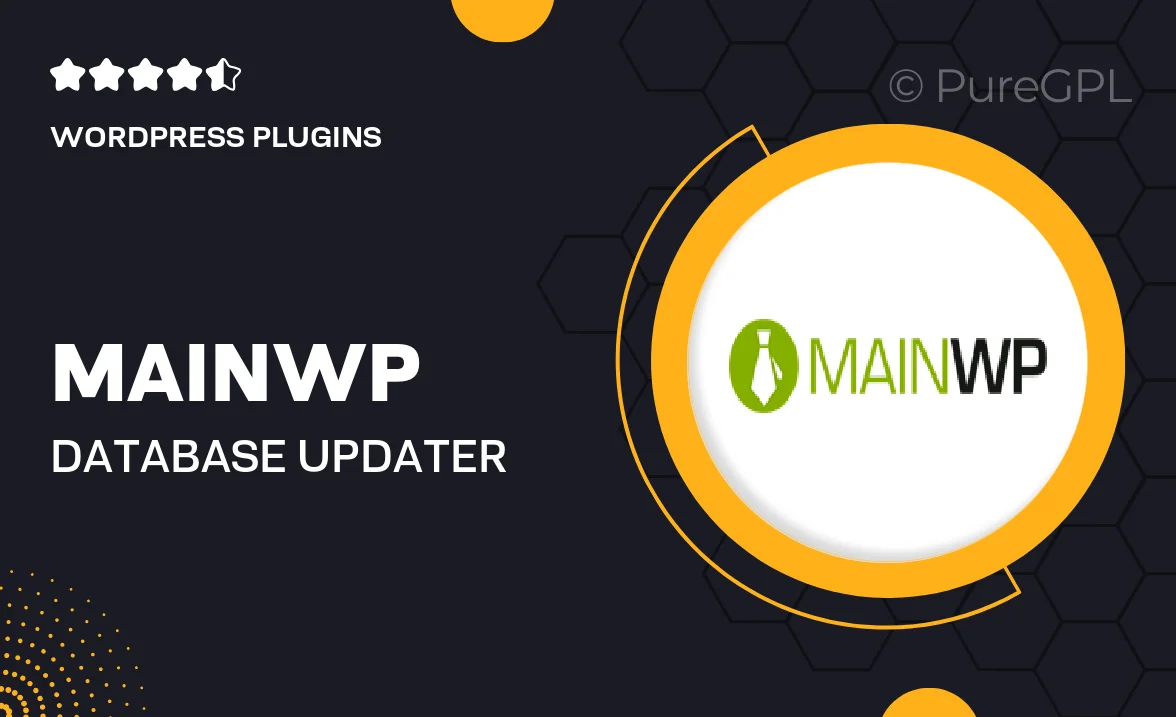
Single Purchase
Buy this product once and own it forever.
Membership
Unlock everything on the site for one low price.
Product Overview
The MainWP Database Updater Extension is your go-to solution for effortlessly managing and updating all your WordPress database needs. With this powerful tool, you can easily optimize, repair, and back up your databases across multiple sites from a single dashboard. It saves you time and ensures that your databases are running smoothly and efficiently. Plus, the intuitive interface makes it accessible for users of all skill levels. What makes it stand out is its ability to automate essential tasks, allowing you to focus on what truly matters—growing your business.
Key Features
- Effortless database optimization to enhance site performance.
- One-click database repair to fix common issues quickly.
- Automated backups to keep your data safe and secure.
- Manage multiple databases from a single MainWP dashboard.
- Detailed logs to track all database activities and changes.
- Easy integration with existing MainWP setups for seamless functionality.
- Intuitive user interface designed for both beginners and experts.
- Regular updates to ensure compatibility with the latest WordPress versions.
Installation & Usage Guide
What You'll Need
- After downloading from our website, first unzip the file. Inside, you may find extra items like templates or documentation. Make sure to use the correct plugin/theme file when installing.
Unzip the Plugin File
Find the plugin's .zip file on your computer. Right-click and extract its contents to a new folder.

Upload the Plugin Folder
Navigate to the wp-content/plugins folder on your website's side. Then, drag and drop the unzipped plugin folder from your computer into this directory.

Activate the Plugin
Finally, log in to your WordPress dashboard. Go to the Plugins menu. You should see your new plugin listed. Click Activate to finish the installation.

PureGPL ensures you have all the tools and support you need for seamless installations and updates!
For any installation or technical-related queries, Please contact via Live Chat or Support Ticket.