Mainwp | Dashboard Lock
Updated on: December 1, 2024
Version 5.0.2
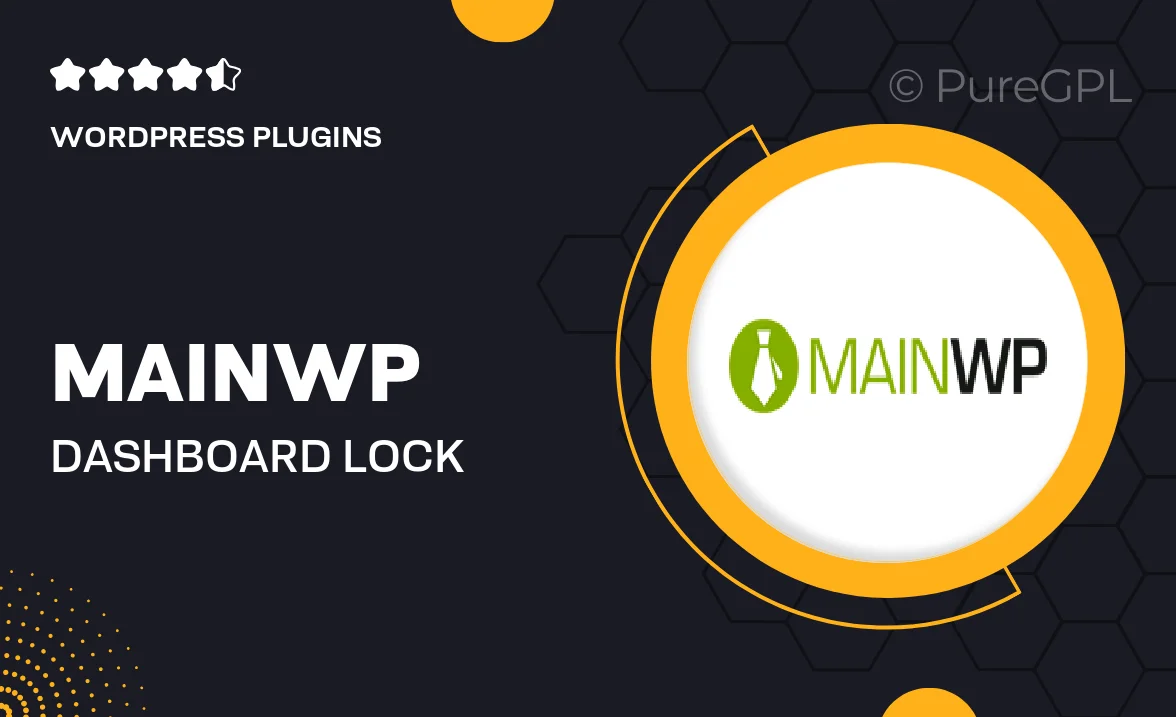
Single Purchase
Buy this product once and own it forever.
Membership
Unlock everything on the site for one low price.
Product Overview
MainWP Dashboard Lock is the essential security tool for your WordPress management. With a simple click, you can secure your MainWP dashboard, ensuring that only authorized users have access. This plugin adds an extra layer of protection, making it ideal for agencies and freelancers who manage multiple client sites. Plus, you can customize the lock settings to fit your specific needs, allowing for a flexible approach to security. What makes it stand out is its user-friendly interface, which makes managing your dashboard security a breeze. Keep your important data safe and your clients confident in your services with this powerful plugin.
Key Features
- Easy one-click dashboard locking for enhanced security.
- Customizable lock settings to suit your workflow.
- User-friendly interface for quick access management.
- Compatible with all MainWP extensions and plugins.
- Instant notifications for unauthorized access attempts.
- Multi-user support to manage different access levels effectively.
- Regular updates to ensure compatibility and security.
Installation & Usage Guide
What You'll Need
- After downloading from our website, first unzip the file. Inside, you may find extra items like templates or documentation. Make sure to use the correct plugin/theme file when installing.
Unzip the Plugin File
Find the plugin's .zip file on your computer. Right-click and extract its contents to a new folder.

Upload the Plugin Folder
Navigate to the wp-content/plugins folder on your website's side. Then, drag and drop the unzipped plugin folder from your computer into this directory.

Activate the Plugin
Finally, log in to your WordPress dashboard. Go to the Plugins menu. You should see your new plugin listed. Click Activate to finish the installation.

PureGPL ensures you have all the tools and support you need for seamless installations and updates!
For any installation or technical-related queries, Please contact via Live Chat or Support Ticket.