Mainwp | BackWPup Extension
Updated on: September 6, 2025
Version 5.1.0.2
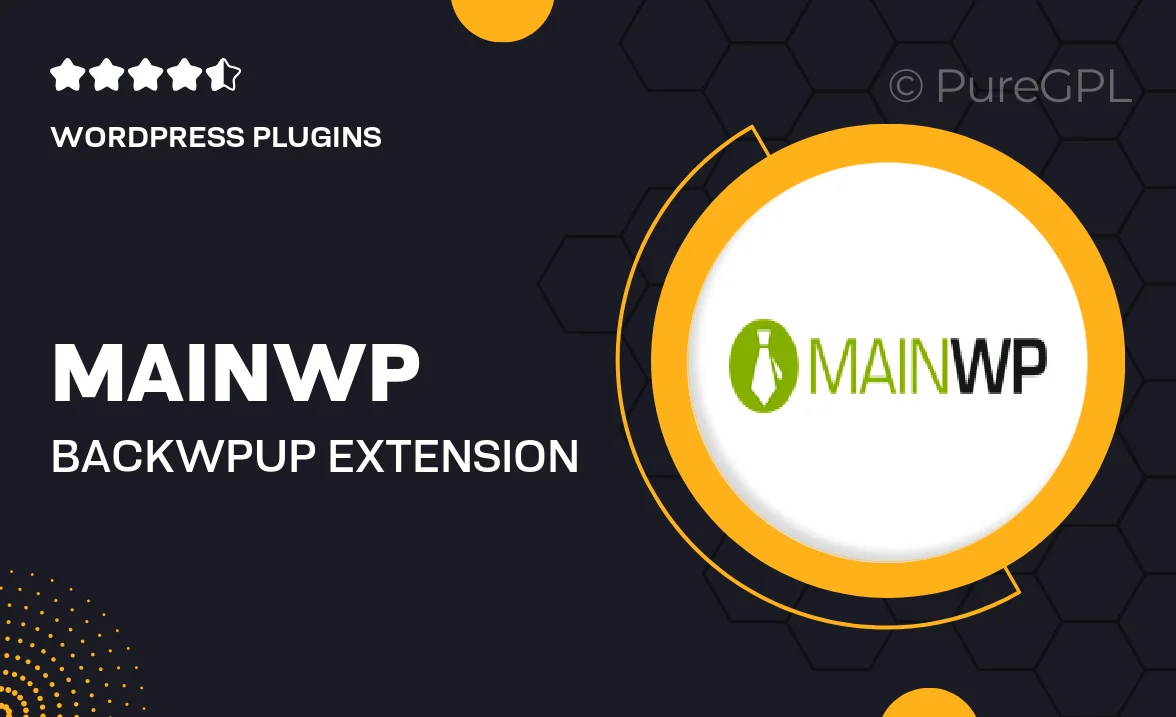
Single Purchase
Buy this product once and own it forever.
Membership
Unlock everything on the site for one low price.
Product Overview
Enhance your MainWP dashboard with the BackWPup Extension, designed to streamline your website backup process. This powerful tool allows you to manage and schedule backups for all your child sites effortlessly. With an intuitive interface, you can easily configure backup settings and choose storage options that suit your needs. Plus, it supports various storage services to ensure your data is safe and accessible. What makes it stand out is its ability to automate backups, so you can focus on your business while your sites are securely backed up in the background.
Key Features
- Automated backup scheduling for peace of mind.
- Supports multiple storage options, including Dropbox and Amazon S3.
- User-friendly interface for easy configuration and management.
- Backup multiple child sites from one MainWP dashboard.
- Detailed logs and notifications for backup status updates.
- Customizable backup settings to meet your specific needs.
- Seamless integration with the MainWP ecosystem.
- One-click restore options for quick recovery.
Installation & Usage Guide
What You'll Need
- After downloading from our website, first unzip the file. Inside, you may find extra items like templates or documentation. Make sure to use the correct plugin/theme file when installing.
Unzip the Plugin File
Find the plugin's .zip file on your computer. Right-click and extract its contents to a new folder.

Upload the Plugin Folder
Navigate to the wp-content/plugins folder on your website's side. Then, drag and drop the unzipped plugin folder from your computer into this directory.

Activate the Plugin
Finally, log in to your WordPress dashboard. Go to the Plugins menu. You should see your new plugin listed. Click Activate to finish the installation.

PureGPL ensures you have all the tools and support you need for seamless installations and updates!
For any installation or technical-related queries, Please contact via Live Chat or Support Ticket.