Geodirectory | Location Manager
Updated on: December 1, 2025
Version 2.3.33
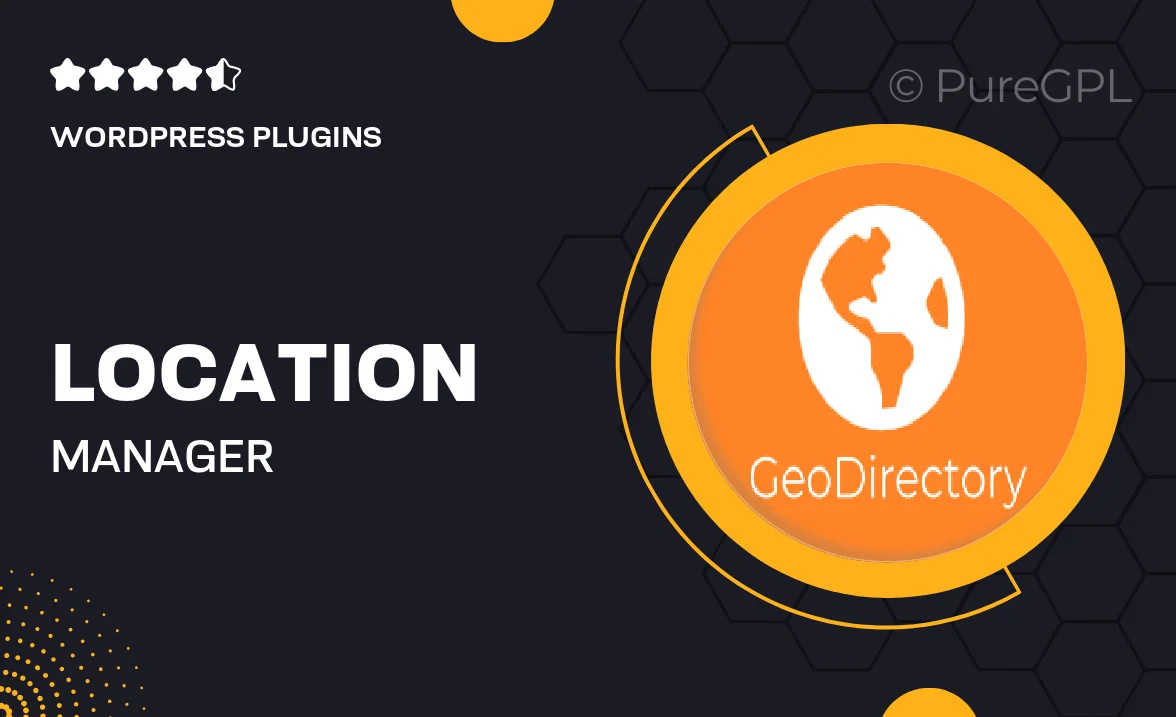
Single Purchase
Buy this product once and own it forever.
Membership
Unlock everything on the site for one low price.
Product Overview
Geodirectory | Location Manager is the ultimate tool for enhancing your directory website's functionality. With this powerful plugin, you can easily manage locations, allowing users to search and filter listings based on specific geographic areas. It’s designed to streamline the user experience, making it effortless for visitors to find exactly what they’re looking for. Plus, the intuitive interface ensures that both administrators and users can navigate with ease. What makes it stand out is its robust features that cater to various industries, ensuring flexibility and adaptability for any directory type.
Key Features
- Seamless location management for enhanced directory listings.
- Advanced search and filtering options based on geography.
- User-friendly interface that simplifies navigation.
- Customizable location settings to fit your specific needs.
- Integration with popular mapping services for accurate location display.
- Supports multiple directory types, from real estate to local businesses.
- Responsive design to ensure usability on all devices.
- Regular updates and dedicated support for optimal performance.
Installation & Usage Guide
What You'll Need
- After downloading from our website, first unzip the file. Inside, you may find extra items like templates or documentation. Make sure to use the correct plugin/theme file when installing.
Unzip the Plugin File
Find the plugin's .zip file on your computer. Right-click and extract its contents to a new folder.

Upload the Plugin Folder
Navigate to the wp-content/plugins folder on your website's side. Then, drag and drop the unzipped plugin folder from your computer into this directory.

Activate the Plugin
Finally, log in to your WordPress dashboard. Go to the Plugins menu. You should see your new plugin listed. Click Activate to finish the installation.

PureGPL ensures you have all the tools and support you need for seamless installations and updates!
For any installation or technical-related queries, Please contact via Live Chat or Support Ticket.