LearnPress – Sorting Choice Question
Updated on: September 9, 2025
Version 4.0.2
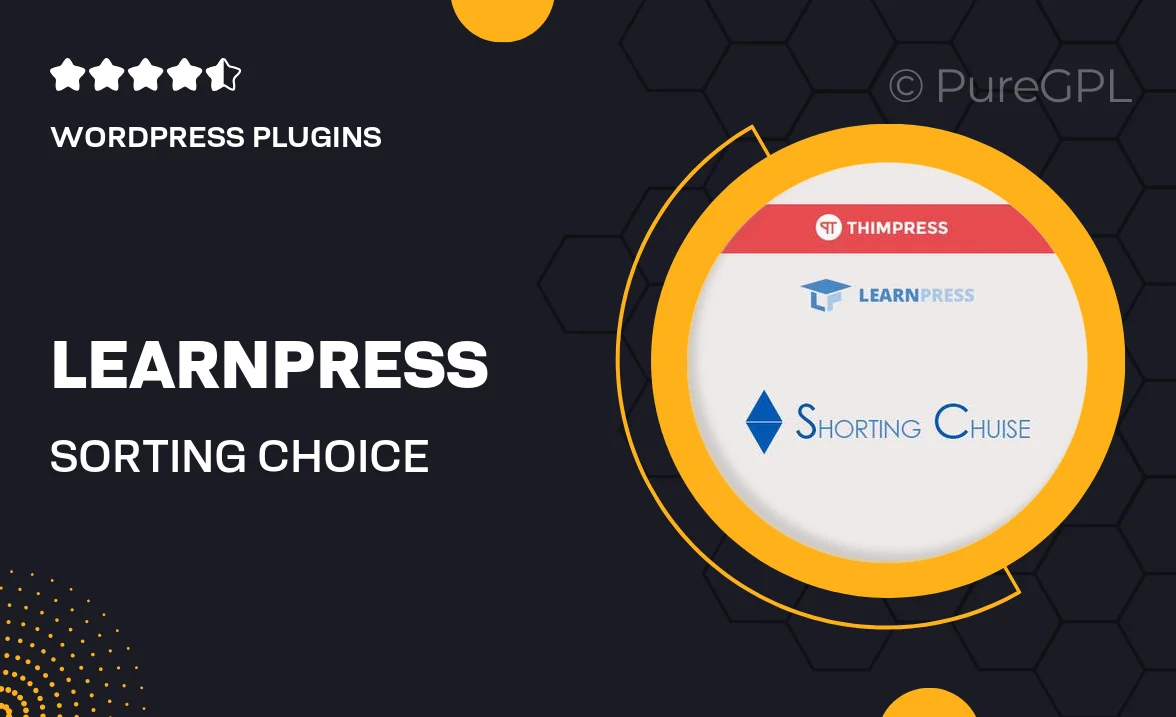
Single Purchase
Buy this product once and own it forever.
Membership
Unlock everything on the site for one low price.
Product Overview
Unlock the full potential of your online courses with the LearnPress – Sorting Choice Question plugin. This powerful addition allows you to create engaging sorting questions that enhance the learning experience for your students. By incorporating interactive sorting tasks, you can help learners better understand complex concepts while keeping them motivated. Plus, this plugin seamlessly integrates with the LearnPress LMS, ensuring a smooth setup and user-friendly experience. Whether you're an educator, trainer, or content creator, this tool will elevate your course offerings and make assessments more dynamic.
Key Features
- Create engaging sorting questions to boost student interaction.
- Seamless integration with LearnPress for easy implementation.
- Customizable options to tailor questions to your specific needs.
- Intuitive user interface for both instructors and students.
- Enhanced learning outcomes through interactive assessments.
- Responsive design ensures compatibility on all devices.
- Detailed reporting to track student performance.
- Regular updates and support to keep your plugin running smoothly.
Installation & Usage Guide
What You'll Need
- After downloading from our website, first unzip the file. Inside, you may find extra items like templates or documentation. Make sure to use the correct plugin/theme file when installing.
Unzip the Plugin File
Find the plugin's .zip file on your computer. Right-click and extract its contents to a new folder.

Upload the Plugin Folder
Navigate to the wp-content/plugins folder on your website's side. Then, drag and drop the unzipped plugin folder from your computer into this directory.

Activate the Plugin
Finally, log in to your WordPress dashboard. Go to the Plugins menu. You should see your new plugin listed. Click Activate to finish the installation.

PureGPL ensures you have all the tools and support you need for seamless installations and updates!
For any installation or technical-related queries, Please contact via Live Chat or Support Ticket.