Learnpress | Razorpay Payment
Updated on: March 18, 2025
Version 4.0.2
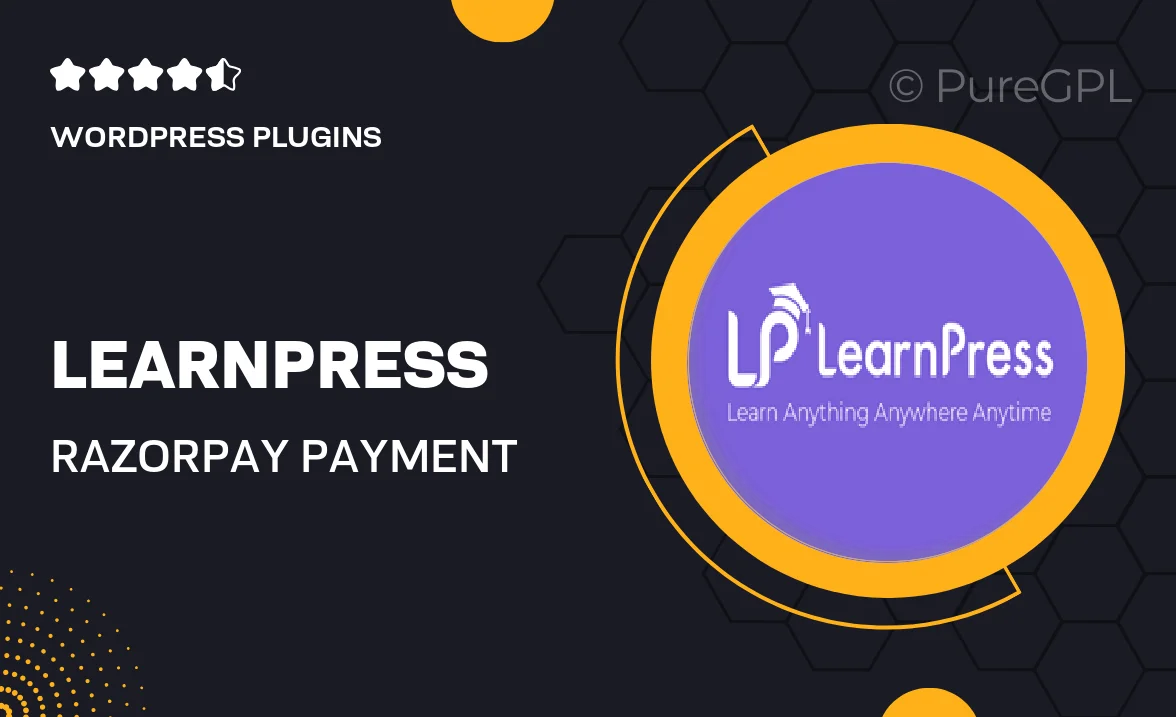
Single Purchase
Buy this product once and own it forever.
Membership
Unlock everything on the site for one low price.
Product Overview
The LearnPress | Razorpay Payment plugin seamlessly integrates Razorpay as a payment gateway for your LearnPress e-learning platform. This powerful tool allows you to accept payments effortlessly, ensuring a smooth transaction process for your users. With its user-friendly interface, you can manage payments directly from your WordPress dashboard. Plus, the plugin supports multiple currencies, making it ideal for global audiences. What makes it stand out is its ability to provide a secure and reliable payment experience, enhancing your students' trust in your platform.
Key Features
- Easy integration with LearnPress for hassle-free payment processing.
- Supports multiple currencies, catering to an international audience.
- User-friendly dashboard for managing transactions effortlessly.
- Secure payment processing to boost customer confidence.
- Instant payment notifications to keep you updated on transactions.
- Customizable settings to fit your specific business needs.
- Regular updates to ensure compatibility with the latest LearnPress versions.
- Comprehensive documentation for easy setup and troubleshooting.
Installation & Usage Guide
What You'll Need
- After downloading from our website, first unzip the file. Inside, you may find extra items like templates or documentation. Make sure to use the correct plugin/theme file when installing.
Unzip the Plugin File
Find the plugin's .zip file on your computer. Right-click and extract its contents to a new folder.

Upload the Plugin Folder
Navigate to the wp-content/plugins folder on your website's side. Then, drag and drop the unzipped plugin folder from your computer into this directory.

Activate the Plugin
Finally, log in to your WordPress dashboard. Go to the Plugins menu. You should see your new plugin listed. Click Activate to finish the installation.

PureGPL ensures you have all the tools and support you need for seamless installations and updates!
For any installation or technical-related queries, Please contact via Live Chat or Support Ticket.