Learnpress | Instamojo Payment
Updated on: March 20, 2025
Version 4.0.1
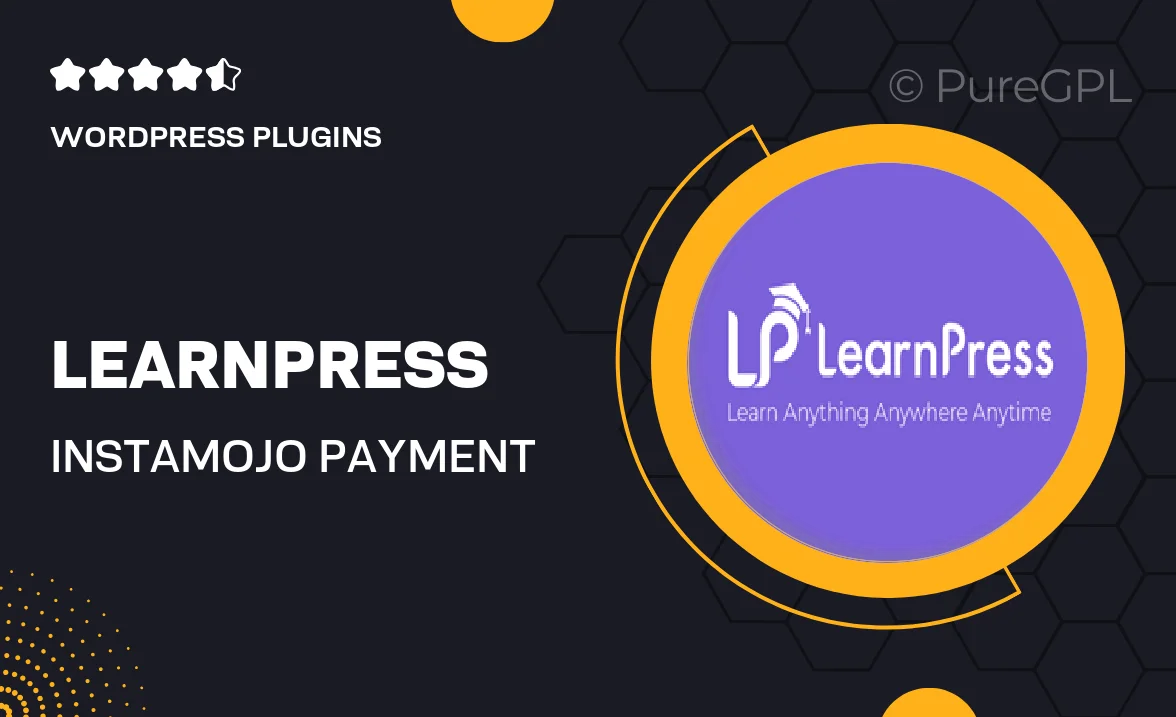
Single Purchase
Buy this product once and own it forever.
Membership
Unlock everything on the site for one low price.
Product Overview
Enhance your LearnPress experience with the Instamojo Payment gateway integration. This powerful plugin allows you to easily accept payments from students in India, streamlining the process of course enrollment. With a user-friendly setup, you can connect your LearnPress site to Instamojo in no time. Plus, it offers a secure and reliable payment processing solution, ensuring peace of mind for both you and your students. What makes it stand out is its seamless compatibility with LearnPress, making it an essential addition for anyone looking to monetize their online courses effectively.
Key Features
- Easy integration with LearnPress for hassle-free course payments.
- Supports multiple payment methods, including credit cards and UPI.
- User-friendly setup process to get you started quickly.
- Secure transactions to protect sensitive customer information.
- Automatic payment notifications to keep you updated on transactions.
- Customizable payment settings to fit your business needs.
- Responsive design for a smooth experience on all devices.
- Regular updates and dedicated support for peace of mind.
Installation & Usage Guide
What You'll Need
- After downloading from our website, first unzip the file. Inside, you may find extra items like templates or documentation. Make sure to use the correct plugin/theme file when installing.
Unzip the Plugin File
Find the plugin's .zip file on your computer. Right-click and extract its contents to a new folder.

Upload the Plugin Folder
Navigate to the wp-content/plugins folder on your website's side. Then, drag and drop the unzipped plugin folder from your computer into this directory.

Activate the Plugin
Finally, log in to your WordPress dashboard. Go to the Plugins menu. You should see your new plugin listed. Click Activate to finish the installation.

PureGPL ensures you have all the tools and support you need for seamless installations and updates!
For any installation or technical-related queries, Please contact via Live Chat or Support Ticket.