Learnpress | Frontend Editor
Updated on: March 27, 2024
Version 4.0.6
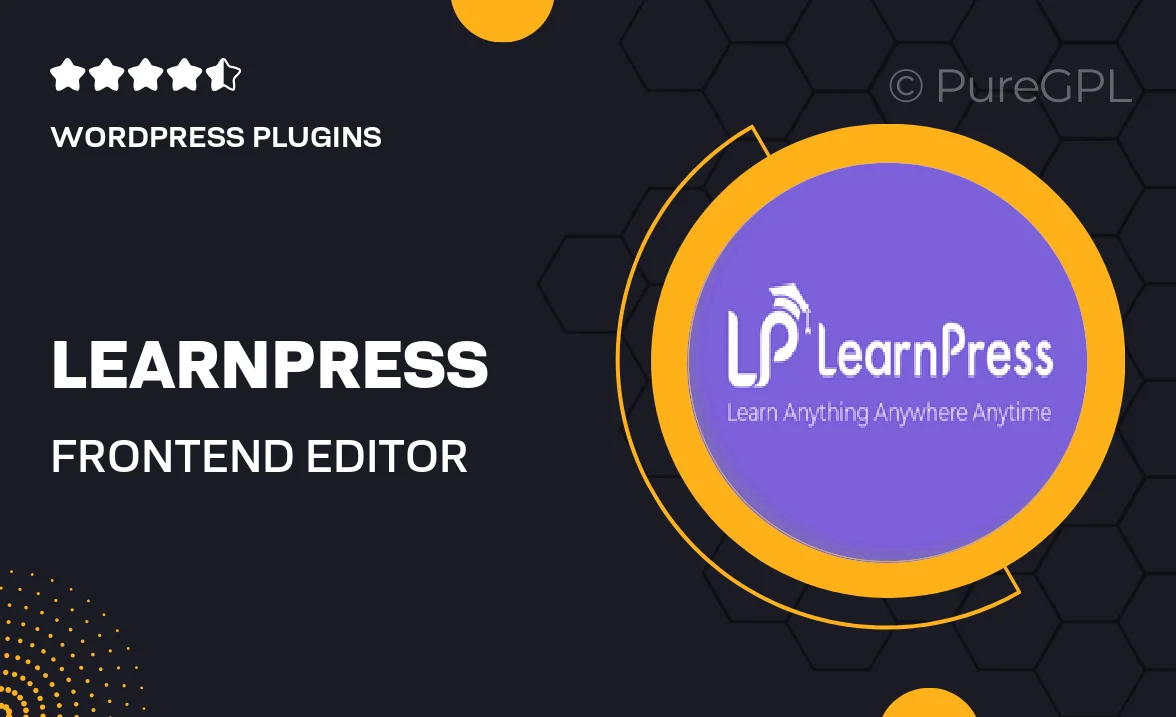
Single Purchase
Buy this product once and own it forever.
Membership
Unlock everything on the site for one low price.
Product Overview
Transform the way you create and manage your online courses with the LearnPress Frontend Editor. This intuitive plugin allows you to design and edit your course content directly from the frontend, making it easier than ever to engage with your learners. You can drag and drop elements, customize layouts, and preview changes in real-time, ensuring your courses look exactly how you envision them. Plus, you won’t need any coding skills to get started, as the user-friendly interface guides you through each step. What makes it stand out is its seamless integration with LearnPress, enhancing your existing setup without any hassle.
Key Features
- Intuitive drag-and-drop interface for easy course creation.
- Real-time previews to see changes as you make them.
- No coding required, making it accessible for all users.
- Seamless integration with LearnPress, enhancing functionality.
- Customizable layouts to match your branding and style.
- Ability to edit course details directly from the frontend.
- Supports multimedia elements for a richer learning experience.
- Responsive design to ensure courses look great on all devices.
Installation & Usage Guide
What You'll Need
- After downloading from our website, first unzip the file. Inside, you may find extra items like templates or documentation. Make sure to use the correct plugin/theme file when installing.
Unzip the Plugin File
Find the plugin's .zip file on your computer. Right-click and extract its contents to a new folder.

Upload the Plugin Folder
Navigate to the wp-content/plugins folder on your website's side. Then, drag and drop the unzipped plugin folder from your computer into this directory.

Activate the Plugin
Finally, log in to your WordPress dashboard. Go to the Plugins menu. You should see your new plugin listed. Click Activate to finish the installation.

PureGPL ensures you have all the tools and support you need for seamless installations and updates!
For any installation or technical-related queries, Please contact via Live Chat or Support Ticket.