LearnPress – Content Drip
Updated on: October 31, 2025
Version 4.0.8
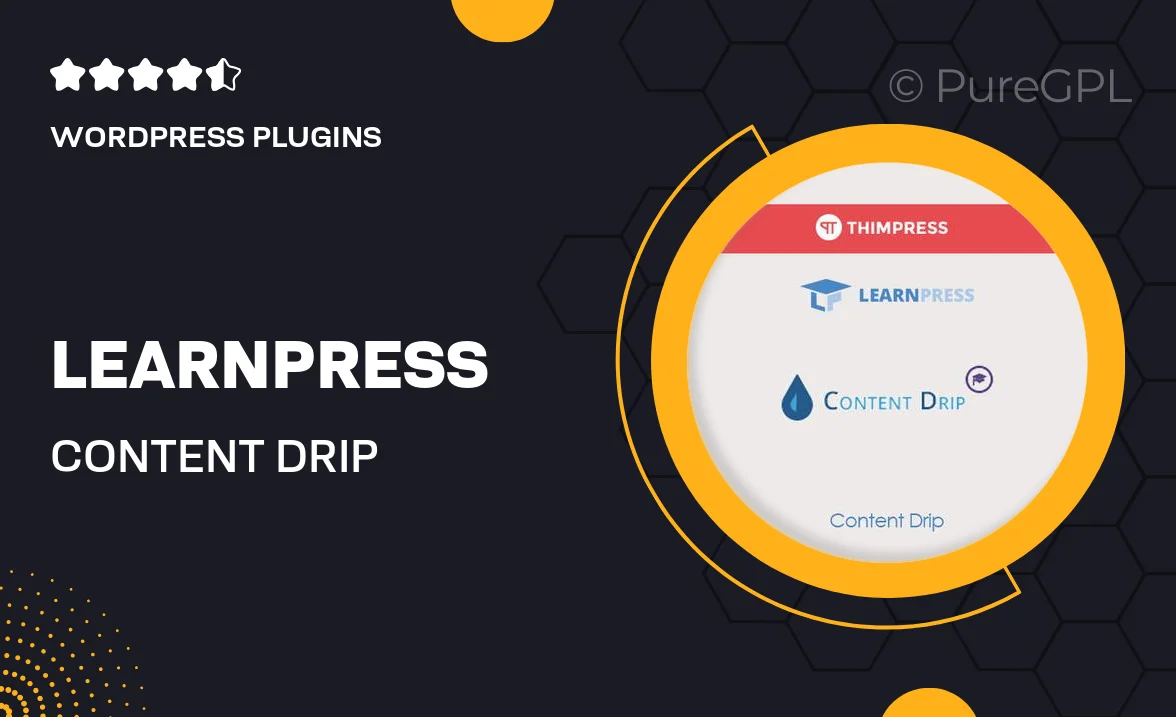
Single Purchase
Buy this product once and own it forever.
Membership
Unlock everything on the site for one low price.
Product Overview
Unlock the full potential of your online courses with LearnPress – Content Drip. This powerful WordPress plugin allows you to schedule your course content delivery over time, keeping your students engaged and motivated. By releasing lessons gradually, you can enhance learning retention and encourage consistent participation. Plus, it's incredibly user-friendly, making it simple for both instructors and students to navigate. What makes it stand out is its flexibility, allowing you to customize drip schedules according to your course structure. Whether you're offering a short workshop or a comprehensive program, this plugin can adapt to your needs.
Key Features
- Automated scheduling of course content for improved engagement.
- Customizable drip schedules tailored to your course timeline.
- User-friendly interface for easy content management.
- Encourages consistent student participation and progress.
- Supports various content types, including videos, quizzes, and assignments.
- Compatible with other LearnPress add-ons for enhanced functionality.
- Detailed reporting to track student progress and engagement.
Installation & Usage Guide
What You'll Need
- After downloading from our website, first unzip the file. Inside, you may find extra items like templates or documentation. Make sure to use the correct plugin/theme file when installing.
Unzip the Plugin File
Find the plugin's .zip file on your computer. Right-click and extract its contents to a new folder.

Upload the Plugin Folder
Navigate to the wp-content/plugins folder on your website's side. Then, drag and drop the unzipped plugin folder from your computer into this directory.

Activate the Plugin
Finally, log in to your WordPress dashboard. Go to the Plugins menu. You should see your new plugin listed. Click Activate to finish the installation.

PureGPL ensures you have all the tools and support you need for seamless installations and updates!
For any installation or technical-related queries, Please contact via Live Chat or Support Ticket.