Learnpress | Coming Soon Courses
Updated on: October 23, 2025
Version 4.0.8
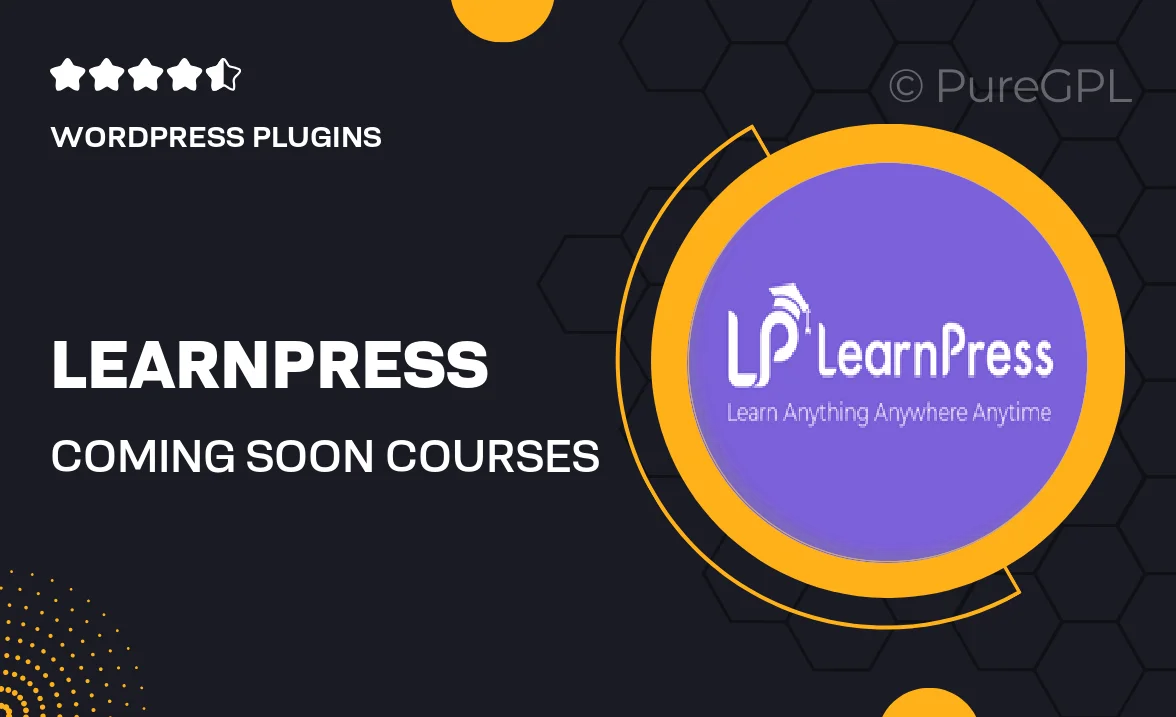
Single Purchase
Buy this product once and own it forever.
Membership
Unlock everything on the site for one low price.
Product Overview
Get ready to elevate your online learning platform with the LearnPress | Coming Soon Courses plugin. This essential tool allows you to create anticipation and build excitement for your upcoming courses. With its user-friendly interface, you can easily customize the coming soon page to match your brand's identity. Plus, it offers seamless integration with LearnPress, making it a perfect addition for educators and course creators alike. Whether you’re launching a new course or simply want to keep your audience engaged, this plugin ensures they stay informed and eager for what's next.
Key Features
- Easy customization options to match your brand's style.
- Responsive design ensures a seamless experience on any device.
- Countdown timer to create excitement for course launches.
- Option to collect email addresses for future notifications.
- Integration with popular social media platforms for sharing.
- User-friendly setup with no coding required.
- SEO-friendly structure to help boost visibility.
- Regular updates to keep the plugin running smoothly.
Installation & Usage Guide
What You'll Need
- After downloading from our website, first unzip the file. Inside, you may find extra items like templates or documentation. Make sure to use the correct plugin/theme file when installing.
Unzip the Plugin File
Find the plugin's .zip file on your computer. Right-click and extract its contents to a new folder.

Upload the Plugin Folder
Navigate to the wp-content/plugins folder on your website's side. Then, drag and drop the unzipped plugin folder from your computer into this directory.

Activate the Plugin
Finally, log in to your WordPress dashboard. Go to the Plugins menu. You should see your new plugin listed. Click Activate to finish the installation.

PureGPL ensures you have all the tools and support you need for seamless installations and updates!
For any installation or technical-related queries, Please contact via Live Chat or Support Ticket.