LearnPress – Authorize.Net Payment
Updated on: March 5, 2025
Version 4.0.2
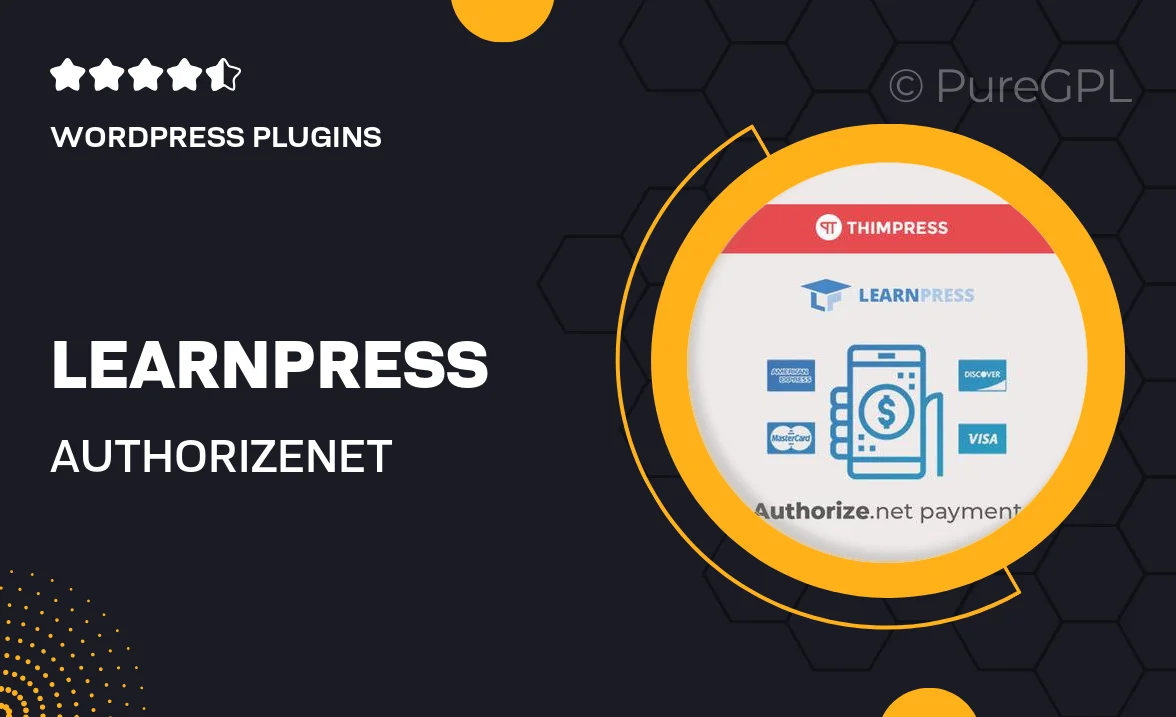
Single Purchase
Buy this product once and own it forever.
Membership
Unlock everything on the site for one low price.
Product Overview
Unlock the potential of your online courses with the LearnPress – Authorize.Net Payment plugin. This powerful add-on seamlessly integrates Authorize.Net as a payment gateway for your LearnPress platform, making transactions smoother than ever. With a user-friendly setup, you can start accepting payments in no time. Plus, it enhances your students' checkout experience, ensuring a hassle-free process. What makes it stand out is its robust security features that protect both you and your customers. Say goodbye to payment headaches and hello to a streamlined, professional service!
Key Features
- Seamless integration with LearnPress for easy setup.
- Accept payments via Authorize.Net, boosting your payment options.
- User-friendly interface for both admins and students.
- Enhanced security protocols to protect sensitive transaction data.
- Supports multiple currencies, catering to a global audience.
- Instant payment notifications to keep you updated on transactions.
- Customizable settings to fit your specific business needs.
- Responsive design ensures a smooth experience on all devices.
Installation & Usage Guide
What You'll Need
- After downloading from our website, first unzip the file. Inside, you may find extra items like templates or documentation. Make sure to use the correct plugin/theme file when installing.
Unzip the Plugin File
Find the plugin's .zip file on your computer. Right-click and extract its contents to a new folder.

Upload the Plugin Folder
Navigate to the wp-content/plugins folder on your website's side. Then, drag and drop the unzipped plugin folder from your computer into this directory.

Activate the Plugin
Finally, log in to your WordPress dashboard. Go to the Plugins menu. You should see your new plugin listed. Click Activate to finish the installation.

PureGPL ensures you have all the tools and support you need for seamless installations and updates!
For any installation or technical-related queries, Please contact via Live Chat or Support Ticket.