Learndash | WooCommerce Integration
Updated on: July 16, 2025
Version 2.0.2
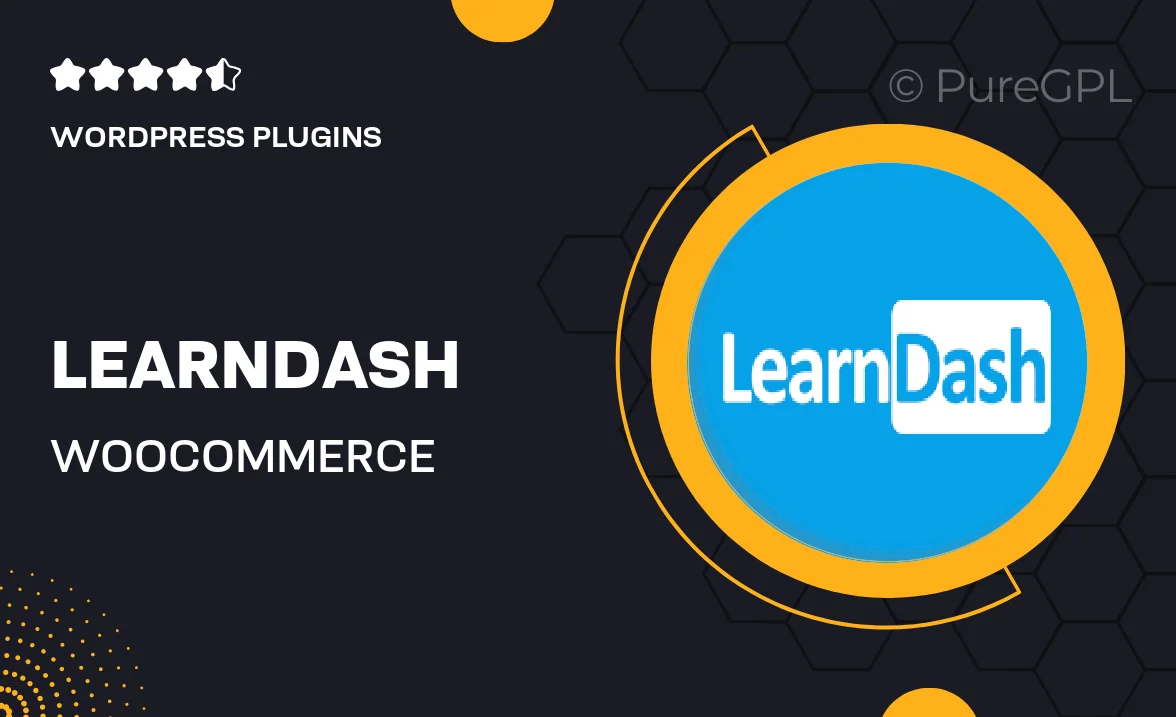
Single Purchase
Buy this product once and own it forever.
Membership
Unlock everything on the site for one low price.
Product Overview
Integrating LearnDash with WooCommerce opens up a world of possibilities for your online courses. This powerful plugin allows you to effortlessly sell your courses, memberships, and bundles right from your WooCommerce store. With a user-friendly setup, you can manage your course offerings and sales in one convenient location. Plus, the integration enhances the user experience, making it easier for students to purchase and access their courses. What makes it stand out is the ability to customize your sales process, giving you complete control over pricing and promotions. Elevate your e-learning platform with this seamless integration!
Key Features
- Easy course selling directly through WooCommerce
- Customizable pricing options for courses and memberships
- Seamless student enrollment and access management
- Support for variable pricing and discounts
- Integration with WooCommerce's extensive payment gateways
- Enhanced reporting and analytics for sales performance
- User-friendly setup with step-by-step guidance
- Responsive support for troubleshooting and queries
Installation & Usage Guide
What You'll Need
- After downloading from our website, first unzip the file. Inside, you may find extra items like templates or documentation. Make sure to use the correct plugin/theme file when installing.
Unzip the Plugin File
Find the plugin's .zip file on your computer. Right-click and extract its contents to a new folder.

Upload the Plugin Folder
Navigate to the wp-content/plugins folder on your website's side. Then, drag and drop the unzipped plugin folder from your computer into this directory.

Activate the Plugin
Finally, log in to your WordPress dashboard. Go to the Plugins menu. You should see your new plugin listed. Click Activate to finish the installation.

PureGPL ensures you have all the tools and support you need for seamless installations and updates!
For any installation or technical-related queries, Please contact via Live Chat or Support Ticket.