Learndash | Thrivecart Integration
Updated on: March 26, 2024
Version 1.0.3
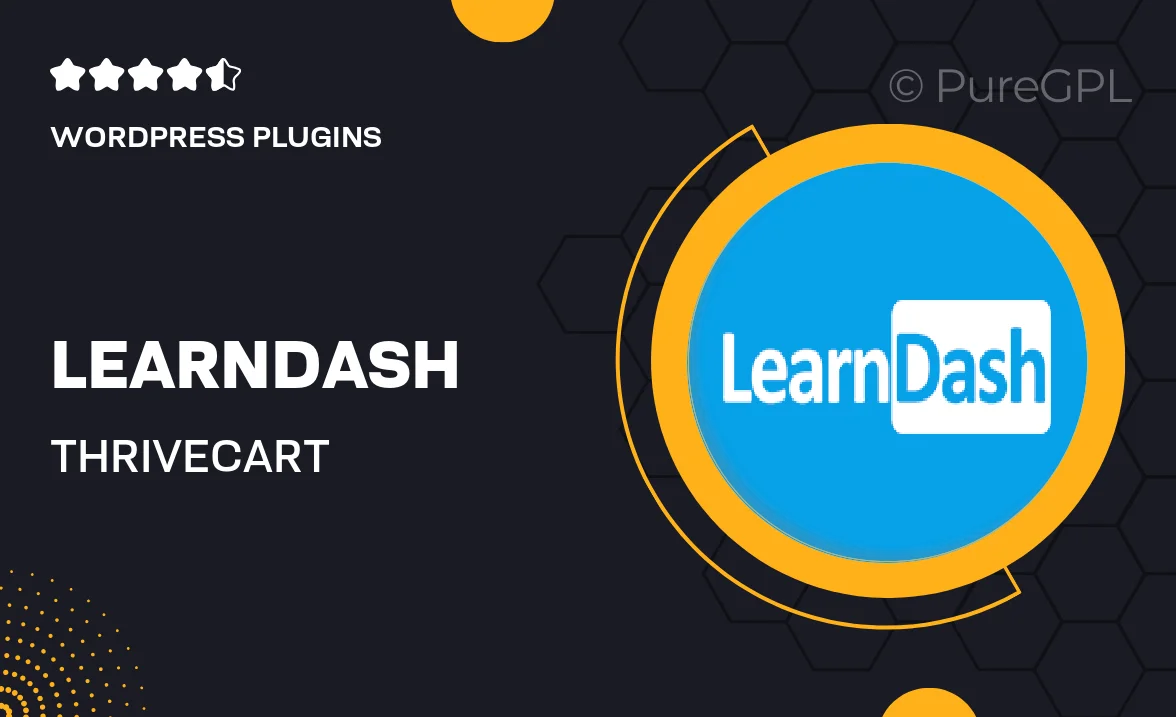
Single Purchase
Buy this product once and own it forever.
Membership
Unlock everything on the site for one low price.
Product Overview
Unlock the full potential of your online courses with the Learndash | Thrivecart Integration. This powerful tool seamlessly connects your LearnDash learning management system with Thrivecart, allowing you to sell courses effortlessly. With this integration, you can automate your sales process, manage student enrollments, and streamline payment processing all in one place. Plus, it enhances your marketing capabilities, making it easier to reach and engage your audience. What makes it stand out is its user-friendly setup, ensuring you spend less time on technicalities and more time focusing on your students.
Key Features
- Simplified course selling with direct integration between LearnDash and Thrivecart.
- Automated student enrollment upon purchase, enhancing user experience.
- Seamless management of payments and refunds through Thrivecart.
- Customizable checkout pages to match your branding and style.
- Advanced tracking and analytics to monitor sales performance.
- Easy integration with various payment gateways for flexible transactions.
- Support for upsells and order bumps to maximize revenue opportunities.
- User-friendly setup, designed for both beginners and advanced users.
Installation & Usage Guide
What You'll Need
- After downloading from our website, first unzip the file. Inside, you may find extra items like templates or documentation. Make sure to use the correct plugin/theme file when installing.
Unzip the Plugin File
Find the plugin's .zip file on your computer. Right-click and extract its contents to a new folder.

Upload the Plugin Folder
Navigate to the wp-content/plugins folder on your website's side. Then, drag and drop the unzipped plugin folder from your computer into this directory.

Activate the Plugin
Finally, log in to your WordPress dashboard. Go to the Plugins menu. You should see your new plugin listed. Click Activate to finish the installation.

PureGPL ensures you have all the tools and support you need for seamless installations and updates!
For any installation or technical-related queries, Please contact via Live Chat or Support Ticket.