Learndash | Stripe Integration
Updated on: March 26, 2024
Version 1.9.3
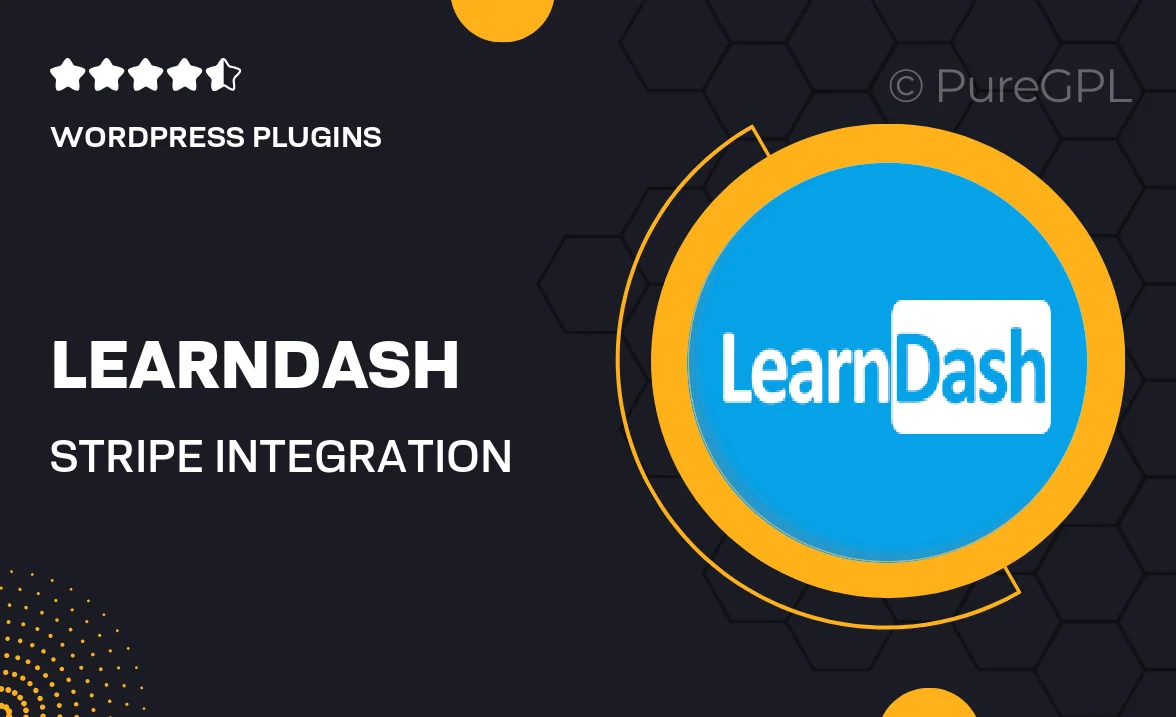
Single Purchase
Buy this product once and own it forever.
Membership
Unlock everything on the site for one low price.
Product Overview
Enhance your LearnDash experience with the powerful Stripe Integration plugin. This tool seamlessly connects your online learning platform to Stripe, allowing you to effortlessly manage payments for your courses. Whether you’re selling individual lessons or full-fledged programs, this integration simplifies the checkout process for your users. Plus, you can enjoy features like automated refunds and detailed transaction reports. What makes it stand out is its user-friendly setup, which means you can focus more on creating content and less on managing transactions.
Key Features
- Seamless integration with LearnDash for easy payment management.
- Supports one-time and recurring payments for flexible monetization options.
- User-friendly interface for quick setup and management.
- Automated refunds to streamline customer service.
- Access to detailed transaction reports for better financial tracking.
- Mobile-friendly checkout experience for your students.
- Supports multiple currencies, expanding your reach globally.
- Secure transactions with Stripe's advanced fraud protection.
Installation & Usage Guide
What You'll Need
- After downloading from our website, first unzip the file. Inside, you may find extra items like templates or documentation. Make sure to use the correct plugin/theme file when installing.
Unzip the Plugin File
Find the plugin's .zip file on your computer. Right-click and extract its contents to a new folder.

Upload the Plugin Folder
Navigate to the wp-content/plugins folder on your website's side. Then, drag and drop the unzipped plugin folder from your computer into this directory.

Activate the Plugin
Finally, log in to your WordPress dashboard. Go to the Plugins menu. You should see your new plugin listed. Click Activate to finish the installation.

PureGPL ensures you have all the tools and support you need for seamless installations and updates!
For any installation or technical-related queries, Please contact via Live Chat or Support Ticket.