Learndash | Slack
Updated on: March 26, 2024
Version 1.4.0
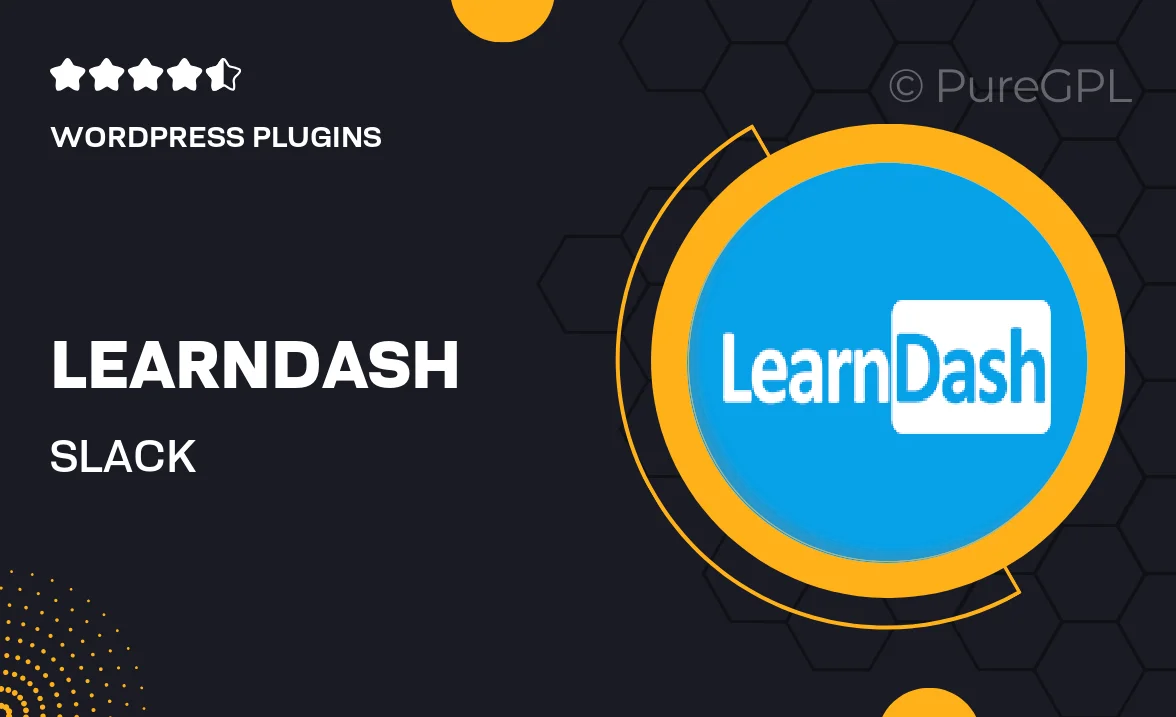
Single Purchase
Buy this product once and own it forever.
Membership
Unlock everything on the site for one low price.
Product Overview
Integrate your LearnDash courses seamlessly with Slack using the LearnDash | Slack plugin. This powerful tool enhances communication and collaboration by sending course notifications directly to your team or learners in Slack channels. Imagine the convenience of having updates on course progress, assignments, and achievements right where your team communicates. Plus, you can customize notifications to ensure that the right messages reach the right audience. On top of that, it fosters a more engaging learning environment by keeping everyone informed and connected.
Key Features
- Real-time notifications for course updates directly in Slack.
- Customizable message settings for tailored communication.
- Supports multiple Slack channels for targeted messaging.
- Enhances learner engagement with immediate feedback and updates.
- Easy setup for quick integration with your existing LearnDash courses.
- Encourages team collaboration and accountability in learning.
- Compatible with various Slack workspaces, ensuring flexibility.
Installation & Usage Guide
What You'll Need
- After downloading from our website, first unzip the file. Inside, you may find extra items like templates or documentation. Make sure to use the correct plugin/theme file when installing.
Unzip the Plugin File
Find the plugin's .zip file on your computer. Right-click and extract its contents to a new folder.

Upload the Plugin Folder
Navigate to the wp-content/plugins folder on your website's side. Then, drag and drop the unzipped plugin folder from your computer into this directory.

Activate the Plugin
Finally, log in to your WordPress dashboard. Go to the Plugins menu. You should see your new plugin listed. Click Activate to finish the installation.

PureGPL ensures you have all the tools and support you need for seamless installations and updates!
For any installation or technical-related queries, Please contact via Live Chat or Support Ticket.