Learndash | Samcart Integration
Updated on: March 26, 2024
Version 1.1.0
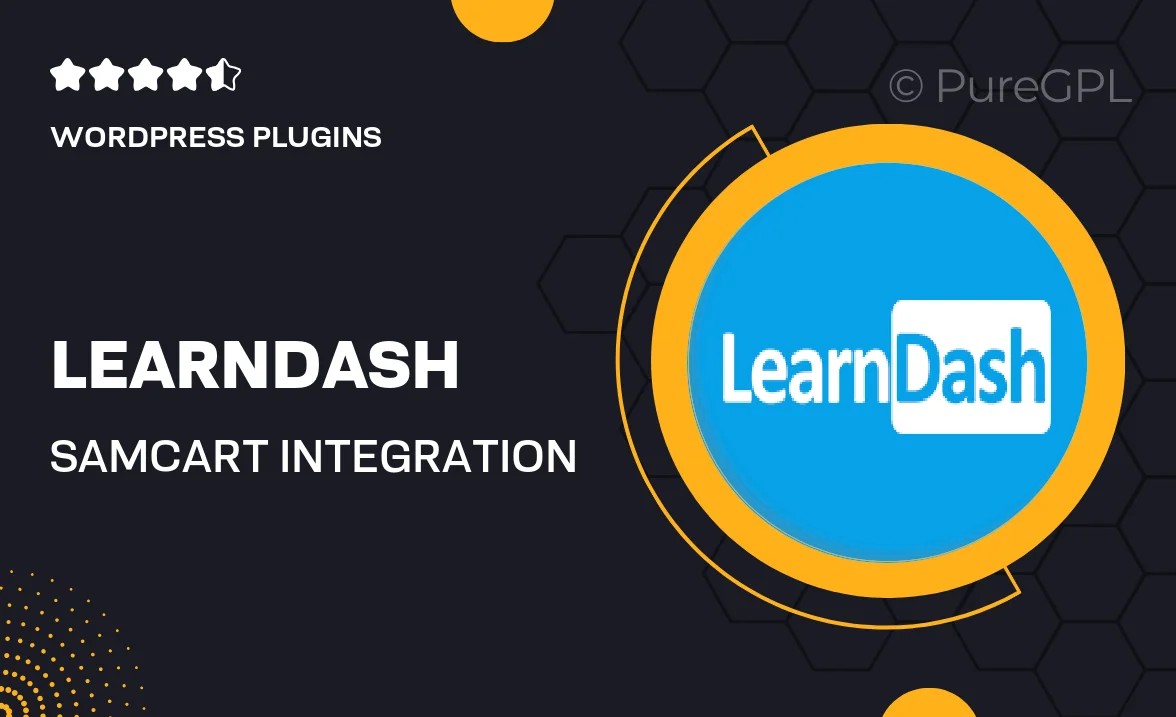
Single Purchase
Buy this product once and own it forever.
Membership
Unlock everything on the site for one low price.
Product Overview
Elevate your e-learning experience with the seamless integration of LearnDash and SamCart. This powerful combo allows you to sell your online courses effortlessly while managing your sales process with ease. Whether you're a seasoned educator or just starting out, this integration simplifies the way you market and sell your courses. By combining the robust features of LearnDash with the sales prowess of SamCart, you'll have everything you need to maximize your revenue and deliver an exceptional learning experience. Plus, it's user-friendly, so you can focus more on teaching and less on the technical details.
Key Features
- Seamless course selling directly through SamCart's checkout.
- Automated enrollment for students upon purchase.
- Customizable checkout pages that reflect your brand.
- Advanced analytics to track sales performance and student engagement.
- Support for upsells and order bumps to increase revenue.
- Easy integration setup with no coding required.
- Responsive design ensures a great experience on any device.
- Secure payment processing to protect your customers' information.
Installation & Usage Guide
What You'll Need
- After downloading from our website, first unzip the file. Inside, you may find extra items like templates or documentation. Make sure to use the correct plugin/theme file when installing.
Unzip the Plugin File
Find the plugin's .zip file on your computer. Right-click and extract its contents to a new folder.

Upload the Plugin Folder
Navigate to the wp-content/plugins folder on your website's side. Then, drag and drop the unzipped plugin folder from your computer into this directory.

Activate the Plugin
Finally, log in to your WordPress dashboard. Go to the Plugins menu. You should see your new plugin listed. Click Activate to finish the installation.

PureGPL ensures you have all the tools and support you need for seamless installations and updates!
For any installation or technical-related queries, Please contact via Live Chat or Support Ticket.