LearnDash Notes
Updated on: January 4, 2024
Version 1.6.11
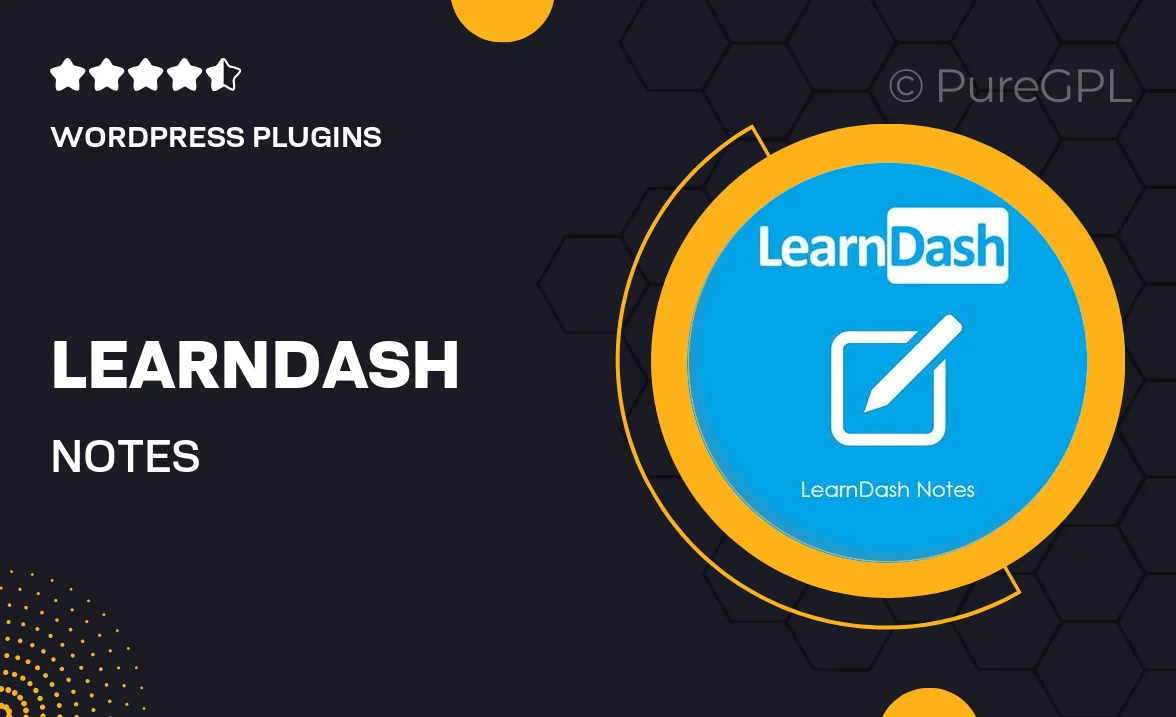
Single Purchase
Buy this product once and own it forever.
Membership
Unlock everything on the site for one low price.
Product Overview
LearnDash Notes is an essential plugin designed to enhance the e-learning experience by allowing users to create and manage notes directly within their courses. With its intuitive interface, learners can jot down important points, reflections, and reminders as they progress through lessons. This seamless integration not only promotes better retention of information but also encourages active participation in the learning process. Plus, instructors can easily access these notes to gain insights into student engagement and understanding. What makes it stand out is its user-friendly design and the ability to customize note-taking features to fit various learning styles.
Key Features
- Easy note-taking directly within the LearnDash courses.
- Customizable note formats to suit individual learning preferences.
- Access notes anytime, ensuring learners can revisit key concepts.
- Instructor access to students' notes for better understanding of their progress.
- Responsive design that works seamlessly on any device.
- Simple integration with existing LearnDash installations.
- Option to export notes for offline study or sharing.
Installation & Usage Guide
What You'll Need
- After downloading from our website, first unzip the file. Inside, you may find extra items like templates or documentation. Make sure to use the correct plugin/theme file when installing.
Unzip the Plugin File
Find the plugin's .zip file on your computer. Right-click and extract its contents to a new folder.

Upload the Plugin Folder
Navigate to the wp-content/plugins folder on your website's side. Then, drag and drop the unzipped plugin folder from your computer into this directory.

Activate the Plugin
Finally, log in to your WordPress dashboard. Go to the Plugins menu. You should see your new plugin listed. Click Activate to finish the installation.

PureGPL ensures you have all the tools and support you need for seamless installations and updates!
For any installation or technical-related queries, Please contact via Live Chat or Support Ticket.