Learndash | Migration
Updated on: March 26, 2024
Version 1.1.1
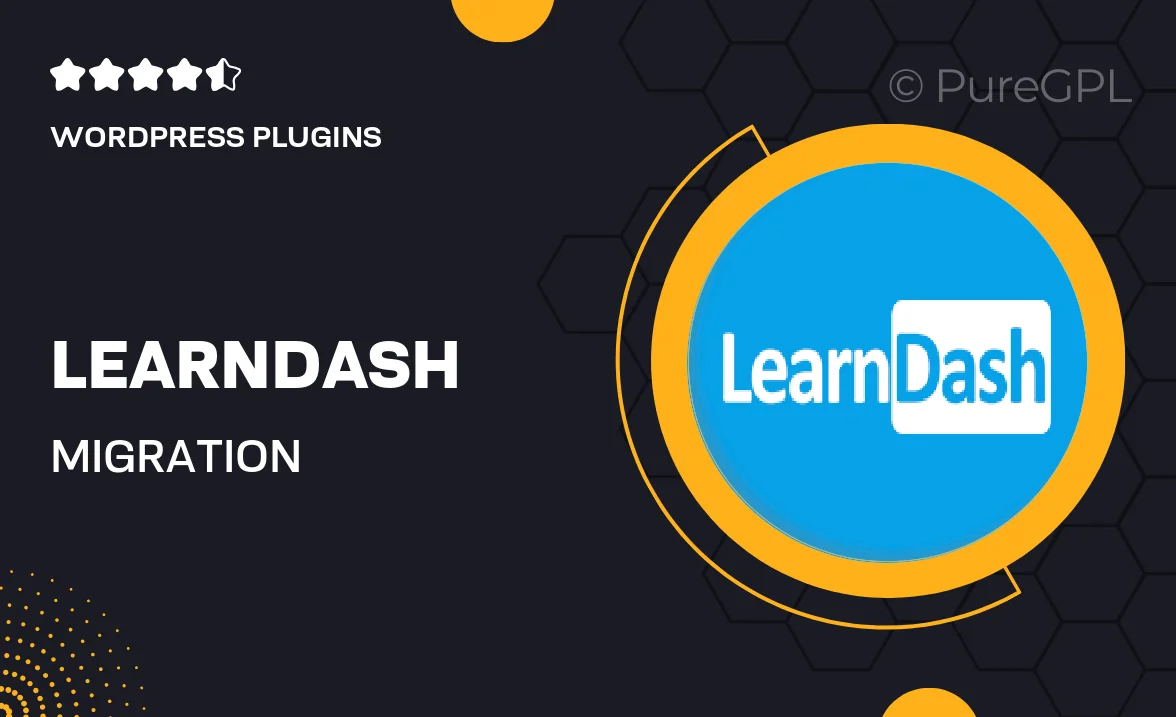
Single Purchase
Buy this product once and own it forever.
Membership
Unlock everything on the site for one low price.
Product Overview
Transitioning to LearnDash has never been easier with the LearnDash Migration tool. This plugin is designed to simplify the process of moving your existing courses and content seamlessly into the LearnDash environment. Whether you’re upgrading from another LMS or starting fresh, this migration tool takes the hassle out of data transfer, ensuring that you retain all your course materials, quizzes, and student progress. What makes it stand out is its user-friendly interface and robust support, which guide you through every step. Plus, you can rest easy knowing that your data is secure throughout the migration process.
Key Features
- Effortless migration of courses and content into LearnDash.
- User-friendly interface that simplifies the transfer process.
- Retains all course materials, quizzes, and student progress.
- Secure data handling to ensure your information is safe.
- Comprehensive support to assist you at every step.
- Compatible with various LMS platforms for flexible transitions.
- Time-saving solution that reduces manual data entry.
- Regular updates to keep pace with LearnDash enhancements.
Installation & Usage Guide
What You'll Need
- After downloading from our website, first unzip the file. Inside, you may find extra items like templates or documentation. Make sure to use the correct plugin/theme file when installing.
Unzip the Plugin File
Find the plugin's .zip file on your computer. Right-click and extract its contents to a new folder.

Upload the Plugin Folder
Navigate to the wp-content/plugins folder on your website's side. Then, drag and drop the unzipped plugin folder from your computer into this directory.

Activate the Plugin
Finally, log in to your WordPress dashboard. Go to the Plugins menu. You should see your new plugin listed. Click Activate to finish the installation.

PureGPL ensures you have all the tools and support you need for seamless installations and updates!
For any installation or technical-related queries, Please contact via Live Chat or Support Ticket.