Learndash | iThemes Exchange Integration
Updated on: March 26, 2024
Version 1.1
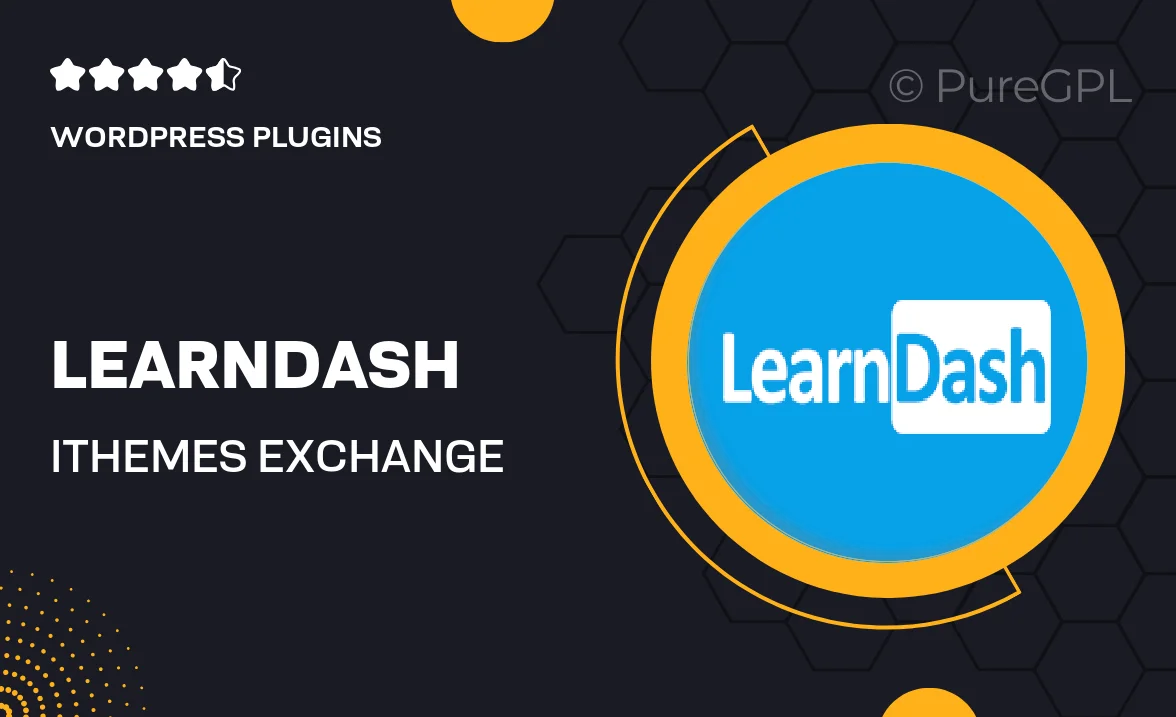
Single Purchase
Buy this product once and own it forever.
Membership
Unlock everything on the site for one low price.
Product Overview
Unlock the full potential of your online learning platform with the LearnDash and iThemes Exchange Integration. This powerful combination allows you to seamlessly sell your courses while managing them effortlessly. With this integration, you can create a streamlined shopping experience for your students, making it easy for them to purchase and access your valuable content. Plus, you’ll enjoy the flexibility of customizing payment options to suit your business needs. What makes it stand out is its user-friendly setup and robust features that cater to both educators and learners alike.
Key Features
- Seamless integration between LearnDash and iThemes Exchange for hassle-free course selling.
- User-friendly interface that simplifies course management and sales tracking.
- Flexible payment options, including one-time purchases and subscriptions.
- Customizable checkout process to enhance user experience.
- Robust reporting tools to help you analyze sales and student engagement.
- Easy setup with no coding required, perfect for all skill levels.
- Responsive design ensures a smooth experience on all devices.
- Comprehensive support documentation to assist you every step of the way.
Installation & Usage Guide
What You'll Need
- After downloading from our website, first unzip the file. Inside, you may find extra items like templates or documentation. Make sure to use the correct plugin/theme file when installing.
Unzip the Plugin File
Find the plugin's .zip file on your computer. Right-click and extract its contents to a new folder.

Upload the Plugin Folder
Navigate to the wp-content/plugins folder on your website's side. Then, drag and drop the unzipped plugin folder from your computer into this directory.

Activate the Plugin
Finally, log in to your WordPress dashboard. Go to the Plugins menu. You should see your new plugin listed. Click Activate to finish the installation.

PureGPL ensures you have all the tools and support you need for seamless installations and updates!
For any installation or technical-related queries, Please contact via Live Chat or Support Ticket.