LearnDash Design Upgrade Pro
Updated on: July 29, 2025
Version 2.29
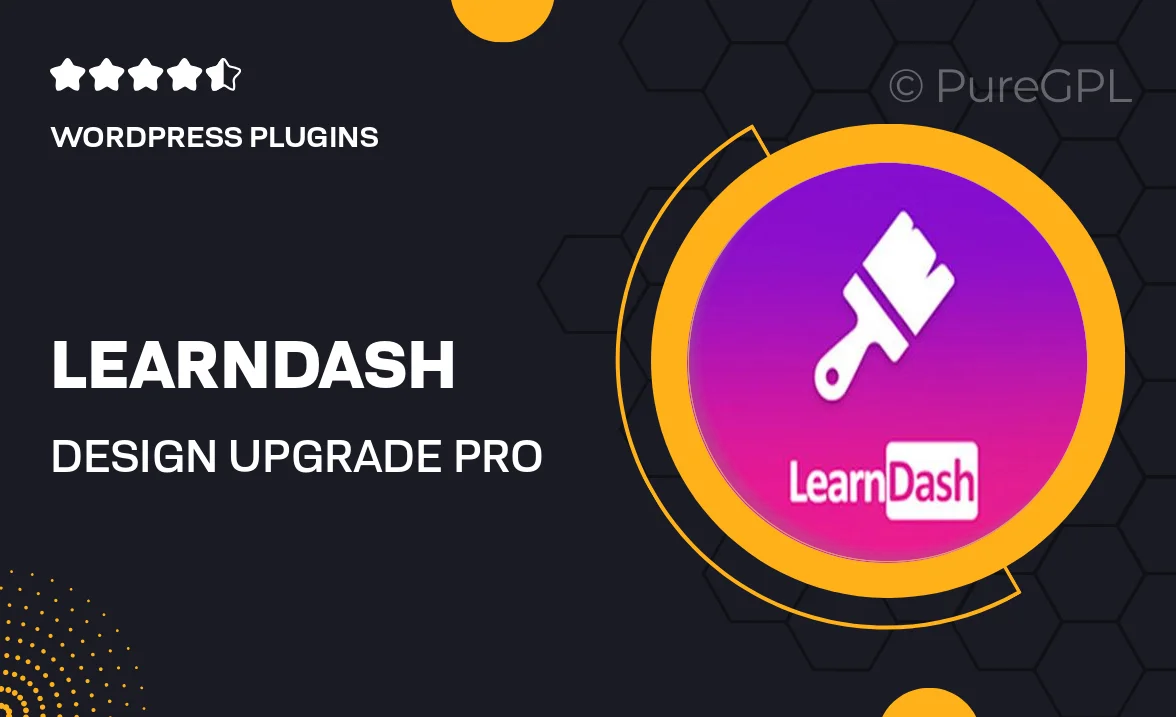
Single Purchase
Buy this product once and own it forever.
Membership
Unlock everything on the site for one low price.
Product Overview
Transform your online courses with LearnDash Design Upgrade Pro. This powerful plugin enhances the visual appeal of your LearnDash LMS, making your educational content more engaging and user-friendly. With a variety of customizable templates and design elements, you can create a stunning learning experience that captivates your audience. Plus, it’s designed to be intuitive, so you can focus on teaching rather than tweaking code. Whether you're a seasoned instructor or just starting out, this upgrade will elevate your course design to new heights.
Key Features
- Stunning pre-built templates that enhance course aesthetics.
- Easy drag-and-drop customization for a seamless design experience.
- Mobile-responsive layouts ensure your courses look great on any device.
- Integration with popular page builders for added flexibility.
- Customizable fonts and colors to match your brand identity.
- Enhanced navigation options for a smoother user journey.
- Built-in analytics to track design performance and user engagement.
- Regular updates and dedicated support to keep your plugin running smoothly.
Installation & Usage Guide
What You'll Need
- After downloading from our website, first unzip the file. Inside, you may find extra items like templates or documentation. Make sure to use the correct plugin/theme file when installing.
Unzip the Plugin File
Find the plugin's .zip file on your computer. Right-click and extract its contents to a new folder.

Upload the Plugin Folder
Navigate to the wp-content/plugins folder on your website's side. Then, drag and drop the unzipped plugin folder from your computer into this directory.

Activate the Plugin
Finally, log in to your WordPress dashboard. Go to the Plugins menu. You should see your new plugin listed. Click Activate to finish the installation.

PureGPL ensures you have all the tools and support you need for seamless installations and updates!
For any installation or technical-related queries, Please contact via Live Chat or Support Ticket.