Learndash | Course Reviews
Updated on: March 28, 2025
Version 2.2.4
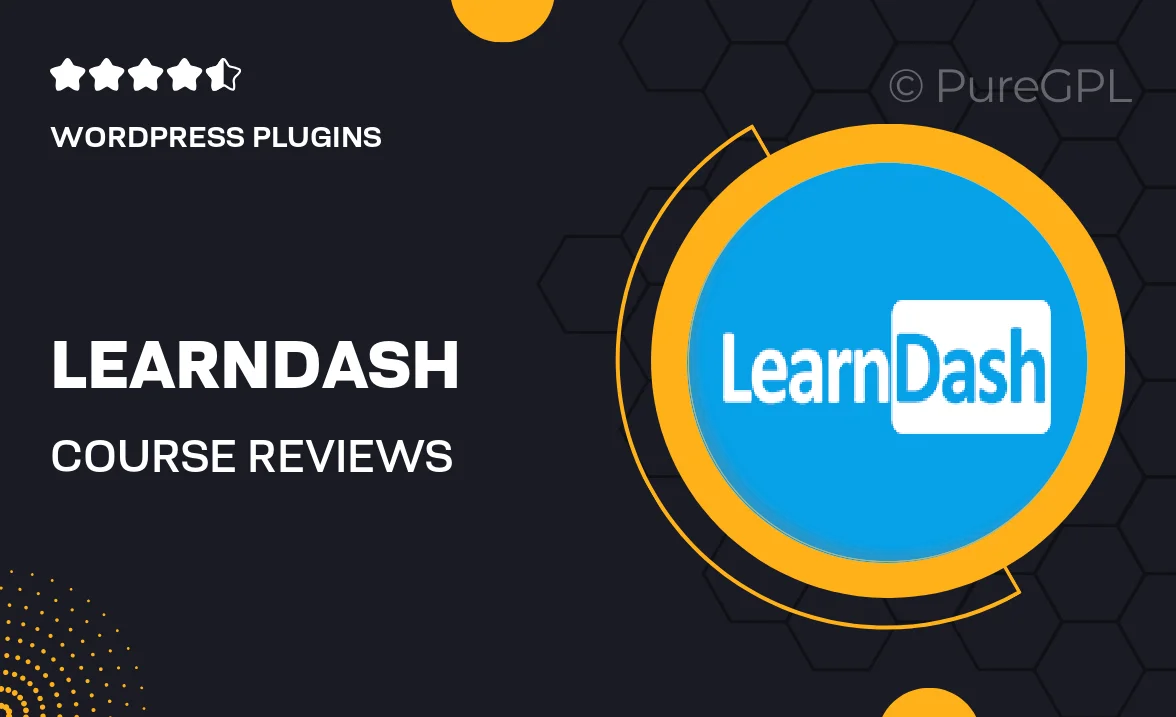
Single Purchase
Buy this product once and own it forever.
Membership
Unlock everything on the site for one low price.
Product Overview
Enhance your LearnDash experience with the Course Reviews add-on, designed to foster engagement and provide valuable feedback. This powerful tool allows students to leave detailed reviews and ratings for your courses, helping potential learners make informed decisions. Plus, it boosts your course credibility and encourages continuous improvement through constructive criticism. With an intuitive setup and customizable options, you can easily integrate reviews into your existing LearnDash courses. On top of that, this add-on supports various review formats, making it versatile for any course type.
Key Features
- Enable student reviews and ratings for enhanced course credibility.
- Customizable review formats to suit different course types.
- Easy integration with your existing LearnDash setup.
- Encourages constructive feedback to improve course content.
- Intuitive interface for both instructors and students.
- Display average ratings prominently to attract new learners.
- Moderation options to manage reviews effectively.
- Responsive design ensures reviews look great on all devices.
Installation & Usage Guide
What You'll Need
- After downloading from our website, first unzip the file. Inside, you may find extra items like templates or documentation. Make sure to use the correct plugin/theme file when installing.
Unzip the Plugin File
Find the plugin's .zip file on your computer. Right-click and extract its contents to a new folder.

Upload the Plugin Folder
Navigate to the wp-content/plugins folder on your website's side. Then, drag and drop the unzipped plugin folder from your computer into this directory.

Activate the Plugin
Finally, log in to your WordPress dashboard. Go to the Plugins menu. You should see your new plugin listed. Click Activate to finish the installation.

PureGPL ensures you have all the tools and support you need for seamless installations and updates!
For any installation or technical-related queries, Please contact via Live Chat or Support Ticket.