Learndash | Course Access Manager
Updated on: March 26, 2024
Version 1.0.2
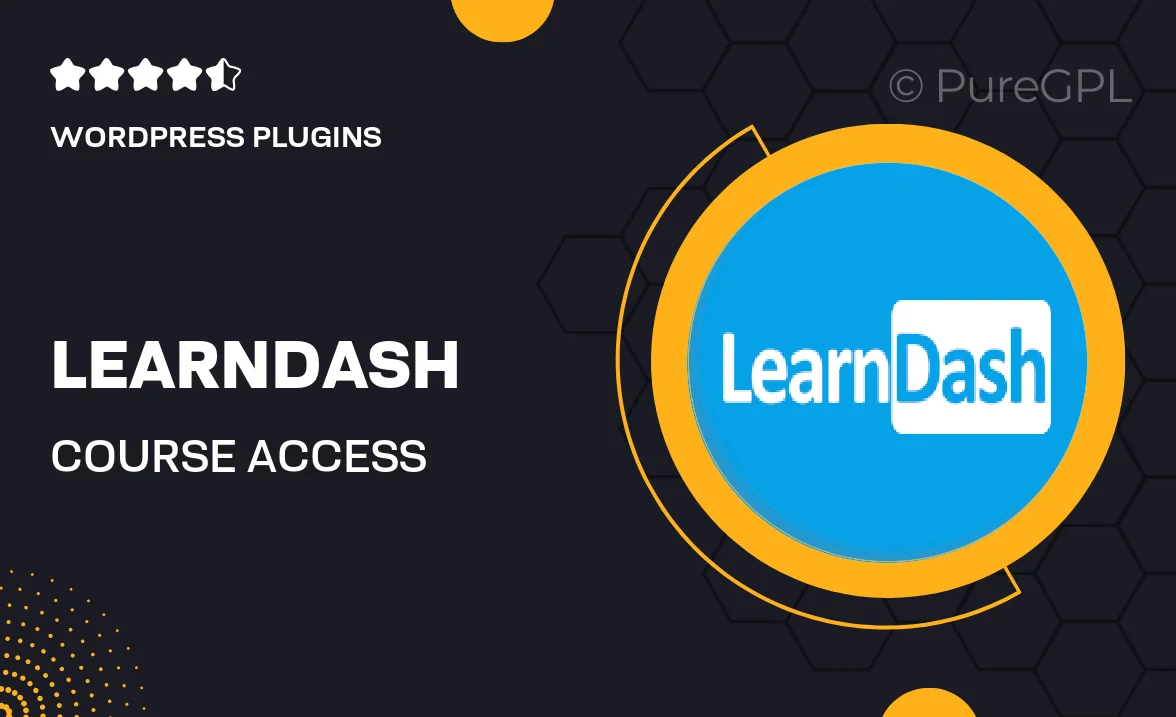
Single Purchase
Buy this product once and own it forever.
Membership
Unlock everything on the site for one low price.
Product Overview
Unlock the full potential of your e-learning platform with Learndash | Course Access Manager. This powerful plugin allows you to effortlessly manage course access for your learners, ensuring they can only view the content they are entitled to. With a user-friendly interface and flexible settings, you can create a tailored learning experience that meets the needs of your audience. Plus, the plugin integrates seamlessly with Learndash, enhancing your existing setup without any hassle. Whether you're running a small training program or a large educational institution, this tool is designed to simplify your course management process.
Key Features
- Intuitive access control settings to restrict or grant course visibility.
- Easy integration with existing Learndash courses for a smooth setup.
- Customizable user roles to offer personalized learning paths.
- Robust reporting tools to track learner progress and engagement.
- Responsive support team ready to assist with any queries.
- Regular updates to ensure compatibility with the latest WordPress versions.
- Documentation and tutorials to help you maximize your plugin’s potential.
Installation & Usage Guide
What You'll Need
- After downloading from our website, first unzip the file. Inside, you may find extra items like templates or documentation. Make sure to use the correct plugin/theme file when installing.
Unzip the Plugin File
Find the plugin's .zip file on your computer. Right-click and extract its contents to a new folder.

Upload the Plugin Folder
Navigate to the wp-content/plugins folder on your website's side. Then, drag and drop the unzipped plugin folder from your computer into this directory.

Activate the Plugin
Finally, log in to your WordPress dashboard. Go to the Plugins menu. You should see your new plugin listed. Click Activate to finish the installation.

PureGPL ensures you have all the tools and support you need for seamless installations and updates!
For any installation or technical-related queries, Please contact via Live Chat or Support Ticket.