Learndash | ConvertKit Integration
Updated on: March 26, 2024
Version 1.4.0
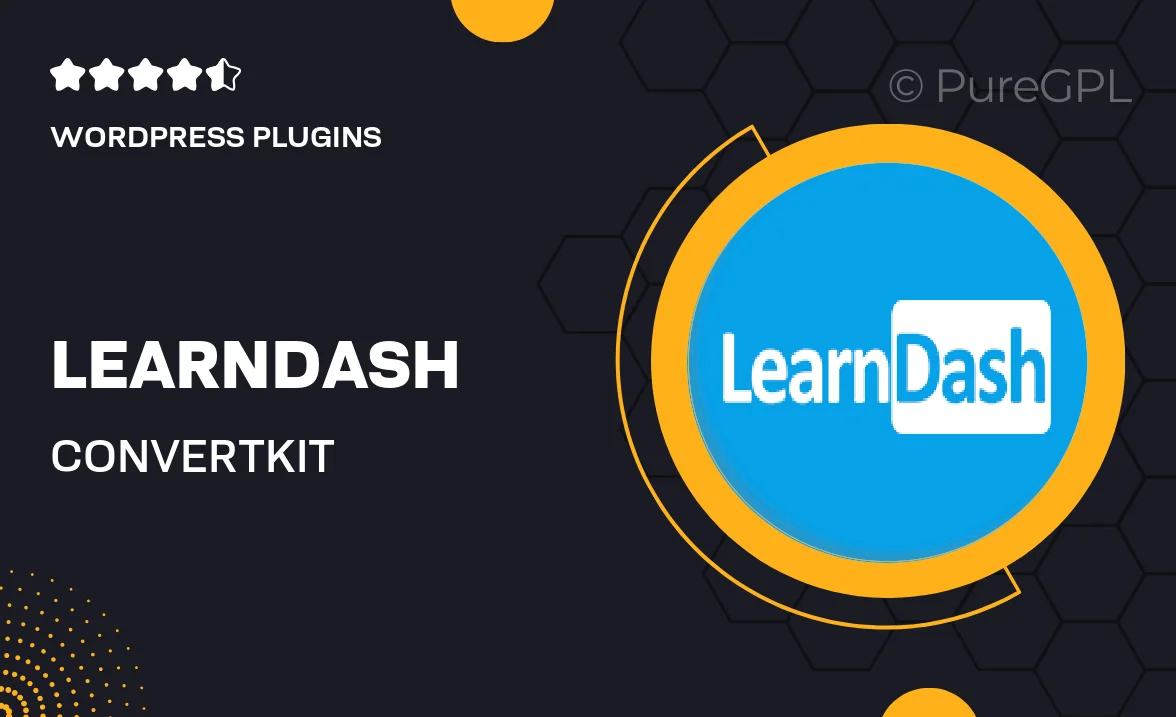
Single Purchase
Buy this product once and own it forever.
Membership
Unlock everything on the site for one low price.
Product Overview
Unlock the full potential of your online courses with the Learndash | ConvertKit Integration. This powerful tool allows you to seamlessly connect your Learndash courses with ConvertKit's robust email marketing platform. By integrating these two systems, you can automate your marketing efforts, manage your subscribers more effectively, and enhance the overall learning experience for your students. Plus, it simplifies the process of sending targeted emails based on course progress, ensuring that your learners stay engaged and informed. What makes it stand out is its user-friendly setup and the ability to create personalized communication that drives better results.
Key Features
- Seamless integration between Learndash and ConvertKit for easy management.
- Automated email sequences based on student activity and course completion.
- Enhanced subscriber management to keep track of your learners effortlessly.
- Customizable email templates for a personalized touch in your communications.
- Real-time analytics to monitor student engagement and email performance.
- Easy setup with no coding required, perfect for beginners and pros alike.
- Support for multiple courses and lists, accommodating diverse learning paths.
- Boosts student retention through timely reminders and updates.
Installation & Usage Guide
What You'll Need
- After downloading from our website, first unzip the file. Inside, you may find extra items like templates or documentation. Make sure to use the correct plugin/theme file when installing.
Unzip the Plugin File
Find the plugin's .zip file on your computer. Right-click and extract its contents to a new folder.

Upload the Plugin Folder
Navigate to the wp-content/plugins folder on your website's side. Then, drag and drop the unzipped plugin folder from your computer into this directory.

Activate the Plugin
Finally, log in to your WordPress dashboard. Go to the Plugins menu. You should see your new plugin listed. Click Activate to finish the installation.

PureGPL ensures you have all the tools and support you need for seamless installations and updates!
For any installation or technical-related queries, Please contact via Live Chat or Support Ticket.