Learndash | BBPress Integration
Updated on: March 27, 2024
Version 2.2.4
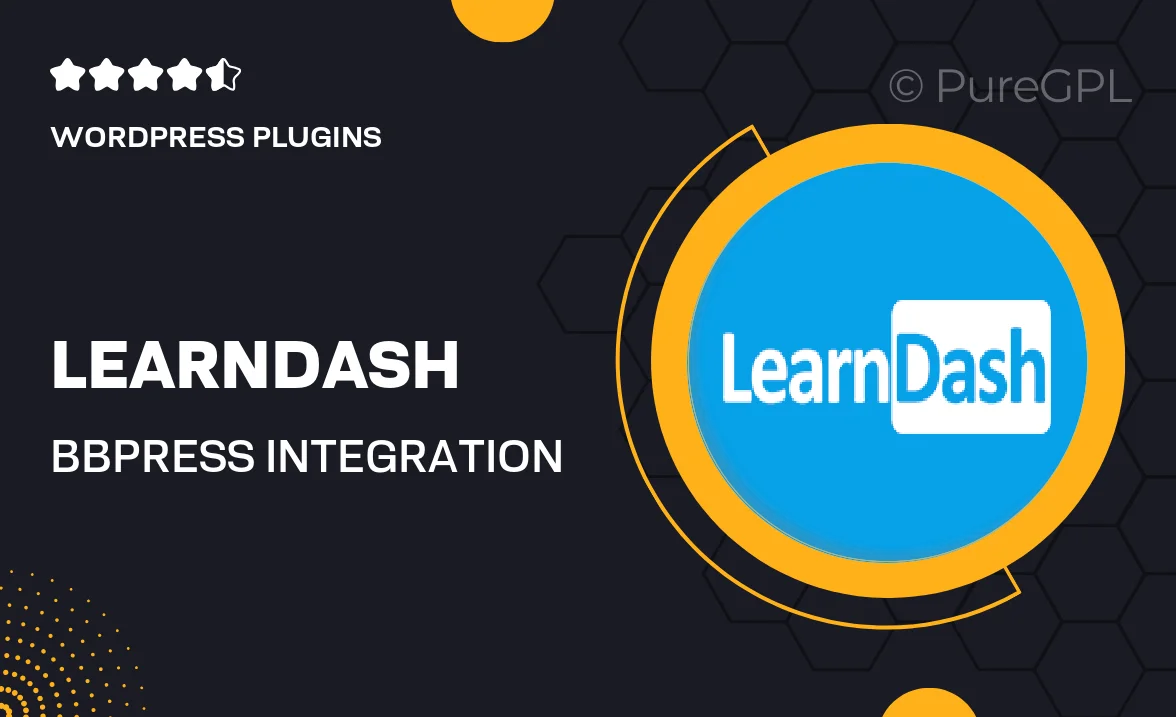
Single Purchase
Buy this product once and own it forever.
Membership
Unlock everything on the site for one low price.
Product Overview
Enhance your online learning community with the seamless integration of LearnDash and bbPress. This powerful plugin allows you to create dynamic forums for your courses, fostering interaction and engagement among your students. With an easy setup process, you can connect your courses to discussion boards, making it simple for learners to ask questions, share insights, and collaborate. Plus, with customizable settings, you can tailor the forum experience to match your brand and course requirements. What makes it stand out is its ability to create a vibrant learning environment that encourages peer-to-peer support.
Key Features
- Effortless integration of LearnDash courses with bbPress forums.
- Create dedicated discussion boards for each course to enhance student interaction.
- Customizable forum settings to align with your brand identity.
- Encourages collaborative learning through peer-to-peer discussions.
- Easy-to-use interface for both administrators and students.
- Boosts student engagement and retention with active community support.
- Supports multiple forums, allowing for tailored discussions based on course topics.
Installation & Usage Guide
What You'll Need
- After downloading from our website, first unzip the file. Inside, you may find extra items like templates or documentation. Make sure to use the correct plugin/theme file when installing.
Unzip the Plugin File
Find the plugin's .zip file on your computer. Right-click and extract its contents to a new folder.

Upload the Plugin Folder
Navigate to the wp-content/plugins folder on your website's side. Then, drag and drop the unzipped plugin folder from your computer into this directory.

Activate the Plugin
Finally, log in to your WordPress dashboard. Go to the Plugins menu. You should see your new plugin listed. Click Activate to finish the installation.

PureGPL ensures you have all the tools and support you need for seamless installations and updates!
For any installation or technical-related queries, Please contact via Live Chat or Support Ticket.