Learndash | BadgeOS Integration
Updated on: March 26, 2024
Version 1.2.5
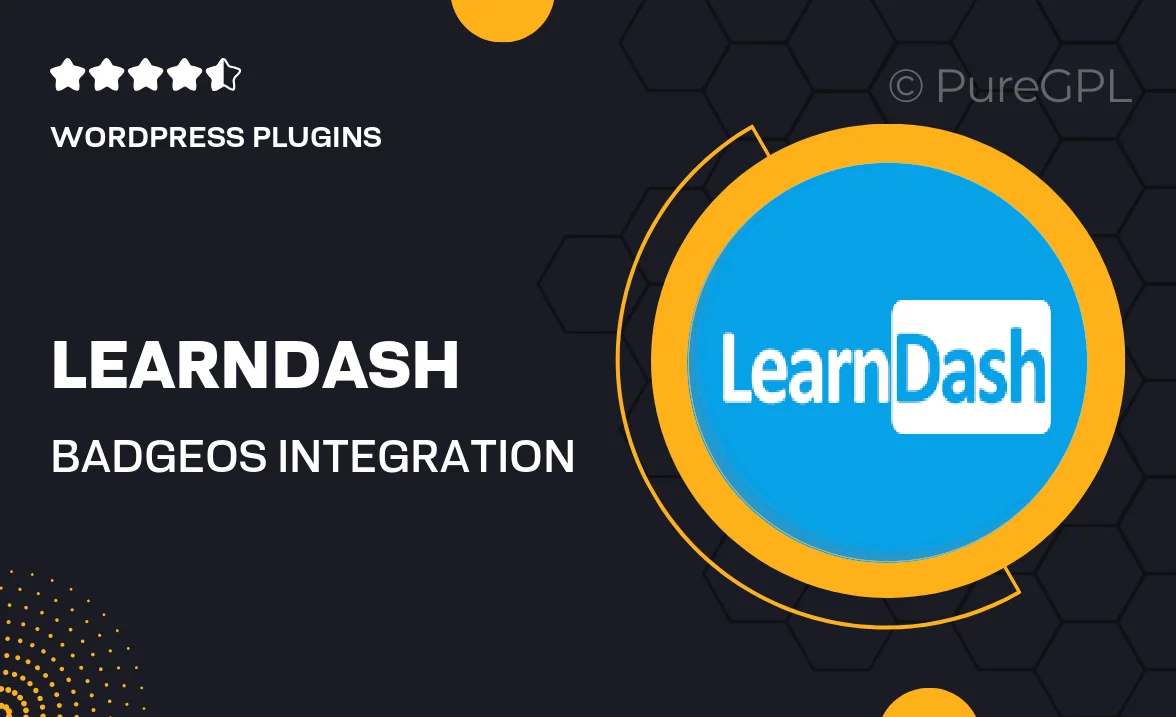
Single Purchase
Buy this product once and own it forever.
Membership
Unlock everything on the site for one low price.
Product Overview
Unlock the full potential of your eLearning platform with the LearnDash and BadgeOS integration. This powerful combination allows you to create engaging and rewarding learning experiences that motivate your students. By seamlessly connecting your LearnDash courses with BadgeOS, you can award badges, points, and achievements based on learners' progress and accomplishments. Plus, the integration is user-friendly, making it easy for both instructors and learners to navigate. What makes it stand out is its flexibility; you can customize the criteria for earning badges, ensuring that your rewards align perfectly with your educational goals.
Key Features
- Create customizable badges for various achievements in your courses.
- Automatically award points to learners based on course completion and activities.
- Engage students with a gamified learning experience that boosts motivation.
- Track student progress and achievements through an intuitive dashboard.
- Integrate effortlessly with existing LearnDash setups without any coding required.
- Utilize multiple criteria for earning badges, tailored to your specific needs.
- Encourage competition and collaboration among learners with leaderboards.
- Enhance learner satisfaction by recognizing their efforts in real-time.
Installation & Usage Guide
What You'll Need
- After downloading from our website, first unzip the file. Inside, you may find extra items like templates or documentation. Make sure to use the correct plugin/theme file when installing.
Unzip the Plugin File
Find the plugin's .zip file on your computer. Right-click and extract its contents to a new folder.

Upload the Plugin Folder
Navigate to the wp-content/plugins folder on your website's side. Then, drag and drop the unzipped plugin folder from your computer into this directory.

Activate the Plugin
Finally, log in to your WordPress dashboard. Go to the Plugins menu. You should see your new plugin listed. Click Activate to finish the installation.

PureGPL ensures you have all the tools and support you need for seamless installations and updates!
For any installation or technical-related queries, Please contact via Live Chat or Support Ticket.