Learndash | Achievements
Updated on: March 28, 2025
Version 2.0.3
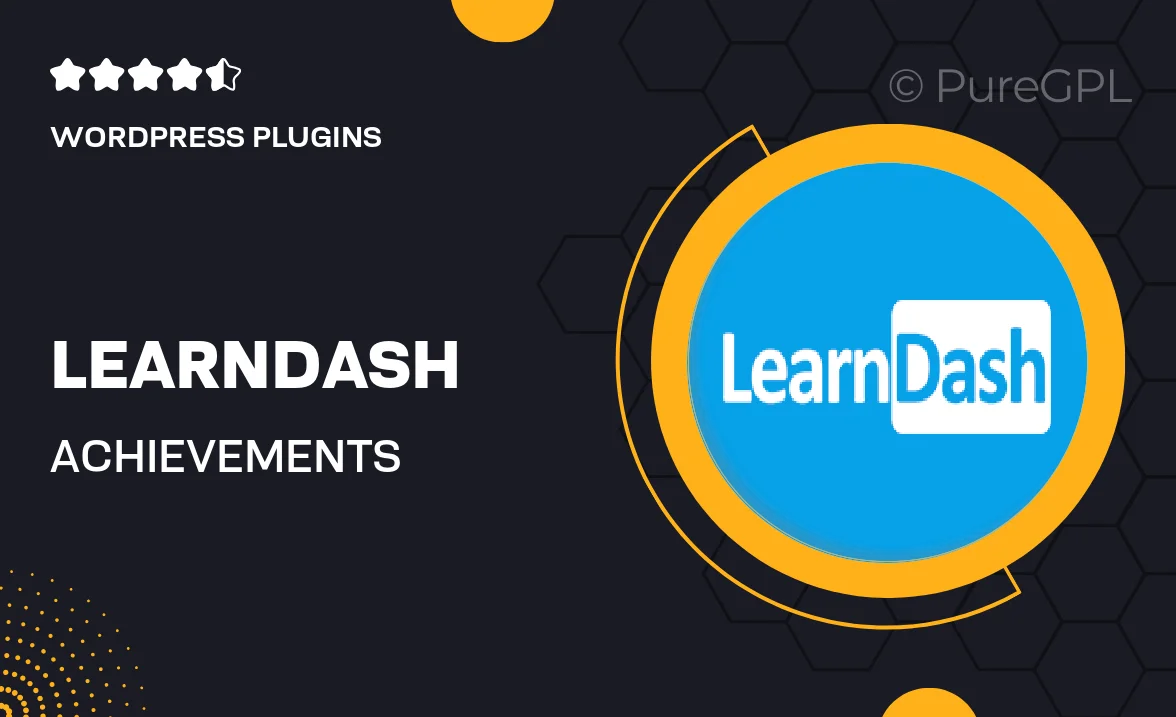
Single Purchase
Buy this product once and own it forever.
Membership
Unlock everything on the site for one low price.
Product Overview
Unlock the full potential of your LearnDash experience with the Achievements add-on. This powerful tool allows you to create engaging and motivating achievements for your learners, enhancing their experience and encouraging progress. With a straightforward interface, you can easily set up badges and certificates that reward students for reaching milestones. Plus, the flexibility to customize these achievements ensures they align perfectly with your course goals. What makes it stand out is its seamless integration with LearnDash, allowing for a cohesive learning journey that keeps your students coming back for more.
Key Features
- Create custom badges and certificates to reward learners.
- Seamless integration with LearnDash courses for easy setup.
- Encourage student engagement and motivation with achievement tracking.
- Flexible customization options to match your course branding.
- Real-time notifications to inform students of their achievements.
- Easy management of achievements through an intuitive dashboard.
- Compatible with other LearnDash add-ons for a comprehensive solution.
- Enhance course completion rates by incentivizing progress.
Installation & Usage Guide
What You'll Need
- After downloading from our website, first unzip the file. Inside, you may find extra items like templates or documentation. Make sure to use the correct plugin/theme file when installing.
Unzip the Plugin File
Find the plugin's .zip file on your computer. Right-click and extract its contents to a new folder.

Upload the Plugin Folder
Navigate to the wp-content/plugins folder on your website's side. Then, drag and drop the unzipped plugin folder from your computer into this directory.

Activate the Plugin
Finally, log in to your WordPress dashboard. Go to the Plugins menu. You should see your new plugin listed. Click Activate to finish the installation.

PureGPL ensures you have all the tools and support you need for seamless installations and updates!
For any installation or technical-related queries, Please contact via Live Chat or Support Ticket.