LatePoint | Zoom
Updated on: July 24, 2025
Version 1.0.6
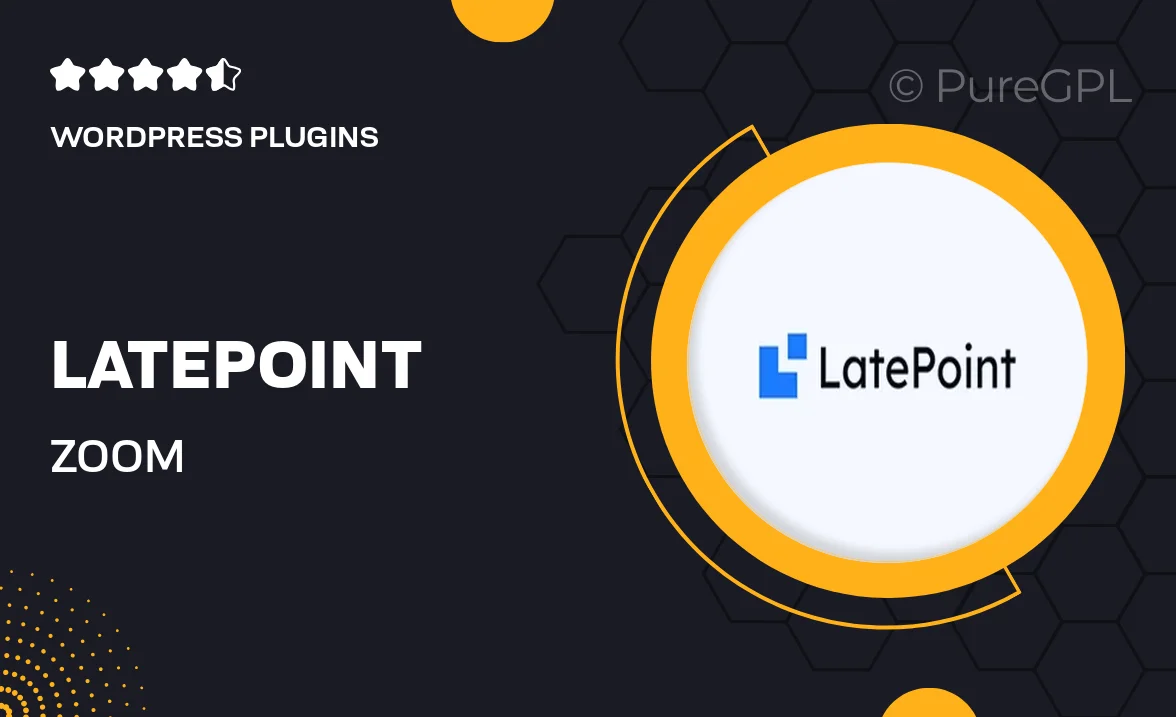
Single Purchase
Buy this product once and own it forever.
Membership
Unlock everything on the site for one low price.
Product Overview
LatePoint | Zoom is the ultimate solution for businesses looking to streamline their appointment scheduling process. This powerful WordPress plugin seamlessly integrates with Zoom, allowing you to manage virtual meetings effortlessly. With its user-friendly interface, customers can easily book appointments, receive notifications, and join meetings with just a click. Plus, the flexibility to customize your booking forms ensures that you capture all the necessary information from your clients. What makes it stand out is its ability to sync with your Zoom account, so you can focus on what really matters—growing your business.
Key Features
- Seamless Zoom integration for hassle-free virtual meetings.
- User-friendly booking interface for a smooth customer experience.
- Customizable booking forms to gather essential client information.
- Automated notifications to keep clients informed about their appointments.
- Easy calendar synchronization to manage your schedule effectively.
- Multiple appointment types to cater to various services.
- Robust reporting features to track appointment statistics and performance.
- Mobile-friendly design that looks great on any device.
Installation & Usage Guide
What You'll Need
- After downloading from our website, first unzip the file. Inside, you may find extra items like templates or documentation. Make sure to use the correct plugin/theme file when installing.
Unzip the Plugin File
Find the plugin's .zip file on your computer. Right-click and extract its contents to a new folder.

Upload the Plugin Folder
Navigate to the wp-content/plugins folder on your website's side. Then, drag and drop the unzipped plugin folder from your computer into this directory.

Activate the Plugin
Finally, log in to your WordPress dashboard. Go to the Plugins menu. You should see your new plugin listed. Click Activate to finish the installation.

PureGPL ensures you have all the tools and support you need for seamless installations and updates!
For any installation or technical-related queries, Please contact via Live Chat or Support Ticket.