LatePoint | Payments Woocommerce
Updated on: September 30, 2025
Version 1.4.1
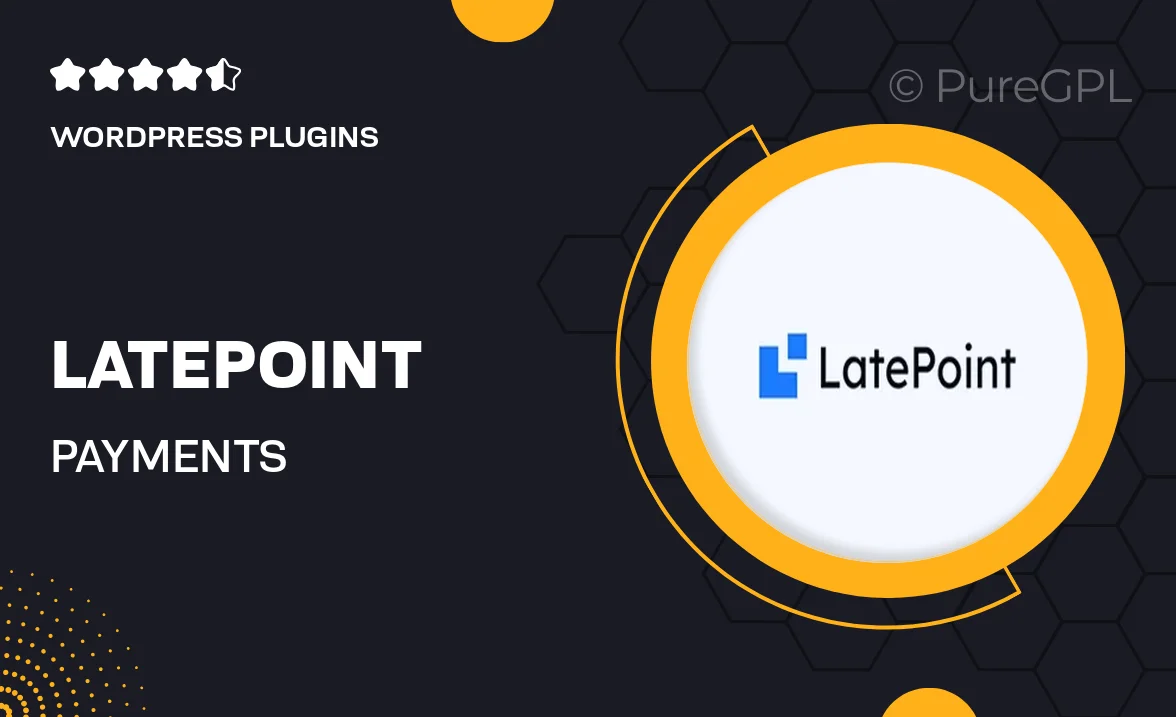
Single Purchase
Buy this product once and own it forever.
Membership
Unlock everything on the site for one low price.
Product Overview
LatePoint | Payments for WooCommerce is a powerful tool designed to streamline your appointment booking process while integrating seamlessly with your WooCommerce store. This plugin allows you to offer flexible payment options, ensuring that your clients can secure their appointments with ease. Plus, its intuitive interface makes it simple to set up and manage your payment settings. What makes it stand out is its ability to enhance customer satisfaction by providing a hassle-free booking experience. With LatePoint, you can focus on what truly matters—growing your business.
Key Features
- Seamless WooCommerce integration for smooth payment processing.
- Multiple payment options to cater to diverse customer preferences.
- Intuitive setup process to get you started quickly.
- Customizable payment settings tailored to your business needs.
- Enhanced customer experience with a straightforward booking interface.
- Real-time appointment management to keep everything organized.
- Robust reporting tools to track your sales and appointments efficiently.
- Mobile-friendly design to facilitate bookings on any device.
Installation & Usage Guide
What You'll Need
- After downloading from our website, first unzip the file. Inside, you may find extra items like templates or documentation. Make sure to use the correct plugin/theme file when installing.
Unzip the Plugin File
Find the plugin's .zip file on your computer. Right-click and extract its contents to a new folder.

Upload the Plugin Folder
Navigate to the wp-content/plugins folder on your website's side. Then, drag and drop the unzipped plugin folder from your computer into this directory.

Activate the Plugin
Finally, log in to your WordPress dashboard. Go to the Plugins menu. You should see your new plugin listed. Click Activate to finish the installation.

PureGPL ensures you have all the tools and support you need for seamless installations and updates!
For any installation or technical-related queries, Please contact via Live Chat or Support Ticket.