LatePoint | Payments Stripe
Updated on: July 14, 2025
Version 2.0.1
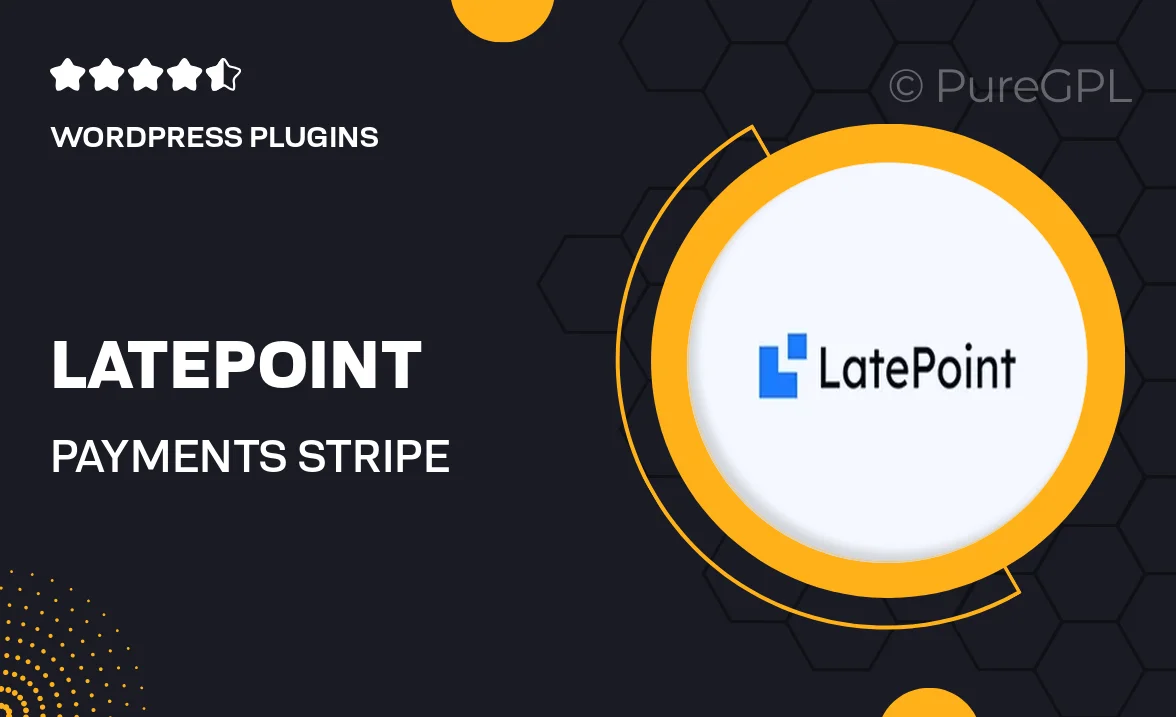
Single Purchase
Buy this product once and own it forever.
Membership
Unlock everything on the site for one low price.
Product Overview
LatePoint | Payments Stripe is a powerful add-on that seamlessly integrates Stripe payment processing into your LatePoint booking system. This plugin enables businesses to accept payments directly from clients at the time of booking, enhancing the user experience and streamlining your operations. With a simple setup, you can start receiving payments effortlessly. Plus, it offers a secure and reliable payment method that your customers will trust. What makes it stand out is its versatility, allowing you to customize payment options to suit your business needs. Say goodbye to complicated payment processes and hello to efficiency!
Key Features
- Direct Stripe integration for hassle-free payments at booking.
- Customizable payment options to cater to various business models.
- Secure transactions ensuring customer data protection.
- User-friendly interface for both admins and clients.
- Instant payment confirmations to enhance customer satisfaction.
- Supports multiple currencies for global transactions.
- Easy setup with comprehensive documentation provided.
Installation & Usage Guide
What You'll Need
- After downloading from our website, first unzip the file. Inside, you may find extra items like templates or documentation. Make sure to use the correct plugin/theme file when installing.
Unzip the Plugin File
Find the plugin's .zip file on your computer. Right-click and extract its contents to a new folder.

Upload the Plugin Folder
Navigate to the wp-content/plugins folder on your website's side. Then, drag and drop the unzipped plugin folder from your computer into this directory.

Activate the Plugin
Finally, log in to your WordPress dashboard. Go to the Plugins menu. You should see your new plugin listed. Click Activate to finish the installation.

PureGPL ensures you have all the tools and support you need for seamless installations and updates!
For any installation or technical-related queries, Please contact via Live Chat or Support Ticket.