LatePoint | Payments Paystack
Updated on: September 30, 2025
Version 2.1.4
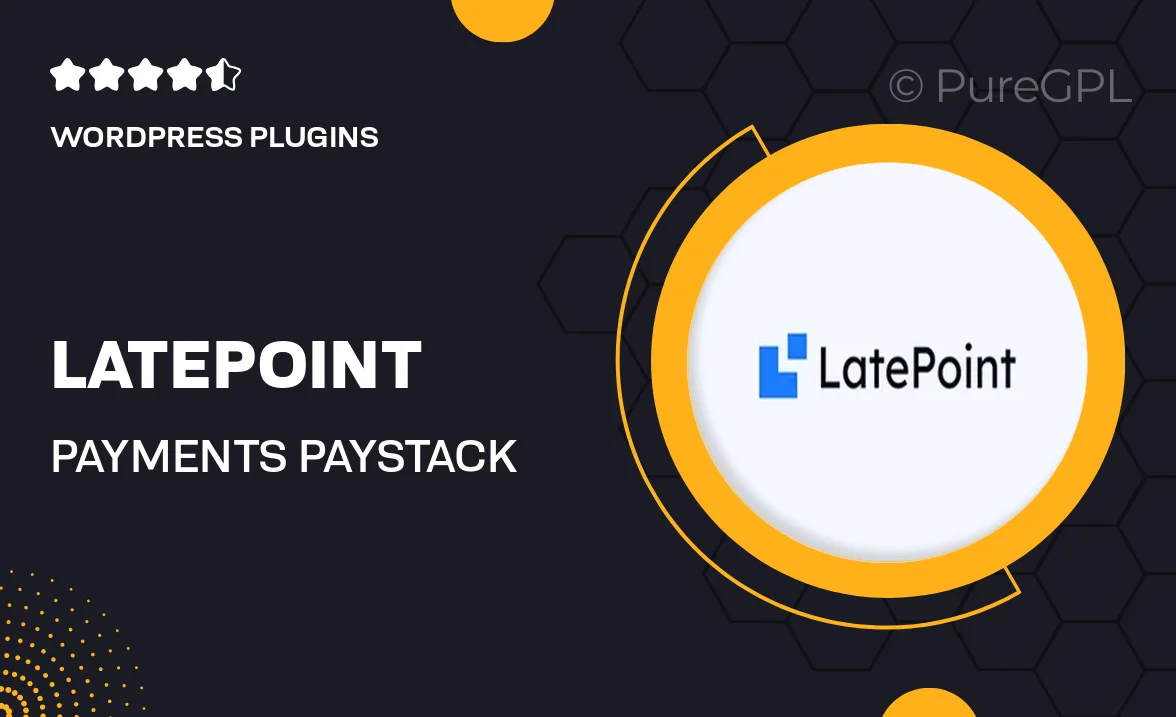
Single Purchase
Buy this product once and own it forever.
Membership
Unlock everything on the site for one low price.
Product Overview
LatePoint | Payments Paystack is the perfect solution for businesses looking to streamline their payment processes. This powerful add-on integrates seamlessly with LatePoint, allowing you to accept payments effortlessly through Paystack. With this plugin, you can enhance your appointment booking experience while ensuring secure transactions for your customers. Plus, it offers a user-friendly interface that makes it easy for both you and your clients to navigate. What makes it stand out is its ability to handle multiple currencies, making it suitable for international clients. Enjoy peace of mind knowing that your payments are processed safely and efficiently.
Key Features
- Seamless integration with LatePoint for smooth appointment bookings.
- Supports multiple currencies for global reach.
- User-friendly interface for hassle-free navigation.
- Secure payment processing to protect customer information.
- Quick setup with detailed documentation for easy installation.
- Real-time payment notifications to keep you updated.
- Customizable payment options to suit your business needs.
- Responsive design for optimal performance on all devices.
Installation & Usage Guide
What You'll Need
- After downloading from our website, first unzip the file. Inside, you may find extra items like templates or documentation. Make sure to use the correct plugin/theme file when installing.
Unzip the Plugin File
Find the plugin's .zip file on your computer. Right-click and extract its contents to a new folder.

Upload the Plugin Folder
Navigate to the wp-content/plugins folder on your website's side. Then, drag and drop the unzipped plugin folder from your computer into this directory.

Activate the Plugin
Finally, log in to your WordPress dashboard. Go to the Plugins menu. You should see your new plugin listed. Click Activate to finish the installation.

PureGPL ensures you have all the tools and support you need for seamless installations and updates!
For any installation or technical-related queries, Please contact via Live Chat or Support Ticket.