LatePoint | Payments Paypal
Updated on: December 4, 2025
Version 2.1.1
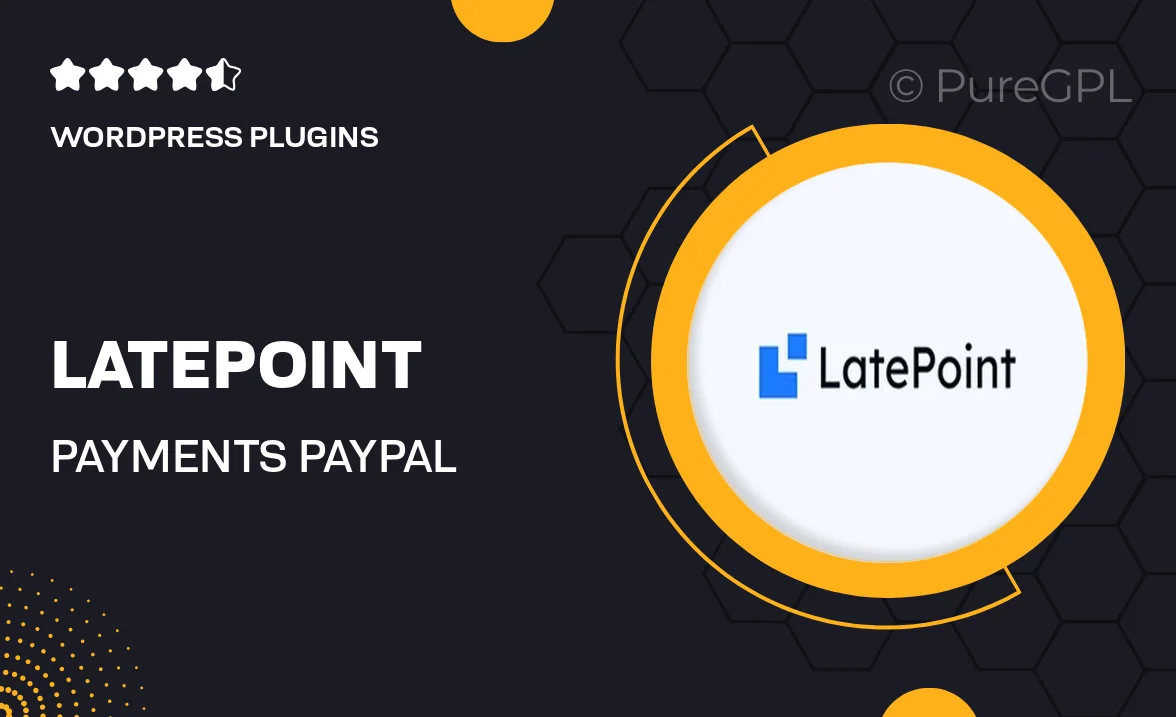
Single Purchase
Buy this product once and own it forever.
Membership
Unlock everything on the site for one low price.
Product Overview
LatePoint | Payments Paypal is an essential add-on for your LatePoint appointment booking system, designed to streamline the payment process for your clients. With seamless integration of PayPal, you can offer a secure and convenient way for customers to pay for their appointments. This feature not only enhances user experience but also helps in reducing no-shows by ensuring that clients secure their bookings with upfront payments. Plus, the easy setup means you can start accepting payments quickly without any hassle. Whatever your service, this payment solution is tailored to fit your business needs.
Key Features
- Seamless PayPal integration for easy payments.
- Enhanced user experience with secure transactions.
- Reduces no-shows by requiring upfront payments.
- Quick and straightforward setup process.
- Supports multiple currencies for global clients.
- Customizable payment settings to suit your business model.
- Instant notifications for successful transactions.
- Detailed reporting to track your earnings effortlessly.
Installation & Usage Guide
What You'll Need
- After downloading from our website, first unzip the file. Inside, you may find extra items like templates or documentation. Make sure to use the correct plugin/theme file when installing.
Unzip the Plugin File
Find the plugin's .zip file on your computer. Right-click and extract its contents to a new folder.

Upload the Plugin Folder
Navigate to the wp-content/plugins folder on your website's side. Then, drag and drop the unzipped plugin folder from your computer into this directory.

Activate the Plugin
Finally, log in to your WordPress dashboard. Go to the Plugins menu. You should see your new plugin listed. Click Activate to finish the installation.

PureGPL ensures you have all the tools and support you need for seamless installations and updates!
For any installation or technical-related queries, Please contact via Live Chat or Support Ticket.