LatePoint | Payments Mollie
Updated on: September 27, 2025
Version 2.1.3
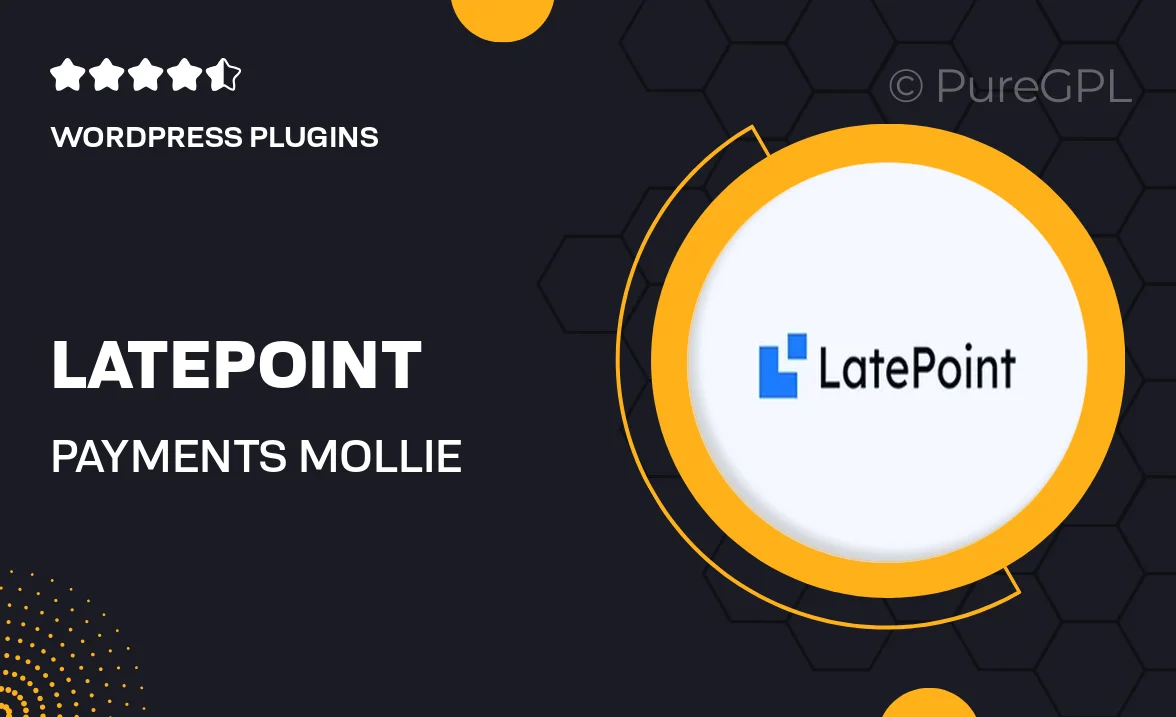
Single Purchase
Buy this product once and own it forever.
Membership
Unlock everything on the site for one low price.
Product Overview
LatePoint | Payments Mollie is an essential add-on that seamlessly integrates Mollie's payment solutions into your LatePoint booking system. With this plugin, you can offer your clients a smooth and secure payment experience, enhancing their overall satisfaction. Plus, it supports a variety of payment methods, making it easier for your customers to pay in the way they prefer. This means fewer abandoned bookings and more completed transactions. What makes it stand out is its user-friendly interface, which allows for quick setup and management of payments without any hassle. Elevate your LatePoint experience with this powerful payment integration.
Key Features
- Seamless integration with LatePoint for easy payment processing.
- Supports multiple payment methods, including credit cards and online wallets.
- User-friendly dashboard for managing transactions effortlessly.
- Enhanced security features to protect customer payment information.
- Customizable payment settings to fit your business needs.
- Real-time payment notifications to keep you updated on transactions.
- Mobile-friendly design for payments on-the-go.
- Comprehensive support and documentation for quick troubleshooting.
Installation & Usage Guide
What You'll Need
- After downloading from our website, first unzip the file. Inside, you may find extra items like templates or documentation. Make sure to use the correct plugin/theme file when installing.
Unzip the Plugin File
Find the plugin's .zip file on your computer. Right-click and extract its contents to a new folder.

Upload the Plugin Folder
Navigate to the wp-content/plugins folder on your website's side. Then, drag and drop the unzipped plugin folder from your computer into this directory.

Activate the Plugin
Finally, log in to your WordPress dashboard. Go to the Plugins menu. You should see your new plugin listed. Click Activate to finish the installation.

PureGPL ensures you have all the tools and support you need for seamless installations and updates!
For any installation or technical-related queries, Please contact via Live Chat or Support Ticket.