LatePoint | Payments Mercadopago
Updated on: September 30, 2025
Version 2.0.3
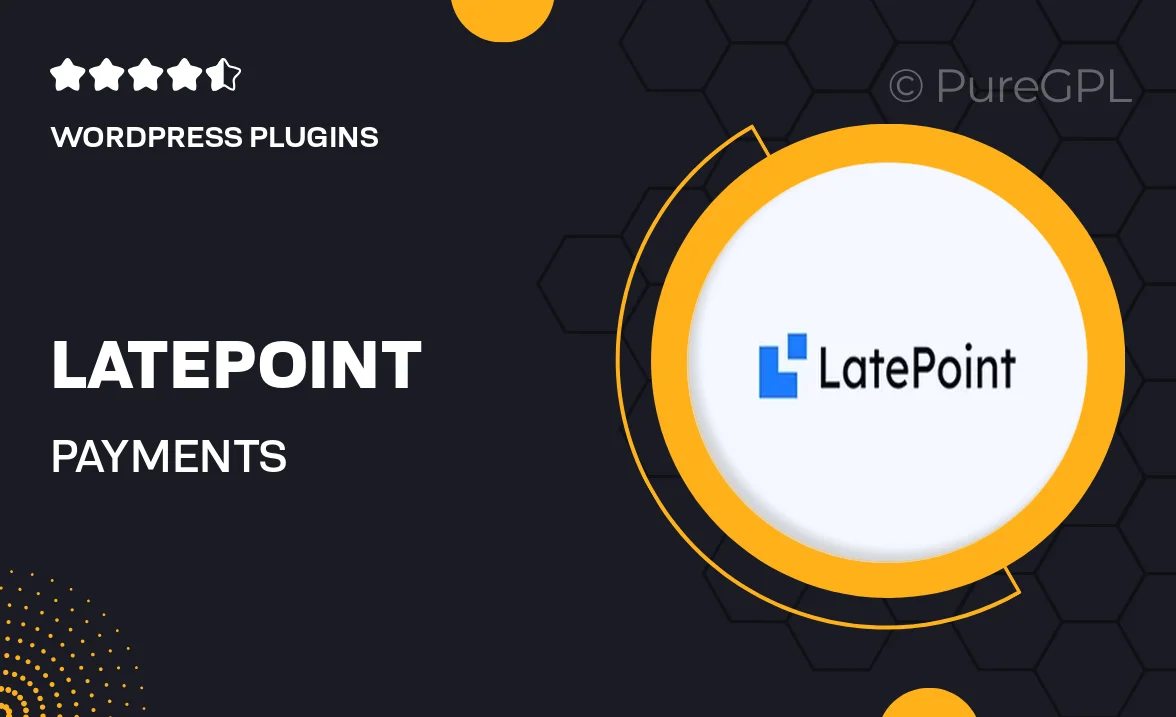
Single Purchase
Buy this product once and own it forever.
Membership
Unlock everything on the site for one low price.
Product Overview
LatePoint | Payments Mercadopago is an essential add-on for businesses looking to streamline their appointment scheduling process. With this powerful integration, you can easily accept payments via Mercadopago, providing your customers with a seamless booking experience. Plus, it’s designed to work flawlessly with LatePoint, ensuring that your appointments and payments are perfectly aligned. Enjoy the flexibility of managing your payments while enhancing customer satisfaction. This plugin not only simplifies transactions but also boosts your operational efficiency.
Key Features
- Seamless integration with LatePoint for hassle-free payments.
- Supports a variety of payment methods through Mercadopago.
- Enhances customer experience with quick and easy checkout.
- Automatic payment confirmations to reduce no-shows.
- Full control over payment settings and configurations.
- Robust reporting tools to track your earnings effortlessly.
- Mobile-friendly design for on-the-go booking and payments.
- Secure transactions to protect both your business and customers.
Installation & Usage Guide
What You'll Need
- After downloading from our website, first unzip the file. Inside, you may find extra items like templates or documentation. Make sure to use the correct plugin/theme file when installing.
Unzip the Plugin File
Find the plugin's .zip file on your computer. Right-click and extract its contents to a new folder.

Upload the Plugin Folder
Navigate to the wp-content/plugins folder on your website's side. Then, drag and drop the unzipped plugin folder from your computer into this directory.

Activate the Plugin
Finally, log in to your WordPress dashboard. Go to the Plugins menu. You should see your new plugin listed. Click Activate to finish the installation.

PureGPL ensures you have all the tools and support you need for seamless installations and updates!
For any installation or technical-related queries, Please contact via Live Chat or Support Ticket.