LatePoint | Payments Flutterwave
Updated on: September 30, 2025
Version 2.1.3
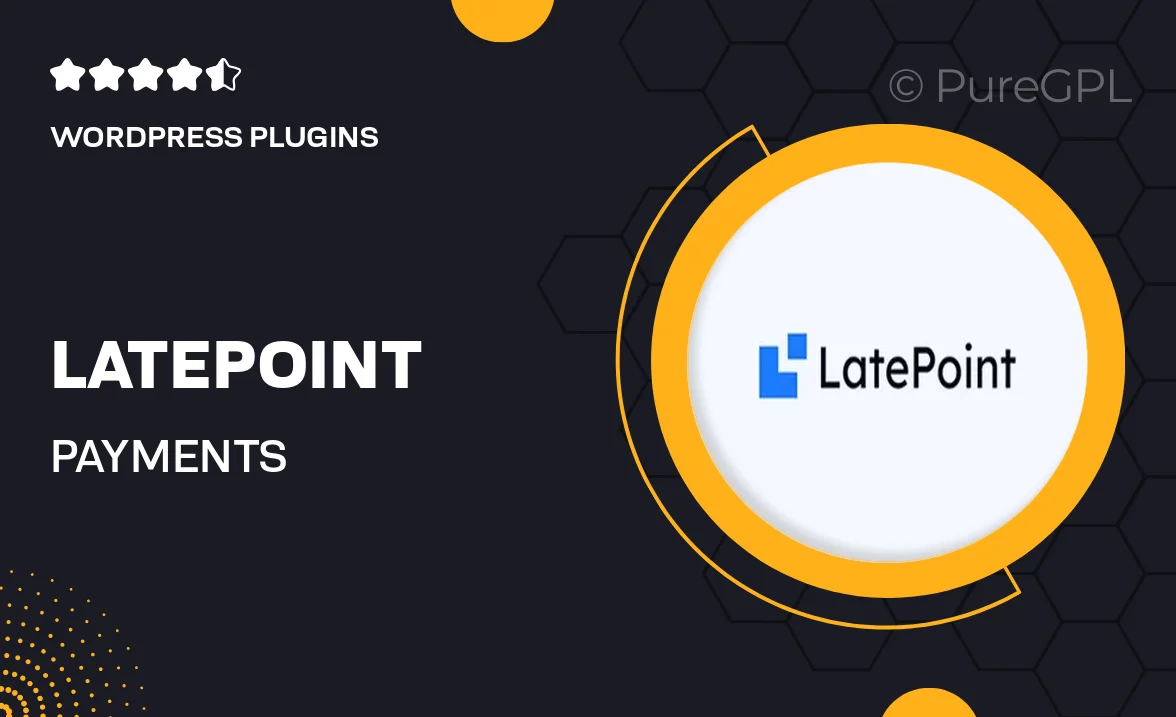
Single Purchase
Buy this product once and own it forever.
Membership
Unlock everything on the site for one low price.
Product Overview
LatePoint | Payments Flutterwave is designed to streamline your appointment scheduling and payment processing in one seamless solution. This plugin integrates effortlessly with LatePoint, allowing you to accept payments through Flutterwave's secure platform. With a user-friendly interface and robust features, managing your bookings and transactions has never been easier. Plus, it supports multiple currencies, making it a versatile choice for businesses operating globally. What makes it stand out is its ability to enhance customer experience by providing a smooth, hassle-free payment process at the time of booking.
Key Features
- Seamless integration with LatePoint for easy appointment management.
- Secure payment processing through Flutterwave, ensuring customer safety.
- Supports multiple currencies, catering to a global clientele.
- User-friendly interface that simplifies the booking and payment process.
- Customizable payment options to fit your business needs.
- Real-time payment notifications to keep you updated.
- Mobile-friendly design for bookings on-the-go.
- Comprehensive documentation for easy setup and troubleshooting.
Installation & Usage Guide
What You'll Need
- After downloading from our website, first unzip the file. Inside, you may find extra items like templates or documentation. Make sure to use the correct plugin/theme file when installing.
Unzip the Plugin File
Find the plugin's .zip file on your computer. Right-click and extract its contents to a new folder.

Upload the Plugin Folder
Navigate to the wp-content/plugins folder on your website's side. Then, drag and drop the unzipped plugin folder from your computer into this directory.

Activate the Plugin
Finally, log in to your WordPress dashboard. Go to the Plugins menu. You should see your new plugin listed. Click Activate to finish the installation.

PureGPL ensures you have all the tools and support you need for seamless installations and updates!
For any installation or technical-related queries, Please contact via Live Chat or Support Ticket.