LatePoint | Payments Braintree
Updated on: July 24, 2025
Version 2.1.0
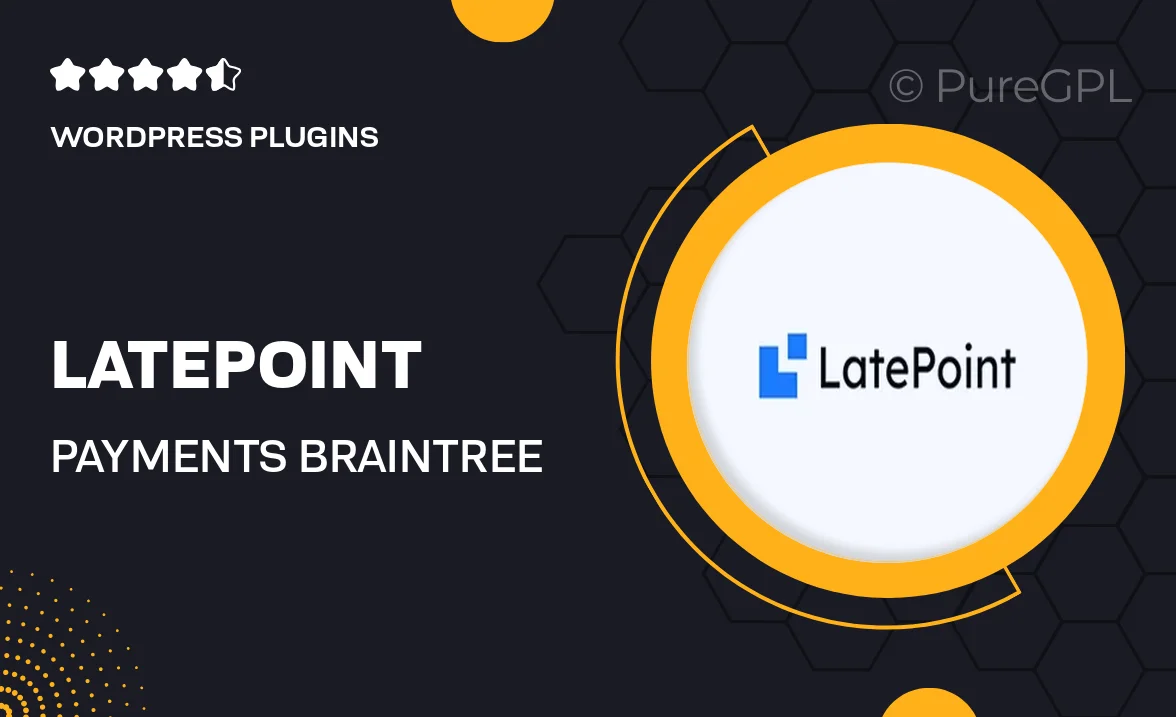
Single Purchase
Buy this product once and own it forever.
Membership
Unlock everything on the site for one low price.
Product Overview
LatePoint | Payments Braintree is a seamless integration designed to enhance your online booking experience. With this powerful tool, you can effortlessly accept payments via Braintree directly through your LatePoint system. It ensures a smooth transaction process, giving your customers peace of mind while booking appointments. Plus, it’s designed to be intuitive, making it easy for both you and your clients to navigate. On top of that, it supports multiple payment methods, catering to a wider audience. Transform your booking process and elevate your business with this essential payment solution.
Key Features
- Seamless Braintree integration for hassle-free payments
- User-friendly interface for easy navigation
- Supports multiple payment methods including credit and debit cards
- Instant payment confirmations for a streamlined booking experience
- Robust security features to protect customer data
- Customizable payment settings tailored to your business needs
- Detailed transaction reports for better financial tracking
- Responsive support to assist with any issues
Installation & Usage Guide
What You'll Need
- After downloading from our website, first unzip the file. Inside, you may find extra items like templates or documentation. Make sure to use the correct plugin/theme file when installing.
Unzip the Plugin File
Find the plugin's .zip file on your computer. Right-click and extract its contents to a new folder.

Upload the Plugin Folder
Navigate to the wp-content/plugins folder on your website's side. Then, drag and drop the unzipped plugin folder from your computer into this directory.

Activate the Plugin
Finally, log in to your WordPress dashboard. Go to the Plugins menu. You should see your new plugin listed. Click Activate to finish the installation.

PureGPL ensures you have all the tools and support you need for seamless installations and updates!
For any installation or technical-related queries, Please contact via Live Chat or Support Ticket.