LatePoint | Mailchimp
Updated on: July 14, 2025
Version 1.0.0
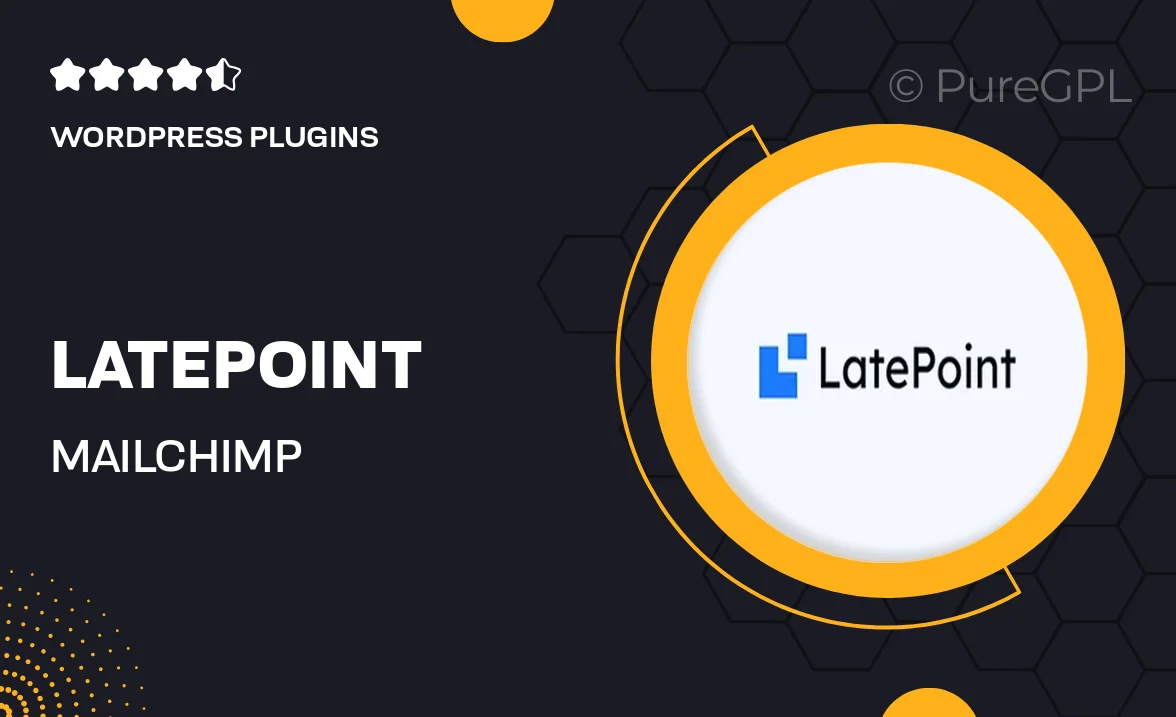
Single Purchase
Buy this product once and own it forever.
Membership
Unlock everything on the site for one low price.
Product Overview
LatePoint | Mailchimp is a powerful integration that streamlines your appointment booking process while enhancing your email marketing efforts. This plugin seamlessly connects your LatePoint booking system with Mailchimp, allowing you to automatically add clients to your email lists. With this integration, you can send personalized follow-ups, promotional offers, and appointment reminders effortlessly. Plus, it helps you build a more engaged customer base by keeping your audience informed and connected. Whether you're a small business or a large enterprise, this tool is designed to improve your client communication and boost your marketing strategy.
Key Features
- Seamless integration between LatePoint and Mailchimp for easy client management.
- Automated email list updates when new appointments are booked.
- Customizable email templates for personalized communication.
- Send appointment reminders to reduce no-shows and improve client satisfaction.
- Segment clients based on booking history for targeted marketing campaigns.
- Track email performance metrics to optimize your marketing strategy.
- User-friendly interface for hassle-free setup and management.
- Responsive support to assist with any integration queries.
Installation & Usage Guide
What You'll Need
- After downloading from our website, first unzip the file. Inside, you may find extra items like templates or documentation. Make sure to use the correct plugin/theme file when installing.
Unzip the Plugin File
Find the plugin's .zip file on your computer. Right-click and extract its contents to a new folder.

Upload the Plugin Folder
Navigate to the wp-content/plugins folder on your website's side. Then, drag and drop the unzipped plugin folder from your computer into this directory.

Activate the Plugin
Finally, log in to your WordPress dashboard. Go to the Plugins menu. You should see your new plugin listed. Click Activate to finish the installation.

PureGPL ensures you have all the tools and support you need for seamless installations and updates!
For any installation or technical-related queries, Please contact via Live Chat or Support Ticket.