LatePoint | Google Calendar
Updated on: September 25, 2025
Version 1.5.7
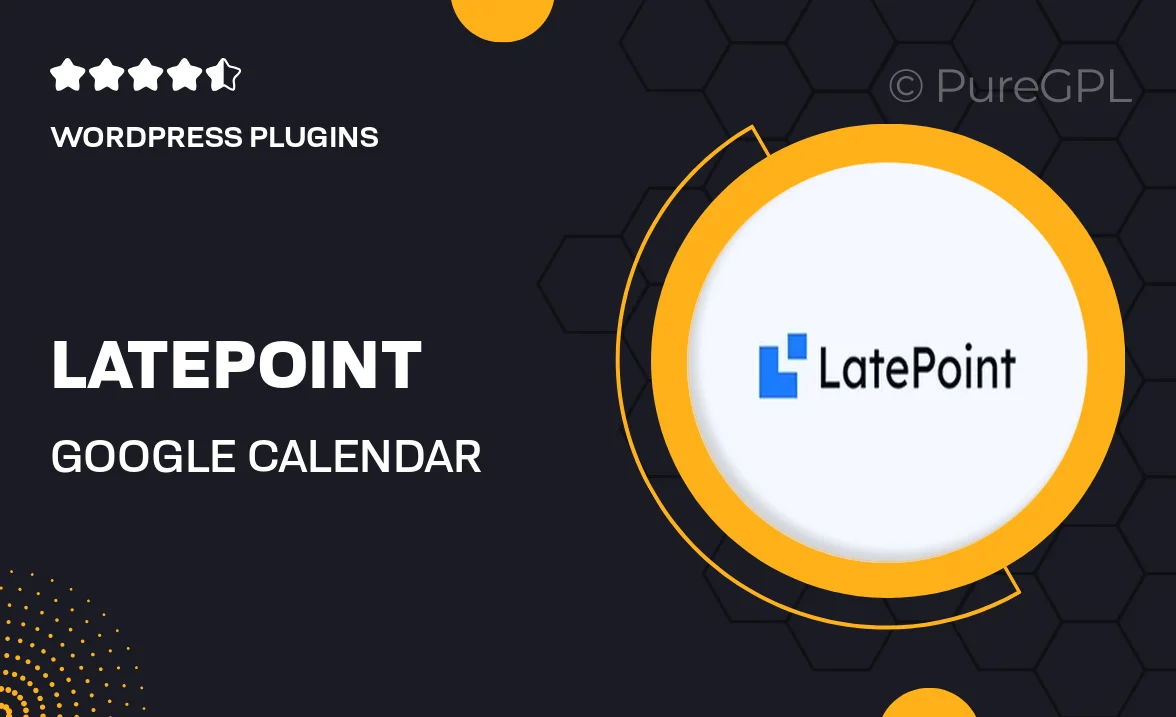
Single Purchase
Buy this product once and own it forever.
Membership
Unlock everything on the site for one low price.
Product Overview
LatePoint | Google Calendar integration offers a seamless way to manage your appointments and schedules. This powerful tool connects your LatePoint booking system directly with Google Calendar, ensuring that you never double-book or miss an important meeting again. With real-time synchronization, changes made in either LatePoint or Google Calendar are instantly reflected in both platforms. Plus, users can customize their notifications, making it easier to stay on top of appointments. What makes it stand out is its user-friendly interface and robust functionality, designed for both individuals and businesses alike.
Key Features
- Real-time synchronization between LatePoint and Google Calendar.
- Automatic updates to prevent double bookings and missed appointments.
- Customizable notifications to keep you informed about upcoming events.
- Easy setup process, requiring minimal configuration.
- Supports multiple calendars for users managing various schedules.
- User-friendly interface that enhances your booking experience.
- Compatible with all devices, ensuring access on-the-go.
Installation & Usage Guide
What You'll Need
- After downloading from our website, first unzip the file. Inside, you may find extra items like templates or documentation. Make sure to use the correct plugin/theme file when installing.
Unzip the Plugin File
Find the plugin's .zip file on your computer. Right-click and extract its contents to a new folder.

Upload the Plugin Folder
Navigate to the wp-content/plugins folder on your website's side. Then, drag and drop the unzipped plugin folder from your computer into this directory.

Activate the Plugin
Finally, log in to your WordPress dashboard. Go to the Plugins menu. You should see your new plugin listed. Click Activate to finish the installation.

PureGPL ensures you have all the tools and support you need for seamless installations and updates!
For any installation or technical-related queries, Please contact via Live Chat or Support Ticket.