LatePoint – Appointment Scheduling Plugin
Updated on: December 4, 2025
Version 5.2.5
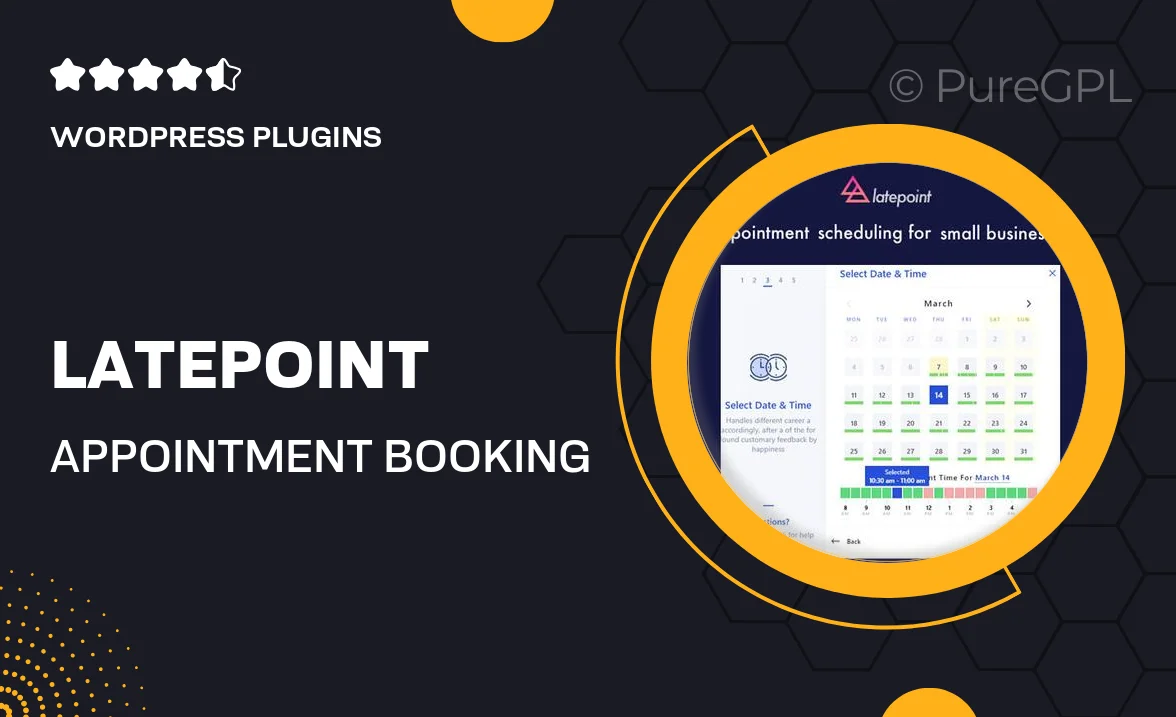
Single Purchase
Buy this product once and own it forever.
Membership
Unlock everything on the site for one low price.
Product Overview
LatePoint is a powerful appointment booking and reservation plugin designed specifically for WordPress. With its intuitive interface, customers can easily schedule appointments, making it a breeze for businesses to manage bookings. What makes it stand out is the seamless integration with various payment gateways, ensuring that you can accept payments right at the time of booking. Plus, the customizable booking forms allow you to tailor the experience to your business's unique needs. Whether you're a salon, clinic, or freelance consultant, LatePoint streamlines the entire booking process, providing a professional touch to your services.
Key Features
- User-friendly booking interface for a hassle-free customer experience.
- Customizable booking forms tailored to your specific business needs.
- Integration with popular payment gateways for easy payment processing.
- Automated email notifications to keep both you and your clients informed.
- Flexible scheduling options, including recurring appointments.
- Support for multiple staff members, allowing for team-based bookings.
- Mobile-friendly design, ensuring bookings can be made on any device.
- Real-time availability updates to avoid double bookings.
Installation & Usage Guide
What You'll Need
- After downloading from our website, first unzip the file. Inside, you may find extra items like templates or documentation. Make sure to use the correct plugin/theme file when installing.
Unzip the Plugin File
Find the plugin's .zip file on your computer. Right-click and extract its contents to a new folder.

Upload the Plugin Folder
Navigate to the wp-content/plugins folder on your website's side. Then, drag and drop the unzipped plugin folder from your computer into this directory.

Activate the Plugin
Finally, log in to your WordPress dashboard. Go to the Plugins menu. You should see your new plugin listed. Click Activate to finish the installation.

PureGPL ensures you have all the tools and support you need for seamless installations and updates!
For any installation or technical-related queries, Please contact via Live Chat or Support Ticket.