Laser – Page Loading Progress Bar for WordPress
Updated on: January 22, 2025
Version 1.1.1
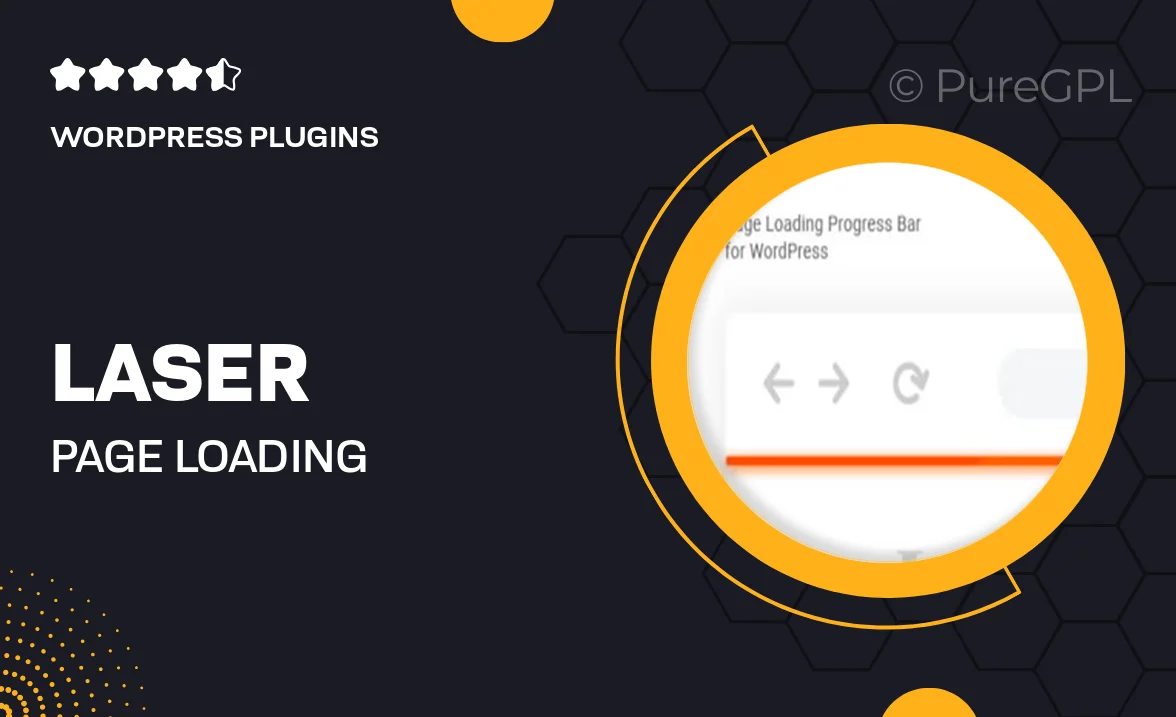
Single Purchase
Buy this product once and own it forever.
Membership
Unlock everything on the site for one low price.
Product Overview
Enhance your WordPress site's user experience with Laser – a sleek page loading progress bar that keeps your visitors informed while they wait. This plugin is designed to seamlessly integrate into any theme, providing a smooth loading indicator that boosts engagement. With customizable styles and colors, you can match the progress bar to your site's branding effortlessly. Plus, Laser is lightweight and optimized for performance, ensuring that your site remains fast and responsive. Say goodbye to impatient users and hello to a more polished browsing experience!
Key Features
- Stylish and customizable progress bar to match your website's theme.
- Lightweight design that won't slow down your site.
- Easy installation and setup with no coding required.
- Responsive layout for optimal viewing on all devices.
- Multiple animation styles to choose from for a unique touch.
- Real-time loading indicator to keep users informed.
- Compatible with all major WordPress themes and plugins.
- Regular updates and dedicated support for peace of mind.
Installation & Usage Guide
What You'll Need
- After downloading from our website, first unzip the file. Inside, you may find extra items like templates or documentation. Make sure to use the correct plugin/theme file when installing.
Unzip the Plugin File
Find the plugin's .zip file on your computer. Right-click and extract its contents to a new folder.

Upload the Plugin Folder
Navigate to the wp-content/plugins folder on your website's side. Then, drag and drop the unzipped plugin folder from your computer into this directory.

Activate the Plugin
Finally, log in to your WordPress dashboard. Go to the Plugins menu. You should see your new plugin listed. Click Activate to finish the installation.

PureGPL ensures you have all the tools and support you need for seamless installations and updates!
For any installation or technical-related queries, Please contact via Live Chat or Support Ticket.