KnowledgeBase, Glossary, FAQ, HelpDesk ChatBot with ChatGPT
Updated on: April 25, 2024
Version 7.9.2
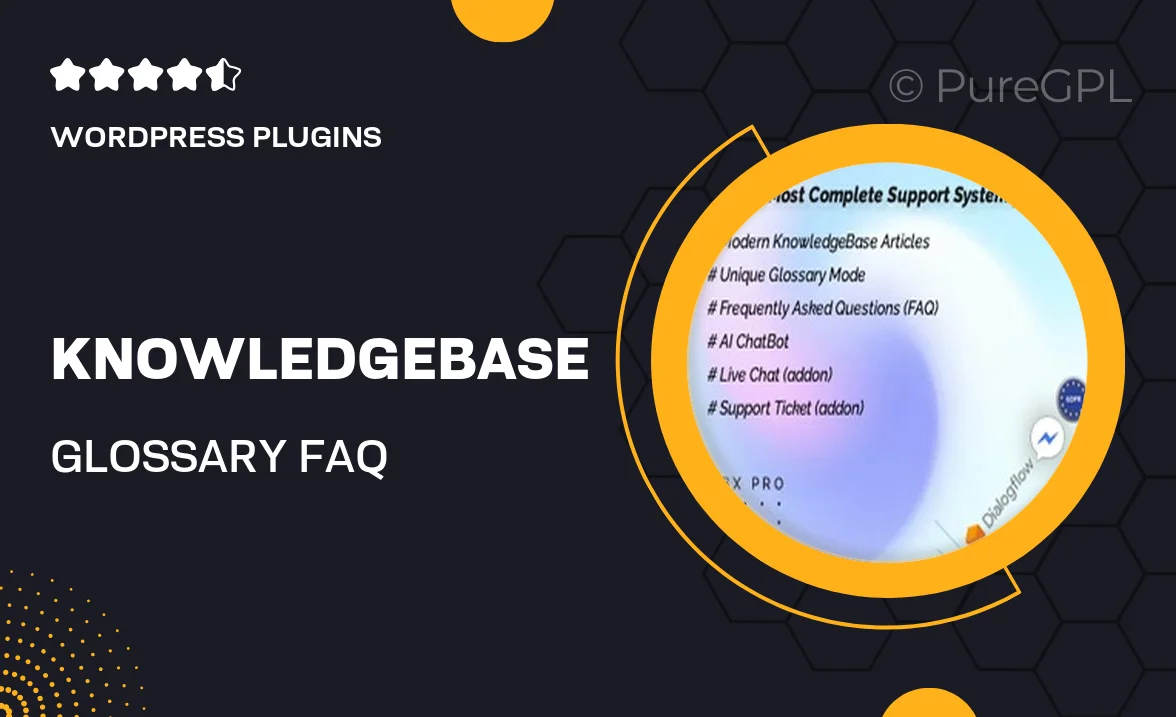
Single Purchase
Buy this product once and own it forever.
Membership
Unlock everything on the site for one low price.
Product Overview
Introducing the ultimate solution for enhancing your customer support experience: the KnowledgeBase, Glossary, FAQ, and HelpDesk ChatBot powered by ChatGPT. This comprehensive tool is designed to streamline communication and provide instant answers to your users’ queries. With an intuitive interface and seamless integration, you can easily create a robust knowledge base that caters to your audience's needs. Plus, the AI-driven chatbot ensures that your customers receive accurate responses 24/7, improving satisfaction and reducing support workload. What makes it stand out is its ability to learn and adapt, providing increasingly relevant information over time. Elevate your customer service with this all-in-one solution!
Key Features
- Fully integrated HelpDesk ChatBot for real-time customer assistance.
- Customizable knowledge base to organize FAQs and support articles.
- AI-powered glossary to define terms and enhance user understanding.
- 24/7 availability, providing instant answers to user inquiries.
- Adaptive learning capabilities to improve response accuracy over time.
- User-friendly interface for easy navigation and quick setup.
- Seamless integration with your existing website or platform.
- Analytics dashboard to track user interactions and improve content.
Installation & Usage Guide
What You'll Need
- After downloading from our website, first unzip the file. Inside, you may find extra items like templates or documentation. Make sure to use the correct plugin/theme file when installing.
Unzip the Plugin File
Find the plugin's .zip file on your computer. Right-click and extract its contents to a new folder.

Upload the Plugin Folder
Navigate to the wp-content/plugins folder on your website's side. Then, drag and drop the unzipped plugin folder from your computer into this directory.

Activate the Plugin
Finally, log in to your WordPress dashboard. Go to the Plugins menu. You should see your new plugin listed. Click Activate to finish the installation.

PureGPL ensures you have all the tools and support you need for seamless installations and updates!
For any installation or technical-related queries, Please contact via Live Chat or Support Ticket.