Knowledge Base | Helpdesk | Support | Wiki
Updated on: December 14, 2023
Version 4.2.1
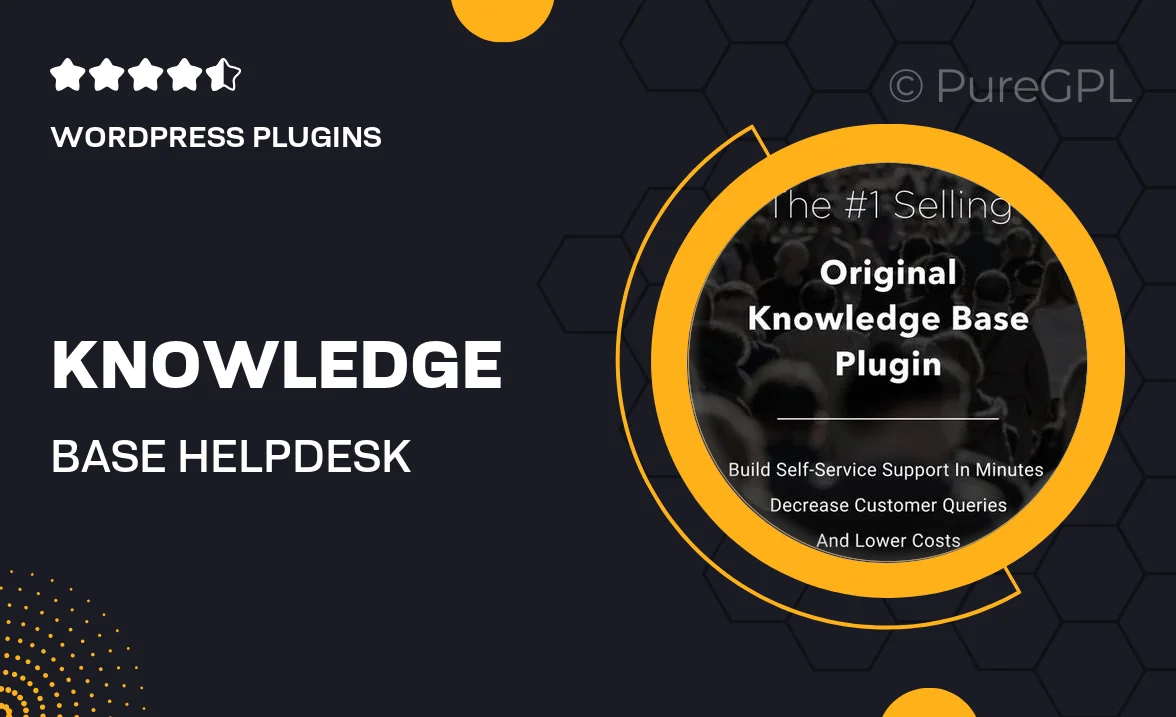
Single Purchase
Buy this product once and own it forever.
Membership
Unlock everything on the site for one low price.
Product Overview
Introducing the ultimate solution for your customer support needs: the Knowledge Base plugin. This all-in-one helpdesk and wiki tool empowers you to create a comprehensive support hub for your users. With an intuitive interface, you can easily organize articles, FAQs, and guides that enhance user experience. Plus, your customers will appreciate having a self-service option to find answers quickly. What makes it stand out is its seamless integration with existing systems, ensuring a smooth transition. On top of that, you can customize the design to align with your brand, making it not just functional, but visually appealing too.
Key Features
- User-friendly interface for easy article creation and management.
- Customizable design to match your website's branding.
- Search functionality that helps users find relevant information instantly.
- Multi-language support for global reach and accessibility.
- Integration with popular helpdesk and CRM systems.
- Analytics dashboard to track user engagement and article performance.
- Responsive design ensures a great experience on any device.
- Option to categorize articles for better organization.
- Regular updates and dedicated support for seamless operation.
Installation & Usage Guide
What You'll Need
- After downloading from our website, first unzip the file. Inside, you may find extra items like templates or documentation. Make sure to use the correct plugin/theme file when installing.
Unzip the Plugin File
Find the plugin's .zip file on your computer. Right-click and extract its contents to a new folder.

Upload the Plugin Folder
Navigate to the wp-content/plugins folder on your website's side. Then, drag and drop the unzipped plugin folder from your computer into this directory.

Activate the Plugin
Finally, log in to your WordPress dashboard. Go to the Plugins menu. You should see your new plugin listed. Click Activate to finish the installation.

PureGPL ensures you have all the tools and support you need for seamless installations and updates!
For any installation or technical-related queries, Please contact via Live Chat or Support Ticket.