KBx Pro – KnowledgeBase, Glossary, FAQ, HelpDesk ChatBot with ChatGPT
Updated on: January 1, 2026
Version 8.0.6
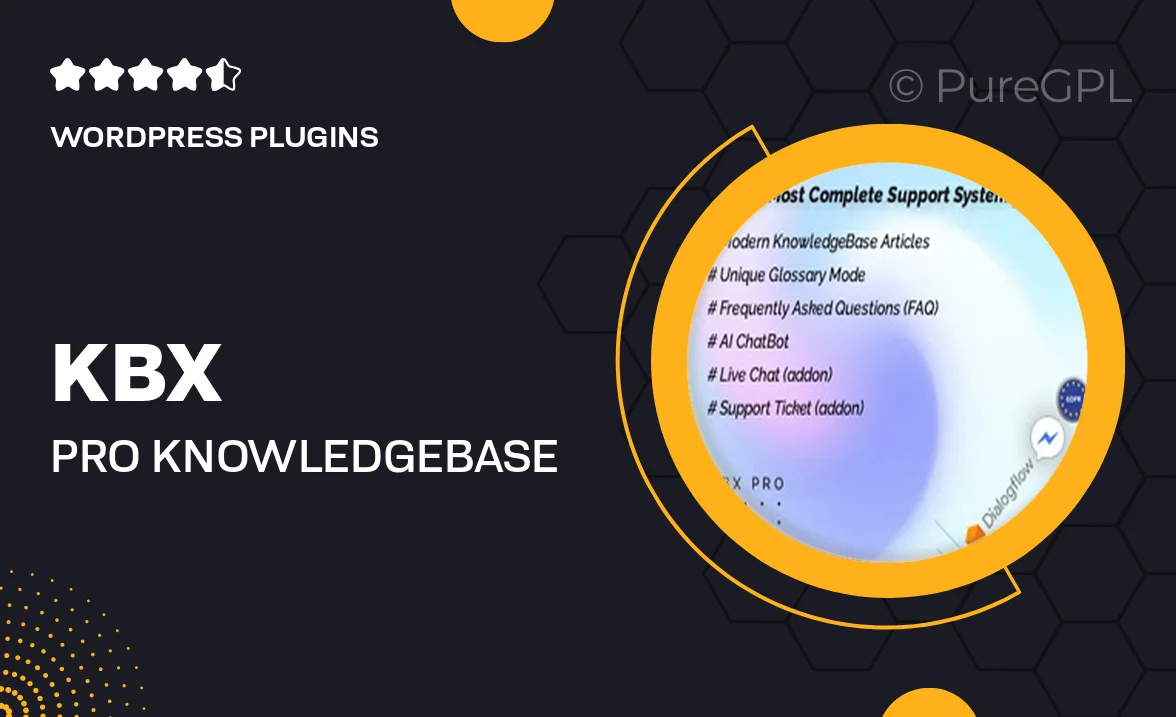
Single Purchase
Buy this product once and own it forever.
Membership
Unlock everything on the site for one low price.
Product Overview
Introducing KBx Pro, the ultimate solution for creating a comprehensive knowledge base, glossary, FAQ section, and help desk chatbot all in one. This powerful tool integrates seamlessly with ChatGPT, ensuring your users receive accurate and timely assistance. Whether you're looking to enhance customer support or streamline information access, KBx Pro has got you covered. Its intuitive interface makes it easy to set up and customize, while the AI-driven chatbot ensures users find answers quickly. Plus, the extensive features allow for an organized and efficient way to manage your information.
Key Features
- Fully integrated ChatGPT for intelligent customer interactions.
- Customizable knowledge base to suit your brand's needs.
- Easy-to-use interface for quick setup and management.
- Dynamic FAQ section that updates as you add new content.
- Glossary feature to define key terms for your audience.
- Multilingual support, making it accessible to a broader audience.
- Analytics dashboard to track user engagement and improve content.
- Responsive design ensuring accessibility on all devices.
- Robust help desk features for efficient customer support.
Installation & Usage Guide
What You'll Need
- After downloading from our website, first unzip the file. Inside, you may find extra items like templates or documentation. Make sure to use the correct plugin/theme file when installing.
Unzip the Plugin File
Find the plugin's .zip file on your computer. Right-click and extract its contents to a new folder.

Upload the Plugin Folder
Navigate to the wp-content/plugins folder on your website's side. Then, drag and drop the unzipped plugin folder from your computer into this directory.

Activate the Plugin
Finally, log in to your WordPress dashboard. Go to the Plugins menu. You should see your new plugin listed. Click Activate to finish the installation.

PureGPL ensures you have all the tools and support you need for seamless installations and updates!
For any installation or technical-related queries, Please contact via Live Chat or Support Ticket.