Junction — External Links Controller for WordPress
Updated on: February 19, 2024
Version 2.0.1
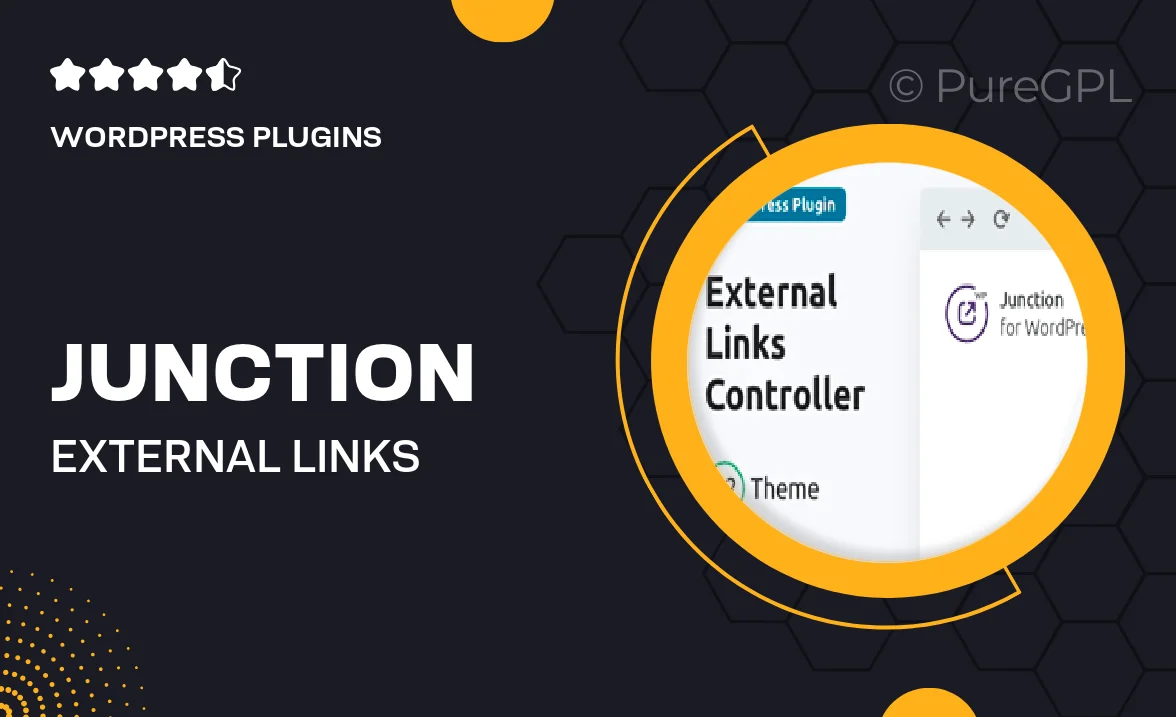
Single Purchase
Buy this product once and own it forever.
Membership
Unlock everything on the site for one low price.
Product Overview
Introducing Junction, the ultimate tool for managing external links on your WordPress site. With Junction, you can effortlessly control how your visitors interact with links that lead away from your site. Whether you want to open links in a new tab or add nofollow attributes, Junction makes it simple and intuitive. Plus, its user-friendly interface means you can set up your preferences in just a few clicks. What makes it stand out is its versatility, catering to both novice users and seasoned developers alike. Keep your site secure and improve user experience with Junction!
Key Features
- Easy management of external links with a simple dashboard.
- Options to open links in a new tab for better user retention.
- Add nofollow attributes to enhance SEO and control link authority.
- Customizable settings to fit your unique website needs.
- Compatible with all WordPress themes and plugins for seamless integration.
- Responsive design that works flawlessly on mobile devices.
- Lightweight and fast, ensuring minimal impact on site performance.
- Regular updates to keep up with the latest WordPress changes.
Installation & Usage Guide
What You'll Need
- After downloading from our website, first unzip the file. Inside, you may find extra items like templates or documentation. Make sure to use the correct plugin/theme file when installing.
Unzip the Plugin File
Find the plugin's .zip file on your computer. Right-click and extract its contents to a new folder.

Upload the Plugin Folder
Navigate to the wp-content/plugins folder on your website's side. Then, drag and drop the unzipped plugin folder from your computer into this directory.

Activate the Plugin
Finally, log in to your WordPress dashboard. Go to the Plugins menu. You should see your new plugin listed. Click Activate to finish the installation.

PureGPL ensures you have all the tools and support you need for seamless installations and updates!
For any installation or technical-related queries, Please contact via Live Chat or Support Ticket.