Josh – Laravel Admin Template + Front End + CRUD
Updated on: December 18, 2023
Version 7.1.9
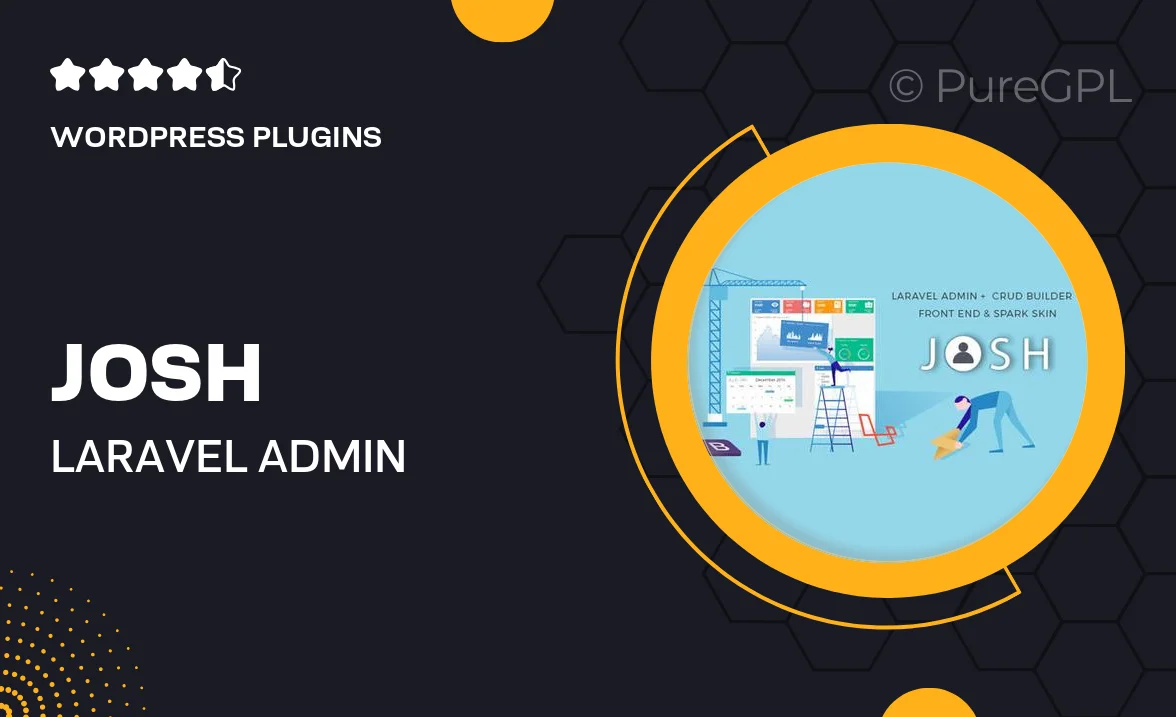
Single Purchase
Buy this product once and own it forever.
Membership
Unlock everything on the site for one low price.
Product Overview
Meet Josh, the ultimate Laravel Admin Template that combines sleek design with powerful functionality. This template is not just visually appealing, but also offers a complete front-end experience alongside robust CRUD operations. Whether you're building a web application or a sophisticated admin dashboard, Josh provides all the tools you need to streamline your workflow. Its user-friendly interface ensures that both developers and users will appreciate the seamless experience it delivers. Plus, with responsive design, your applications will look great on any device.
Key Features
- Fully responsive design for optimal viewing on any device.
- Comprehensive CRUD functionality to manage your data effortlessly.
- Elegant front-end components that enhance user experience.
- Customizable layouts to suit your unique project needs.
- Pre-built pages and templates to save you time on development.
- User-friendly interface that simplifies navigation and management.
- Well-documented code for easy customization and integration.
- Regular updates to ensure compatibility with the latest Laravel versions.
Installation & Usage Guide
What You'll Need
- After downloading from our website, first unzip the file. Inside, you may find extra items like templates or documentation. Make sure to use the correct plugin/theme file when installing.
Unzip the Plugin File
Find the plugin's .zip file on your computer. Right-click and extract its contents to a new folder.

Upload the Plugin Folder
Navigate to the wp-content/plugins folder on your website's side. Then, drag and drop the unzipped plugin folder from your computer into this directory.

Activate the Plugin
Finally, log in to your WordPress dashboard. Go to the Plugins menu. You should see your new plugin listed. Click Activate to finish the installation.

PureGPL ensures you have all the tools and support you need for seamless installations and updates!
For any installation or technical-related queries, Please contact via Live Chat or Support Ticket.