JoomUnited | WP Speed of Light
Updated on: December 22, 2024
Version 3.3.5
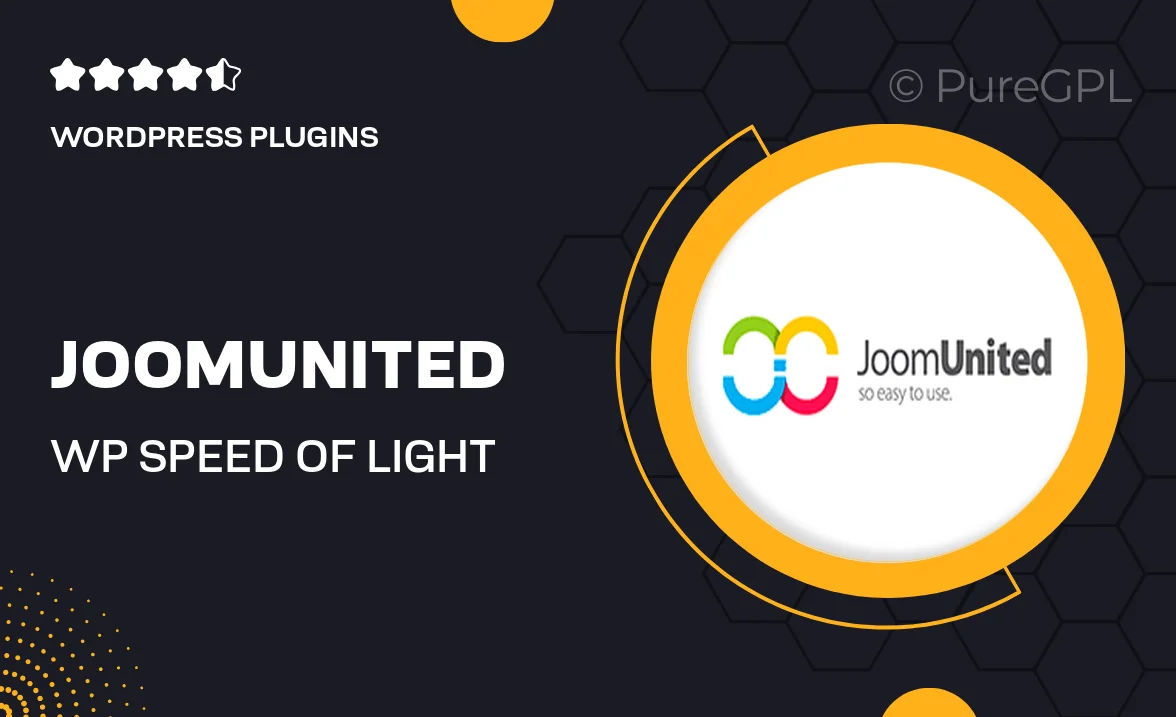
Single Purchase
Buy this product once and own it forever.
Membership
Unlock everything on the site for one low price.
Product Overview
Boost your WordPress website’s performance with JoomUnited's WP Speed of Light. This powerful plugin is designed to optimize your site’s speed and enhance user experience. With its intuitive interface, you can easily manage caching, minification, and image optimization without any technical expertise. Plus, it provides real-time insights into your site's performance, allowing you to make informed decisions. What makes it stand out is its ability to significantly reduce load times, ensuring your visitors stay engaged and satisfied. Dive into a faster web experience today!
Key Features
- Advanced caching options for lightning-fast loading times.
- Automatic image optimization to reduce file sizes without losing quality.
- Minification of CSS and JavaScript for cleaner code and improved performance.
- Real-time performance monitoring to track your website's speed.
- User-friendly setup wizard for effortless configuration.
- Compatibility with popular themes and plugins for seamless integration.
- Regular updates and dedicated support to keep your site optimized.
Installation & Usage Guide
What You'll Need
- After downloading from our website, first unzip the file. Inside, you may find extra items like templates or documentation. Make sure to use the correct plugin/theme file when installing.
Unzip the Plugin File
Find the plugin's .zip file on your computer. Right-click and extract its contents to a new folder.

Upload the Plugin Folder
Navigate to the wp-content/plugins folder on your website's side. Then, drag and drop the unzipped plugin folder from your computer into this directory.

Activate the Plugin
Finally, log in to your WordPress dashboard. Go to the Plugins menu. You should see your new plugin listed. Click Activate to finish the installation.

PureGPL ensures you have all the tools and support you need for seamless installations and updates!
For any installation or technical-related queries, Please contact via Live Chat or Support Ticket.