JoomUnited | WP Meta SEO Addon
Updated on: August 3, 2025
Version 1.5.2
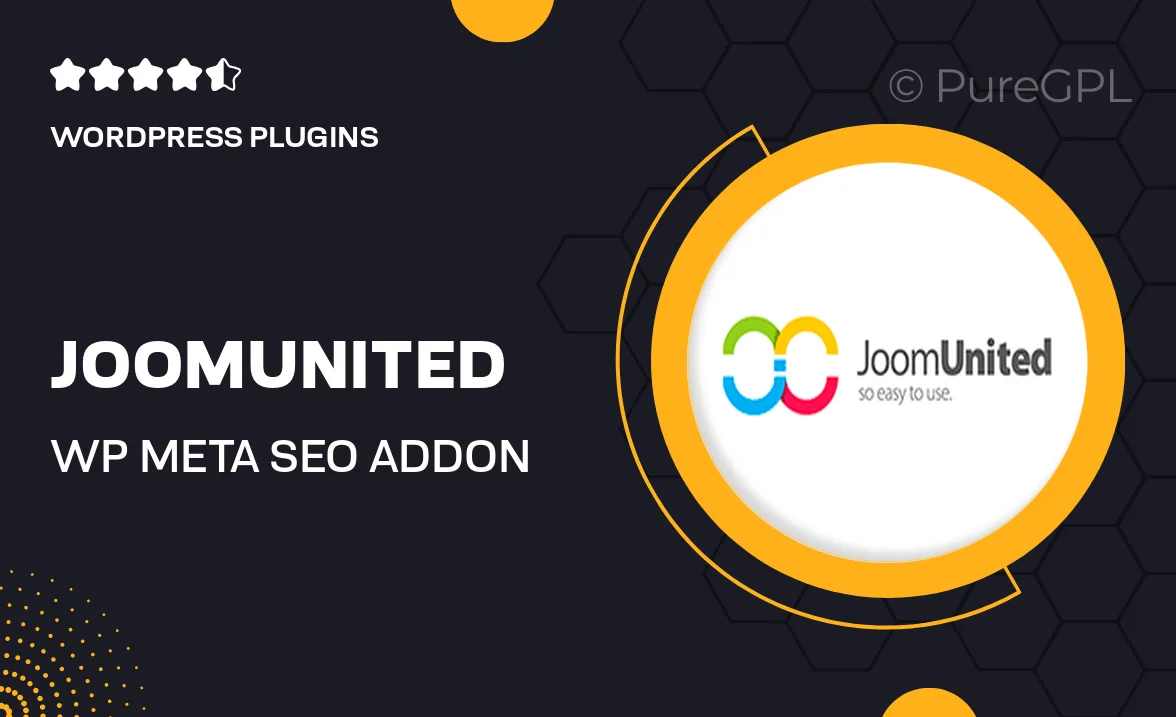
Single Purchase
Buy this product once and own it forever.
Membership
Unlock everything on the site for one low price.
Product Overview
Unlock the full potential of your WordPress site with the JoomUnited WP Meta SEO Addon. This powerful tool simplifies the management of your site's SEO metadata, allowing you to enhance your visibility on search engines effortlessly. With an intuitive interface, you can easily customize titles, descriptions, and keywords for your posts and pages. Plus, it integrates seamlessly with your existing setup, making it a breeze to optimize your content without any technical hassle. What makes it stand out is its ability to generate SEO reports, helping you track your improvements over time.
Key Features
- Easy-to-use interface for managing SEO metadata
- Customizable title, description, and keyword fields for each post
- Automated SEO analysis reports to track performance
- Bulk editing options for quick updates across multiple pages
- Compatibility with popular SEO plugins for enhanced functionality
- Support for social media meta tags to improve sharing visibility
- Regular updates to keep up with the latest SEO trends
Installation & Usage Guide
What You'll Need
- After downloading from our website, first unzip the file. Inside, you may find extra items like templates or documentation. Make sure to use the correct plugin/theme file when installing.
Unzip the Plugin File
Find the plugin's .zip file on your computer. Right-click and extract its contents to a new folder.

Upload the Plugin Folder
Navigate to the wp-content/plugins folder on your website's side. Then, drag and drop the unzipped plugin folder from your computer into this directory.

Activate the Plugin
Finally, log in to your WordPress dashboard. Go to the Plugins menu. You should see your new plugin listed. Click Activate to finish the installation.

PureGPL ensures you have all the tools and support you need for seamless installations and updates!
For any installation or technical-related queries, Please contact via Live Chat or Support Ticket.