JoomUnited | WP Meta SEO
Updated on: July 18, 2025
Version 4.5.18
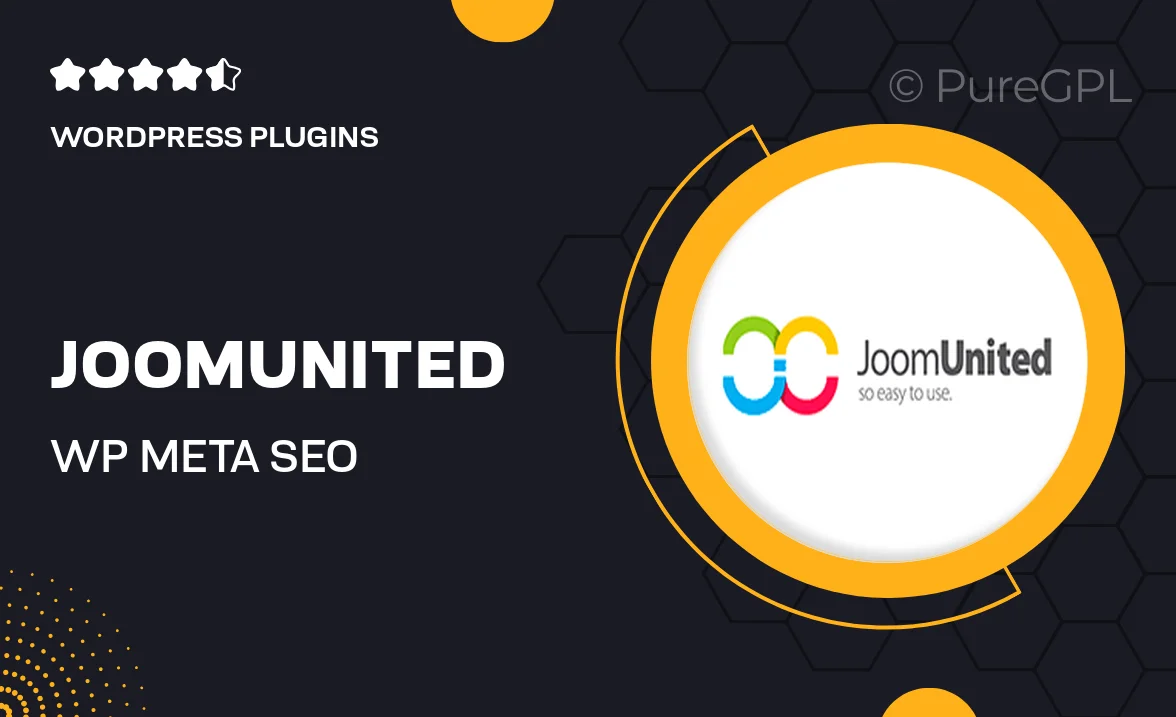
Single Purchase
Buy this product once and own it forever.
Membership
Unlock everything on the site for one low price.
Product Overview
Boost your website's visibility with JoomUnited's WP Meta SEO plugin, designed specifically for WordPress users. This powerful tool simplifies the process of optimizing your site's metadata, ensuring that search engines can easily index your content. With features tailored to enhance your SEO strategy, you'll be able to improve your rankings without the hassle. Plus, its user-friendly interface makes it easy for both beginners and experienced users to navigate. What sets WP Meta SEO apart is its comprehensive analysis and actionable insights, empowering you to make informed decisions for your site's growth.
Key Features
- Automated meta tags generation to save time and effort.
- Bulk editing capabilities for quick updates across multiple pages.
- SEO analysis tools that provide actionable recommendations.
- XML sitemap generation to enhance your site's discoverability.
- Integration with Google Search Console for real-time insights.
- Detailed reporting to track your SEO progress over time.
- User-friendly interface that simplifies complex SEO tasks.
- Customizable settings to tailor the plugin to your specific needs.
Installation & Usage Guide
What You'll Need
- After downloading from our website, first unzip the file. Inside, you may find extra items like templates or documentation. Make sure to use the correct plugin/theme file when installing.
Unzip the Plugin File
Find the plugin's .zip file on your computer. Right-click and extract its contents to a new folder.

Upload the Plugin Folder
Navigate to the wp-content/plugins folder on your website's side. Then, drag and drop the unzipped plugin folder from your computer into this directory.

Activate the Plugin
Finally, log in to your WordPress dashboard. Go to the Plugins menu. You should see your new plugin listed. Click Activate to finish the installation.

PureGPL ensures you have all the tools and support you need for seamless installations and updates!
For any installation or technical-related queries, Please contact via Live Chat or Support Ticket.